Play Apple Music on Google Home - 2 methods
Google Home can play any song you like on demand, you just say "Okay Google, play [whatever song you fancy]". Google Home is able to do this if you have Google play music, Spotify or Deezer account. However, Apple Music is not included in this list. Apple Music users also want to say "Hey Google, play some music" and then play something from Apple Music. So how can you set Apple Music as a default service for Google Home? How to play Apple Music on Google Home? Here we will introduce two easy ways to play Apple Music on Google Home.
Related: How to get free Apple Music?
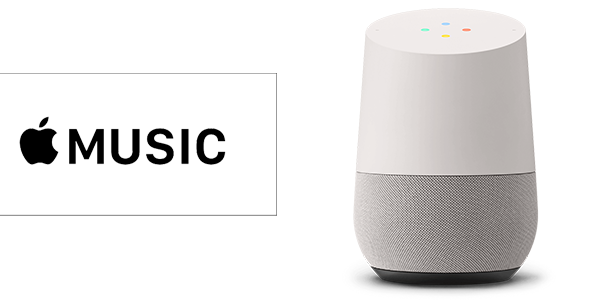
Method 1: Play Apple Music on Google Home via Bluetooth
Google has added support for Bluetooth audio, meaning you can stream music to if from a paired phone or tablet. This new addition really open up Google Home’s musical abilities. So you can stream Apple Music to Google Home via Bluetooth. Here are the detailed steps:
Step 1: Pair your mobile device & Google Home
Open the Google Home app. In the top right corner of the app Home screen, tap Devices. Find the device card for the Google Home you want to pair with Bluetooth. In the top right corner of the device card, tap the device card menu : Settings > Paired Bluetooth devices > Enable Pairing Mode. On your mobile device's Home screen, tap Settings > Bluetooth. Turn on Bluetooth. Tap the name of the Google Home you'd like to pair.
Step 2: Connect your mobile device & Google Home
Open Bluetooth settings on your mobile device. Under “Available devices,” tap the Google Home you paired to your mobile device.
Step 3: Play music
Once your mobile device is paired and connected to Google Home, use basic music commands to listen to Apple Music.
Method 2 : Play Apple Music on Google Home via Google Play Music
Google Home supports playing songs from Google Play Music. Google Play Music allows you to upload 50,000 songs from your music collection. So if you can import Apple Music to Google Play Music, then you can play Apple Music by commands. However, Apple Music are encrypted by the DRM protection. The DRM protection will prevent you to upload Apple Music to Google Play Music. So we need to break the DRM limitation first. Then you may need
Boilsoft Apple Music Converter
. It is designed to remove DRM from Apple music and convert it to common formats with original audio quality. What’s more, it is able to remain all metadata and convert Apple Music at 16x converting speed.
Learn more:
Apple Music Converter for Mac
|
Apple Music Converter for Windows
The following tutorial will show you detailed steps about how to remove DRM from Apple Music by Boilsoft Apple Music Converter and play them on Google Home.
Step 1. Download, install and run Boilsoft Apple Music Converter.
After installing Boilsoft Apple Music on your Mac or Windows, launch it.
Boilsoft Apple Music Converter for Mac
Boilsoft Apple Music Converter for Windows
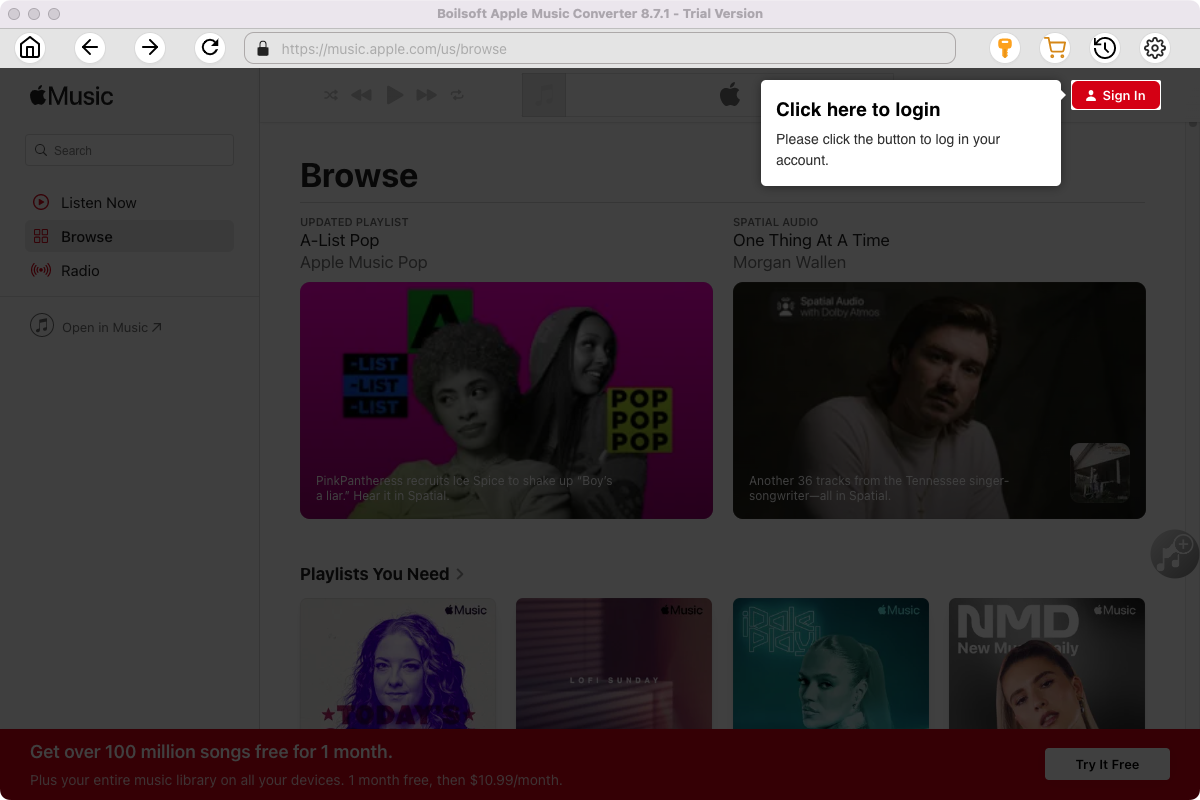
Click the key icon on the top right corner to register the tool if you have purchased the license. If not, go ahead with the free trial version.
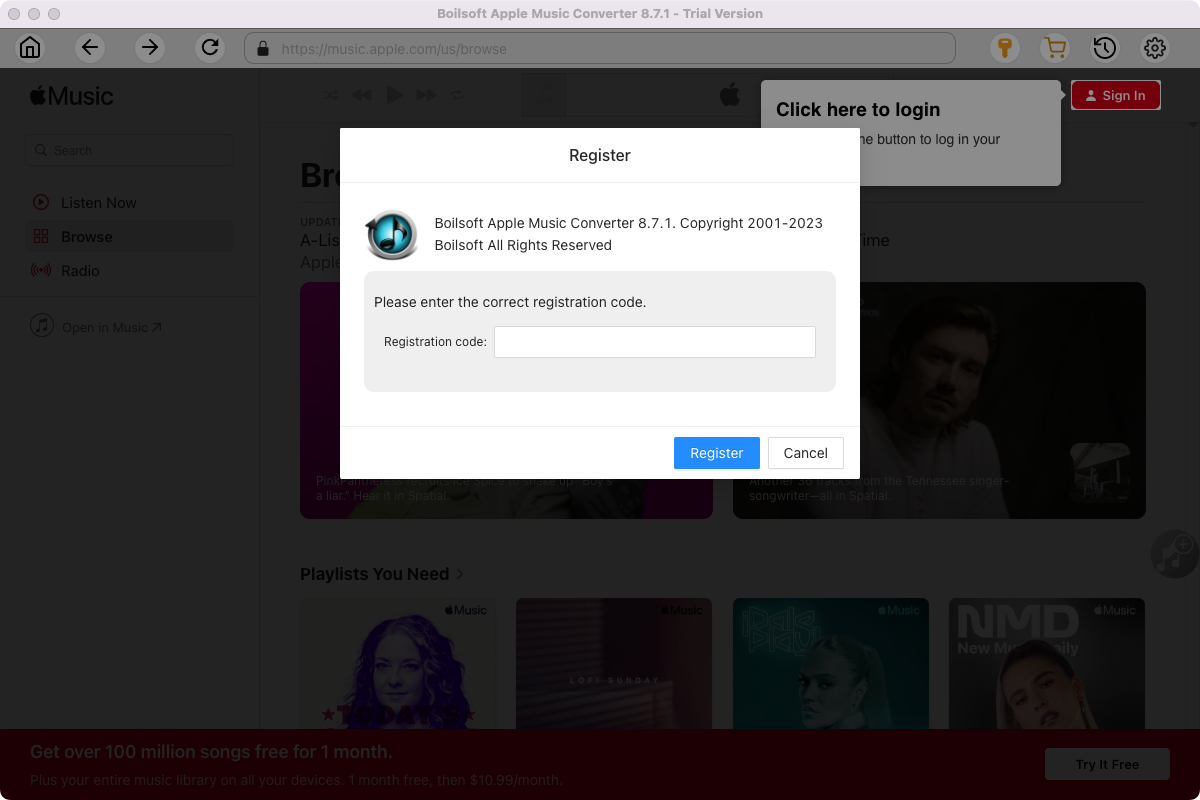
Click Sign in and log in your Apple ID.
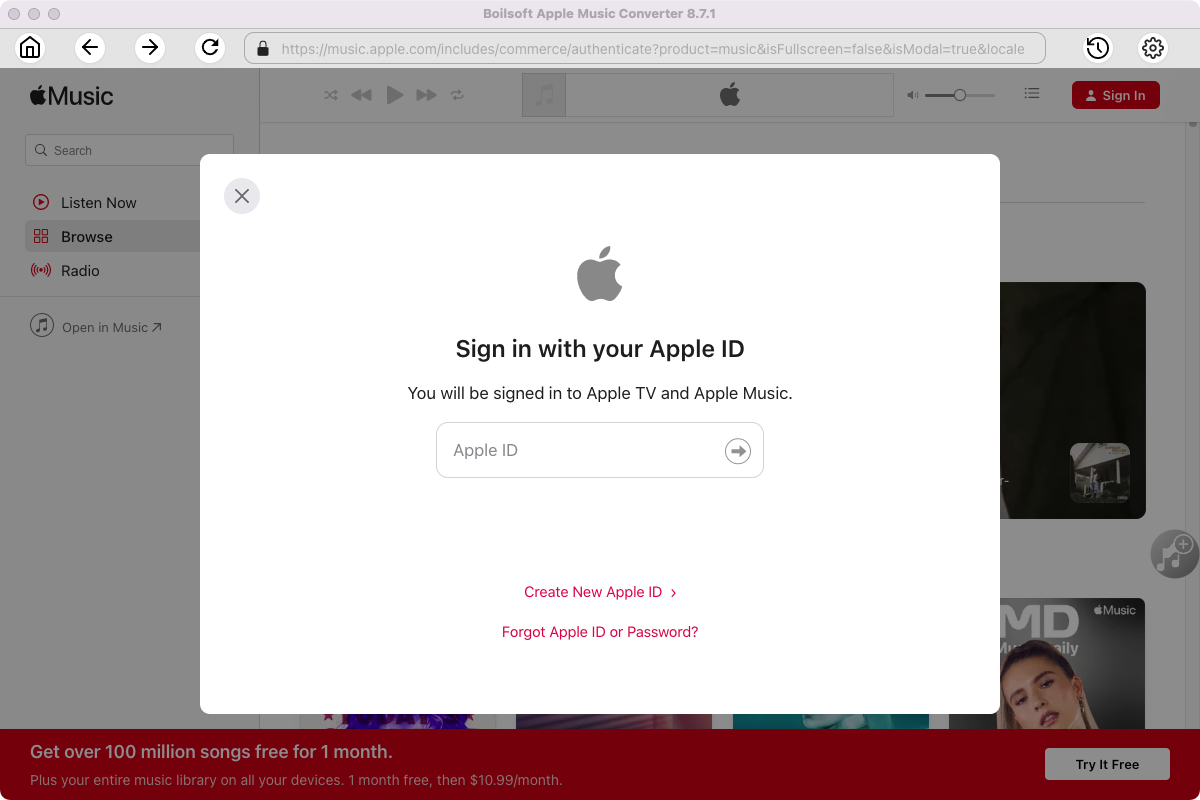
Step 2 Choose output format
The default format is M4A. If you want to change output format (MP3, AAC, FLAC, WAV or AIFF), click the gear button on the top right corner.
You can also set music quality, volume, output folder, output file name, etc.
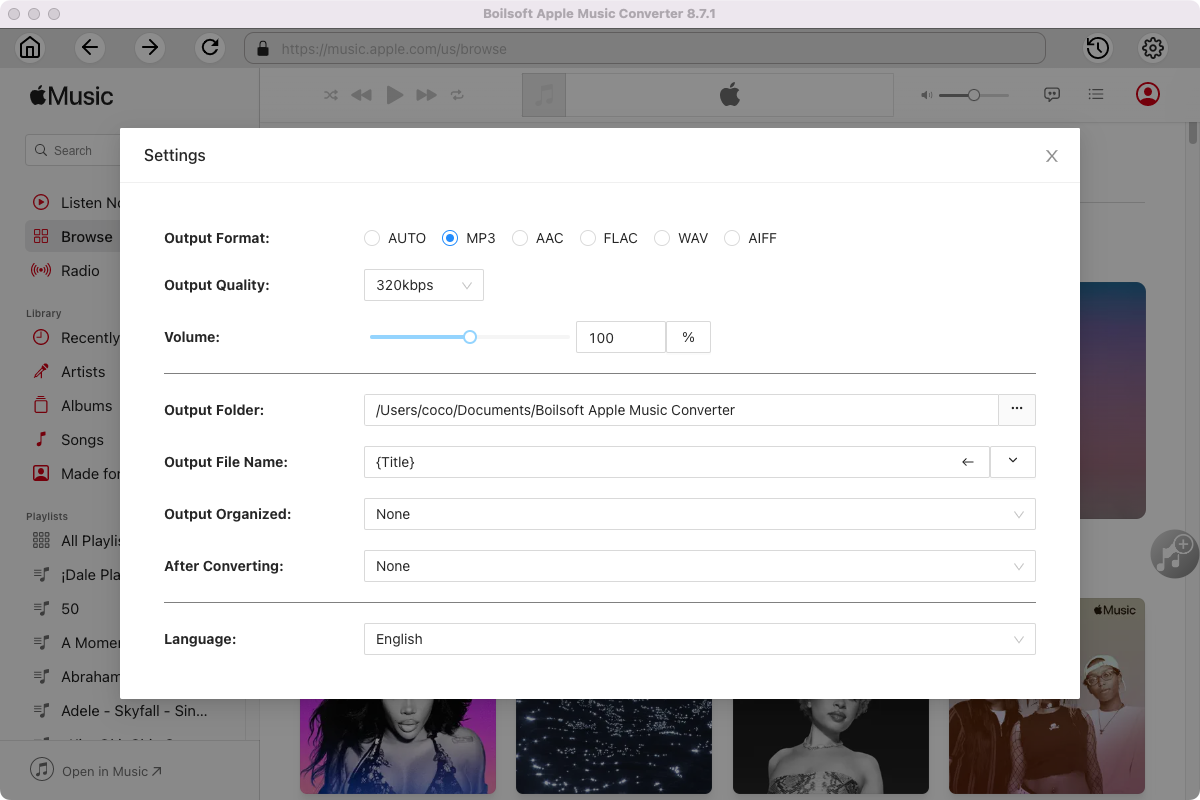
Step 3 Add Apple Music songs, albums, playlists or artists
Follow the on-screen instructions to open a playlist or album.
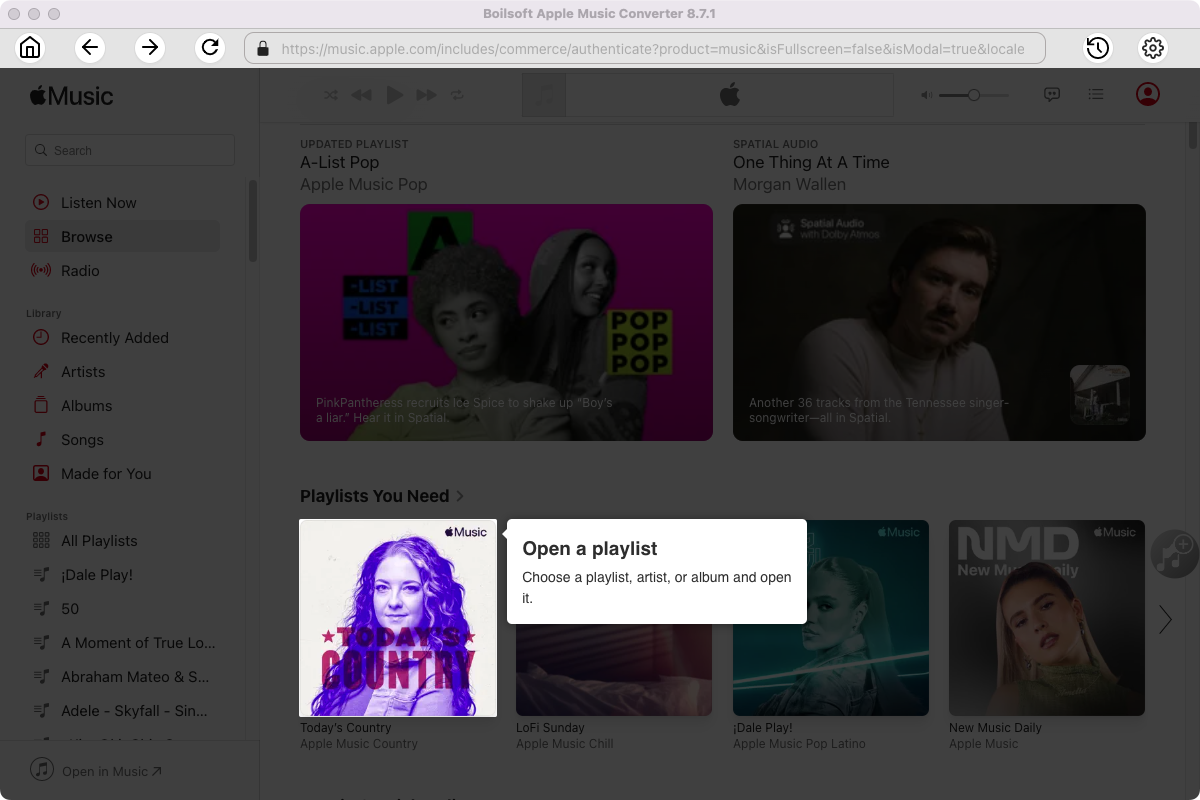
Click Add songs to load all songs in the album or playlist.
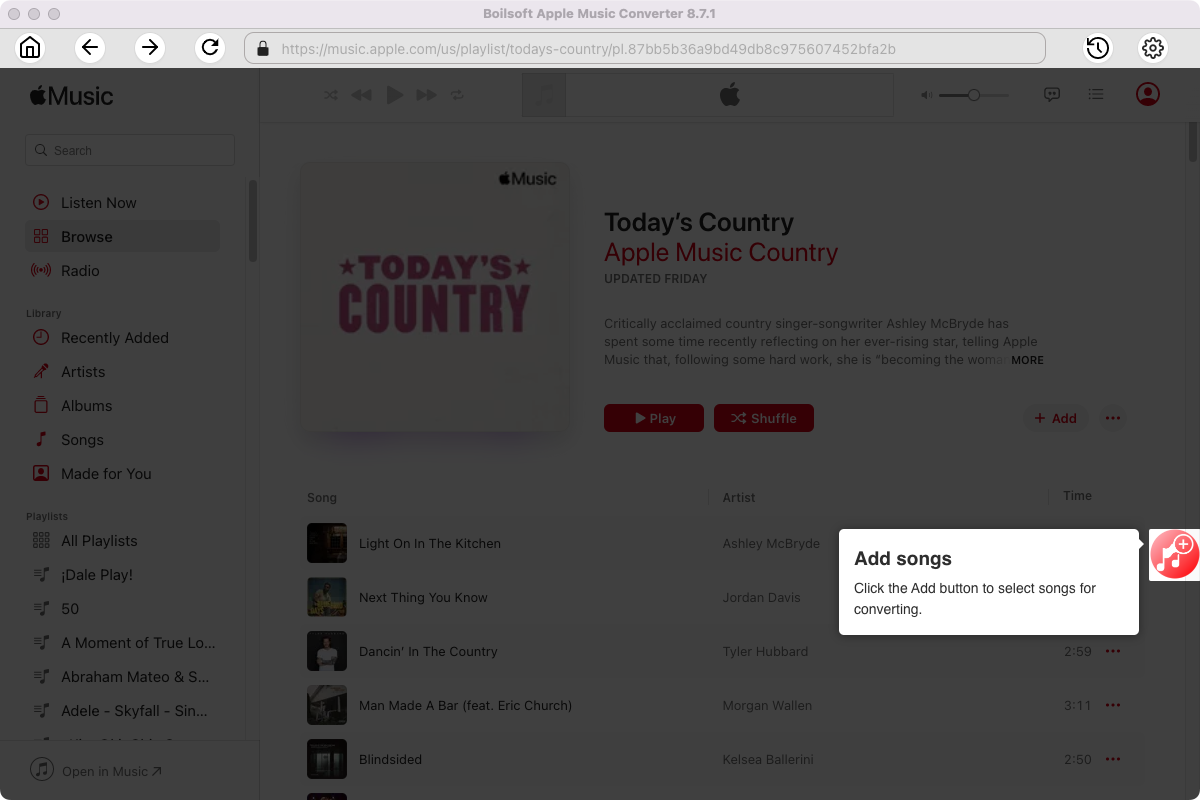
Step 4 Start to convert Apple Music songs
Click Convert icon to start converting Apple Music to the format you choose.
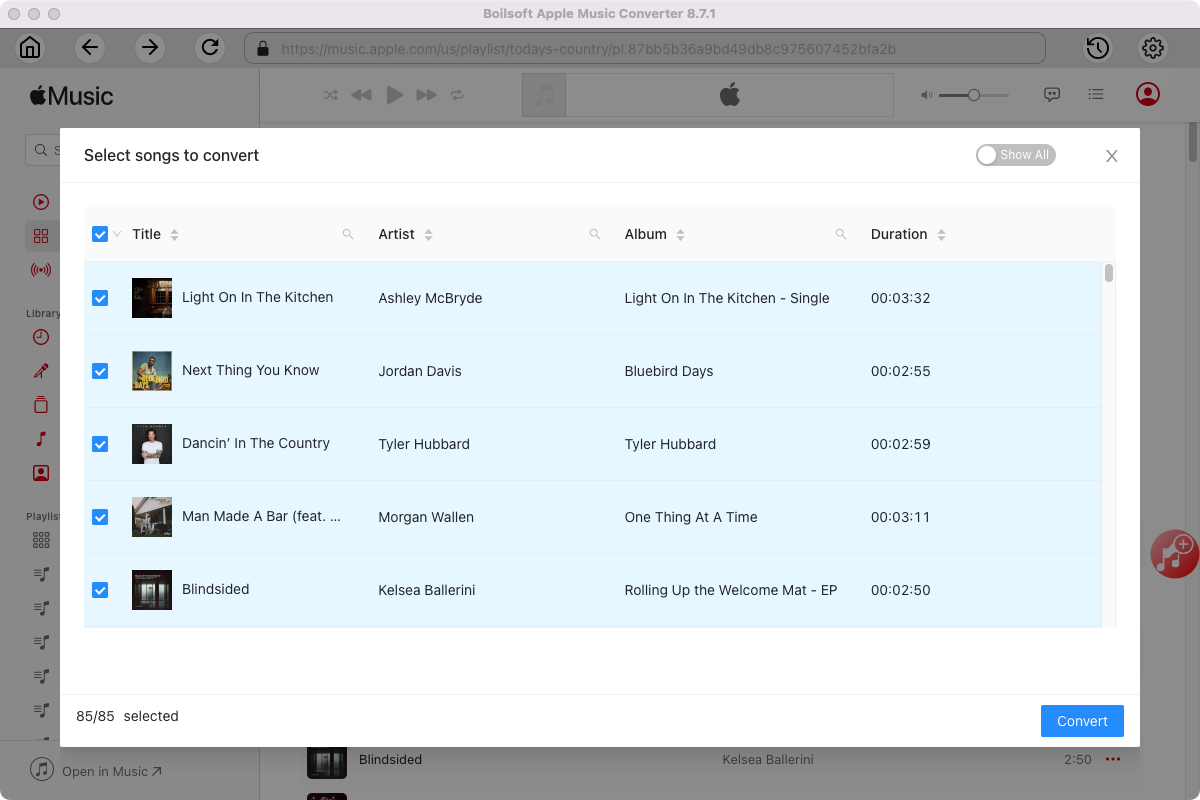
After conversion, you will get the drm-free music in plain formats and play them anywhere you want without any limitations.
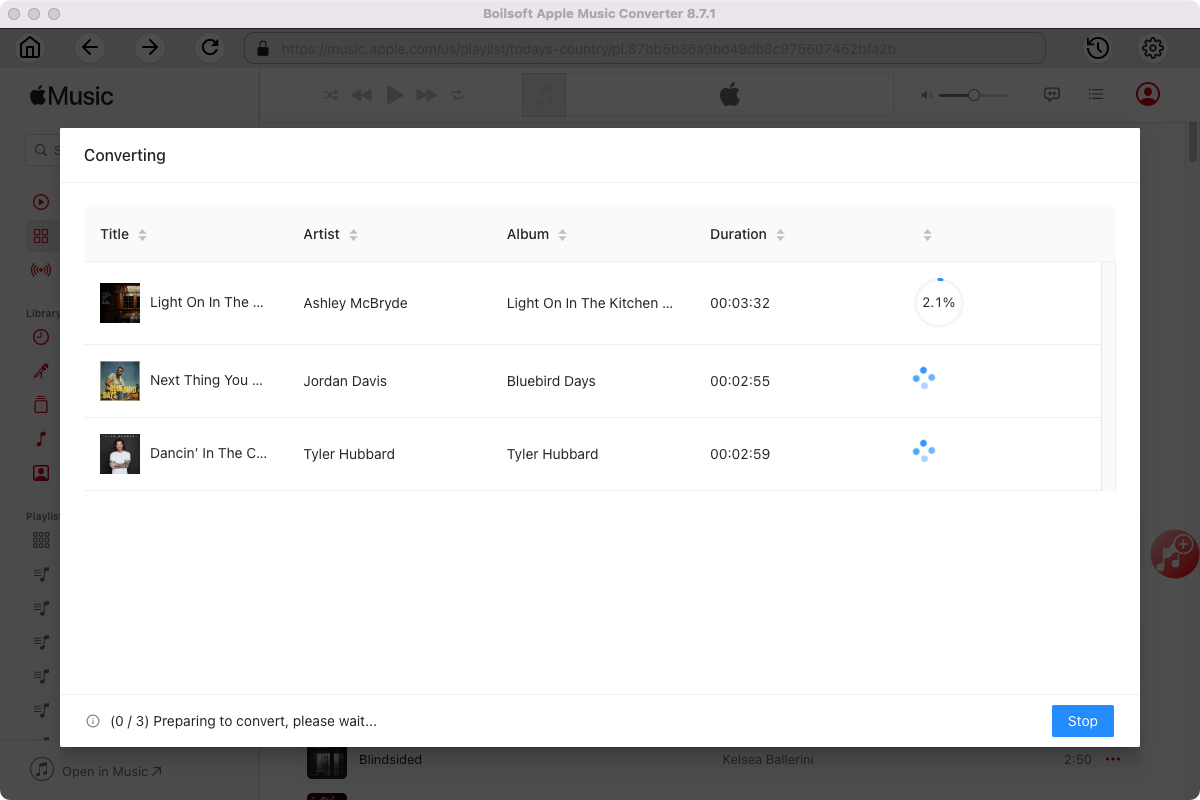
Related: How to listen to Apple Music via web player?
Useful Tips : Movies and TV shows purchased from iTunes Store are also DRM-protected. If you want to remove DRM from iTunes movies and TV shows and convert them to MP4, try this iTunes Video DRM removal software - iTunes DRM Media Converter .

