Home > Boilsoft Audio Converter > Formats > FLV to AAC
Boilsoft FLV to AAC Converter tutorial
Wanna convert FLV video files to AAC audio format? Our versatile FLV to AAC converter serves you at any time!
Glossary:
Flash Video is a container file format used to deliver video over the Internet using Adobe Flash Player versions 6–10. Flash Video content may also be embedded within SWF files. There are two different video file formats known as Flash Video: FLV and F4V. The audio and video data within FLV files are encoded in the same way as they are within SWF files. The latter F4V file format is based on the ISO base media file format and is supported starting with Flash Player 9 update 3. Both formats are supported in Adobe Flash Player and currently developed by Adobe Systems. FLV was originally developed by Macromedia.
FLV has quickly established itself as the format of choice for embedded video on the web. Notable users of the Flash Video format include YouTube, Hulu, Google Video, Yahoo! Video, metacafe, Reuters.com, and many other news providers.
Advanced Audio Coding (AAC) is a standardized, lossy compression and encoding scheme for digital audio. Designed to be the successor of the MP3 format, AAC generally achieves better sound quality than MP3 at similar bit rates. AAC is also the default or standard audio format for: Apple's iPhone, iPod, iPad, Nintendo DSi, iTunes, DivX Plus Web Player, Sony's PlayStation 3 and is supported by Sony's PlayStation Portable, latest generation of Sony Walkman, phones from Sony Ericsson, the latest S40 and S60 models from Nokia, Android based phones, Nintendo's Wii (with the Photo Channel 1.1 update installed for Wii consoles purchased before late 2007), and the MPEG-4 video standard.
How to convert?
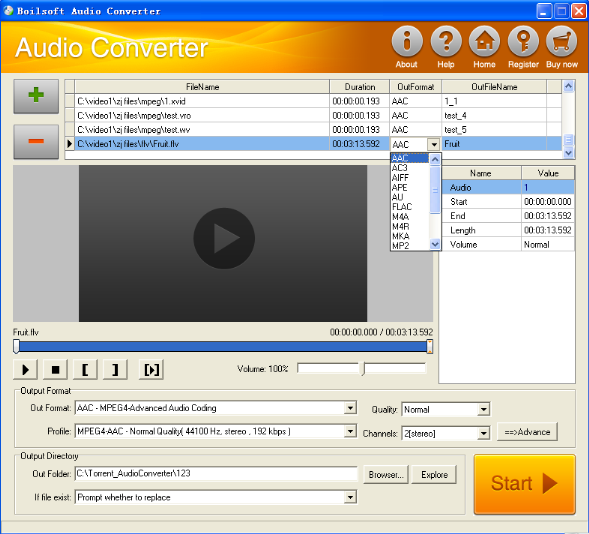
Step 1 Add video or audio formats
Press Add to add the FLV files you want to convert, then select AAC as the output format.
Step 2 Edit the file (Optional)
Press
![]() to play the files and the timer will start to work. Press
to play the files and the timer will start to work. Press
![]() to stop.
to stop.
This feature is designed for you to measure your favorite segment.
When you want to designate the segment, you can press
![]() to set starting time and
to set starting time and
![]() ending time.
ending time.
Press
![]() to listen to the selected segment.
to listen to the selected segment.
Step 3 Customize the audio (Optional)
As can be seen from the diagram, the panel allows you to set the expected volume and output format of the audio, and to customize the sample rate, Bit rate and channels the audio will contain.
Press
![]() to listen to the audio.
to listen to the audio.
Step 4 Get your cool melody
When all settings are completed, just press Start Button to gain your favorite aac from your output directory soon.
Í

