Home > Boilsoft Audio Converter > Formats > MPC to APE
Boilsoft MPC to APE Converter tutorial
If you are puzzled by how to extract audio from MPC to ape formats, our MPC to ape converter may be the solution!
Glossary:
Musepack or MPC is an open source lossy audio codec, specifically optimized for transparent compression of stereo audio at bitrates of 160–180 (manual set allows bitrates up to 320) kbit/s. It was formerly known as MPEGplus, MPEG+ or MP+.Development of MPC was initiated in 1997 by Andree Buschmann and later taken over by Frank Klemm, and is currently maintained by the Musepack Development Team (MDT) with assistance from Frank Klemm and Andree Buschmann. Encoders and decoders are available for Microsoft Windows, Linux and Mac OS X, along with plugins for several third-party media players available from the Musepack website, licensed under the LGPL or BSD licenses, and an extensive list of programs supporting the format.
Monkey's Audio (APE) is a file format for audio data compression. Being a lossless format, Monkey's Audio does not discard data during the process of encoding, unlike lossy compression methods such as AAC, MP3, Vorbis and Musepack.Data file compression is employed in order to reduce bandwidth, file transfer time, and/or storage requirements. A digital recording (such as a CD) encoded to the Monkey's Audio format can be decompressed into an identical copy of the original audio data. As with the FLAC and Apple Lossless format, files encoded to Monkey's Audio are typically reduced to about half of the original size, with data transfer rates and bandwidth requirements being reduced accordingly.
How to convert?
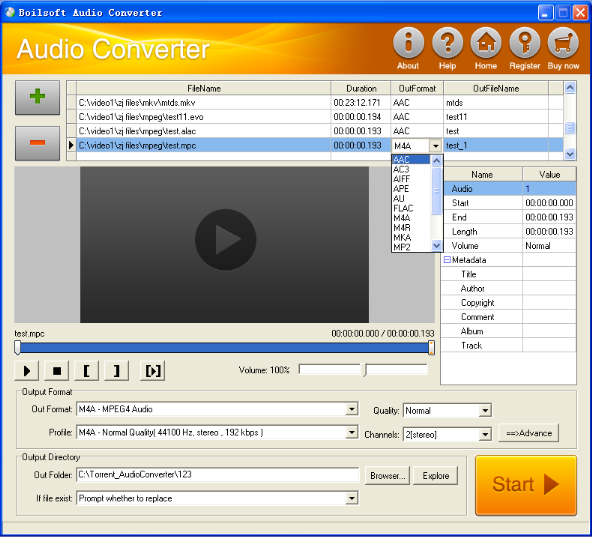
Step 1 Add video or audio formats
Press Add to add the MPC files you want to convert, then select APE as the output format.
Step 2 Edit the file (Optional)
Press
![]() to play the files and the timer will start to work. Press
to play the files and the timer will start to work. Press
![]() to stop.
to stop.
This feature is designed for you to measure your favorite segment.
When you want to designate the segment, you can press
![]() to set starting time and
to set starting time and
![]() ending time.
ending time.
Press
![]() to listen to the selected segment.
to listen to the selected segment.
Step 3 Customize the audio (Optional)
As can be seen from the diagram, the panel allows you to set the expected volume and output format of the audio, and to customize the sample rate, Bit rate and channels the audio will contain.
Press
![]() to listen to the audio.
to listen to the audio.
Step 4 Get your cool melody
When all settings are completed, just press Start Button to gain your favorite APE from your output directory soon.

