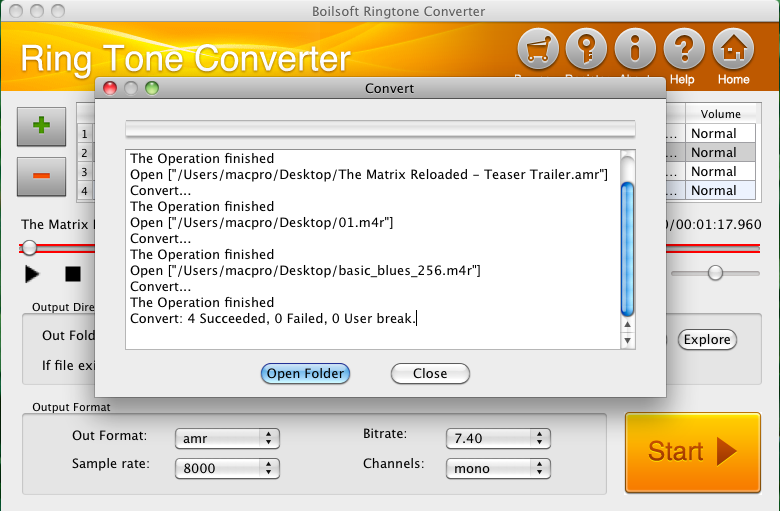Boilsoft RingTone Converter for Mac Tutorial
Step by Step Tutorial
1.
Add video or audio formats.
2.
Edit the files.
3.
Customize the audio and select the destination folder.
4.
Get your cool ringtone.
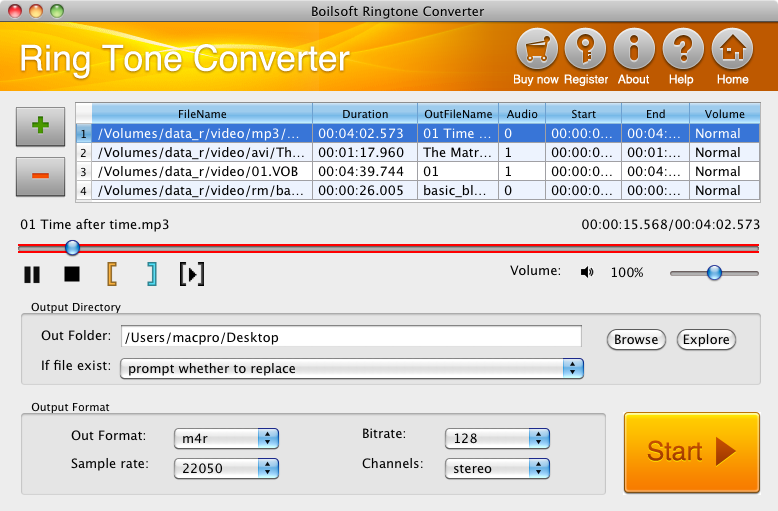
Step 1 Add video or audio formats
Press
![]() to add the files you want to convert, clicking
to add the files you want to convert, clicking
![]() to remove them.
to remove them.
Supported formats include 3GP, AAC, AC3, AIF, ALAC, AOB, APE, ARM, AU, CD Audio, DIRAC, EVO,WV,IVF, M4A, MOV, MP3, MPA, NUV, MPC , TTA, TS, WAV, PVA, RA, Real Media, SD2, SHN, MKV, DivX, DVR, FLAC, FLIC, FLV, GIF, MKA, MP4, MPEG, OFR, OGG, OGM, SND, TIVO, Video CD, VOB, VRO , Windows Media, WMA, WMV.
Output formats can be
AMR, M4A, M4R, MP3, OGG and WAV.
Step 2 Edit the files (Optional)
Press
![]() to play the video or audio files and the timer will start to work. Press
to play the video or audio files and the timer will start to work. Press
![]() to stop.
to stop.
This feature is designed for you to measure your favorite segment.
The panel allows you to set the expected volume of the output file.
When you want to specify the segment, you can press
![]() to set start time and
to set start time and
![]() to set end time.
to set end time.
In detail, there are four steps to specify the segment:
1.Play the source file.
![]()
2.Pause where you want to set as the start point, and press Set Start Point Button
![]()
![]()
3.Continue to play, pause where you want to set as the end point, and press Set End Point Button
![]()
4.Press
![]() to listen to the selected segment.
to listen to the selected segment.
![]()
Step 3 Adjust audio/video profile parameters and select the destination folder.
- As can be seen from the diagram, the panel allows you to customize the format, sample rate, bit rate and channel of the output ringtone.
Next, you can specify the destination folder:

- Press Browse to define the target folder.
- Alternatively, you can directly type in where it should be.
When all settings are completed, just press Start Button . If the Mac ringtone converter successfully convert the files, a window like this will be shown: