How to listen to Spotify music in your car from a USB flash drive?
Whether you take long trips regularly, or you simply drive back and forth to work, you likely listen to music while you are driving. There are several ways to enjoy music during driving. If you are a Spotify users, you can listen to the songs in the car.
Android Auto and Apple CarPlay technologies allow your car display to take over the phone and safely control the music.
Older car stereos often have a plug in through the aux-input or mini-jack socket option, but with most newer devices you can connect through Bluetooth and many people like this as it’s cable-free.
No matter which way you choose, as long as you used your phone, there are some disadvantages.
1.It will cost your data plan to play the songs online. Only premium users can download the songs for offline listening. Free users must connect to the internet to stream songs.
2.The music may be interrupted by calls, voice navigation, etc.
If you want to avoid above issues, an easy way is to store the Spotify songs to an USB drive and plug it to the usb port of your car audio decks.
However, there is also a problem. How to save and transfer Spotify songs to USB drive with either Spotify free or premium account? As we all know, Spotify songs are DRM protected, even though you have downloaded them to your computer with premium account, you can’t move them anywhere.
Here we will introduce you a Spotify music tool that allows you to download and save Spotify music to mp3 with either Spotify free or premium account. After that, you can transfer them to your USB drive and play them in any car.
How to transfer Spotify music to USB flash drive to play in the car?
Spotify music are DRM protected and you can't transfer them to USB flash drive directly even though you are a premium users. You need to remove Spotify DRM and convert Spotify songs to mp3 format first. Here we recommend a tool for you - Boilsoft Spotify Music Converter. It allows you to download and convert Spotify songs/albums/playlists to MP3, M4A, WAV and FLAC with all original tags and 100% lossless quality. Follow below steps to convert Spotify music and transfer them to usb.
Step 1 Download and install Boilsoft Spotify Music Converter on your Mac or Windows.
![]()
![]()

Step 2 Drag&drop Spotify songs, albums and playlists you want to play in the car from Spotify app to the interface directly. Or click Add Files, copy&paste the link of the song, album or playlist to the left bottom area. And then click the Add button.

To copy a playlist link, right click the playlist corver or title and choose "Share" - "Copy Playlist Link".
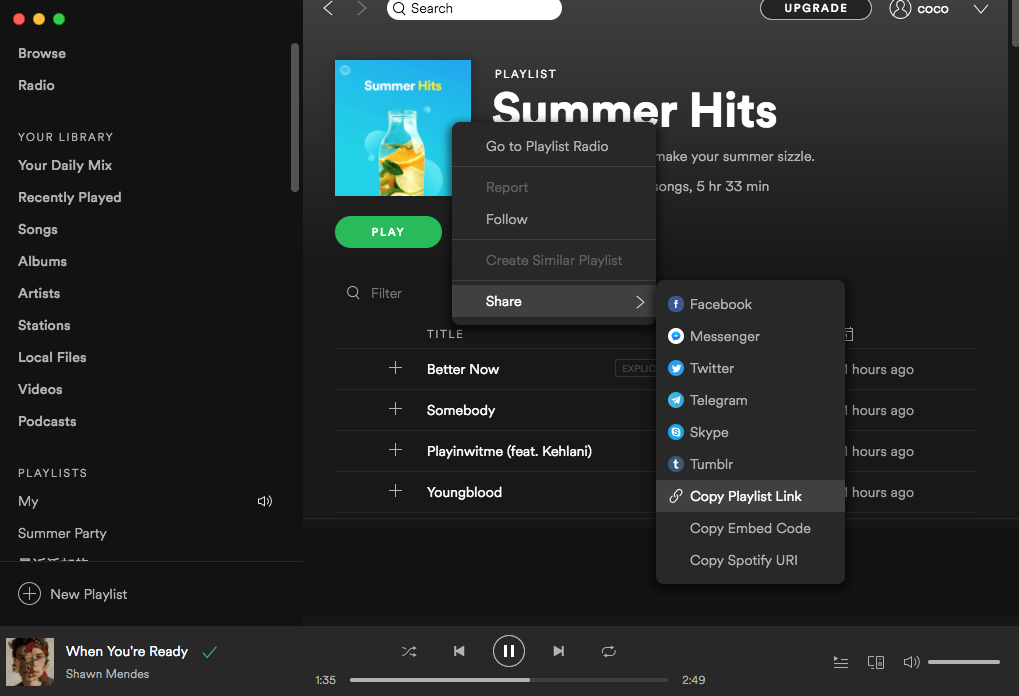
All songs in the playlist will be checked by default, you can uncheck the ones you don't want to convert. Or add more playlists as you like.
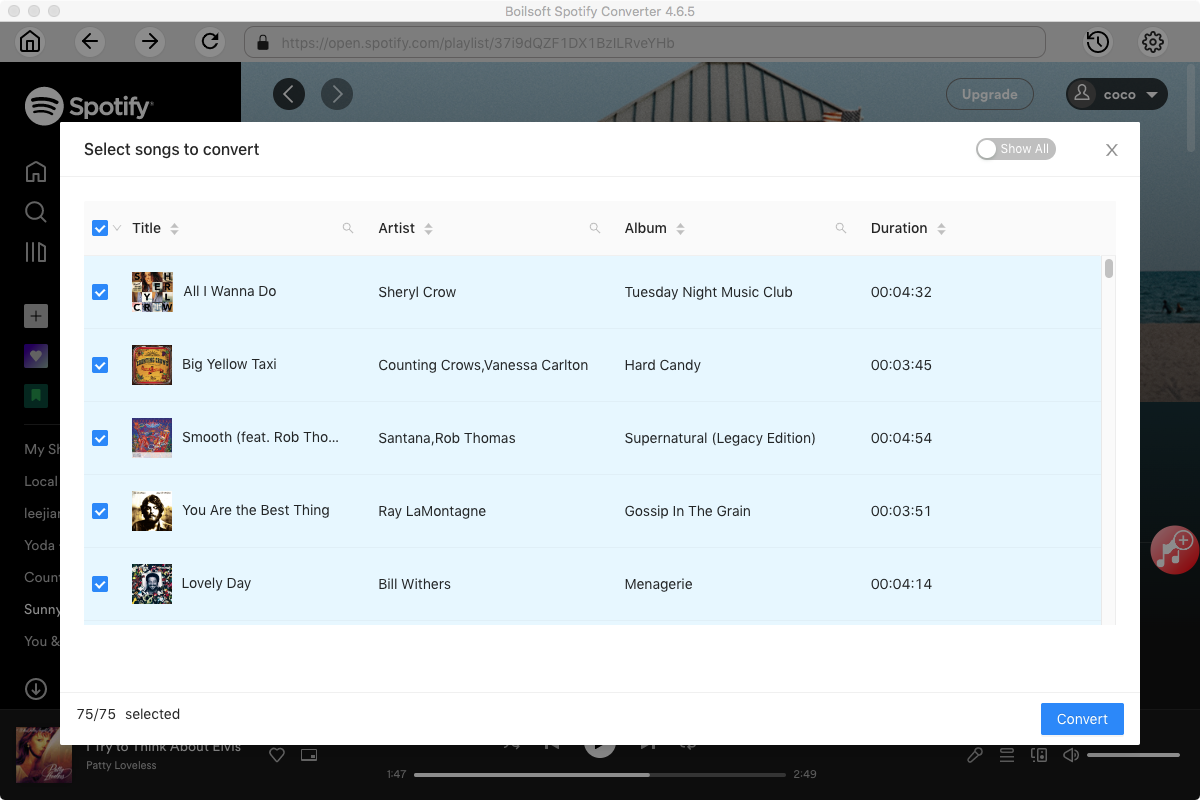
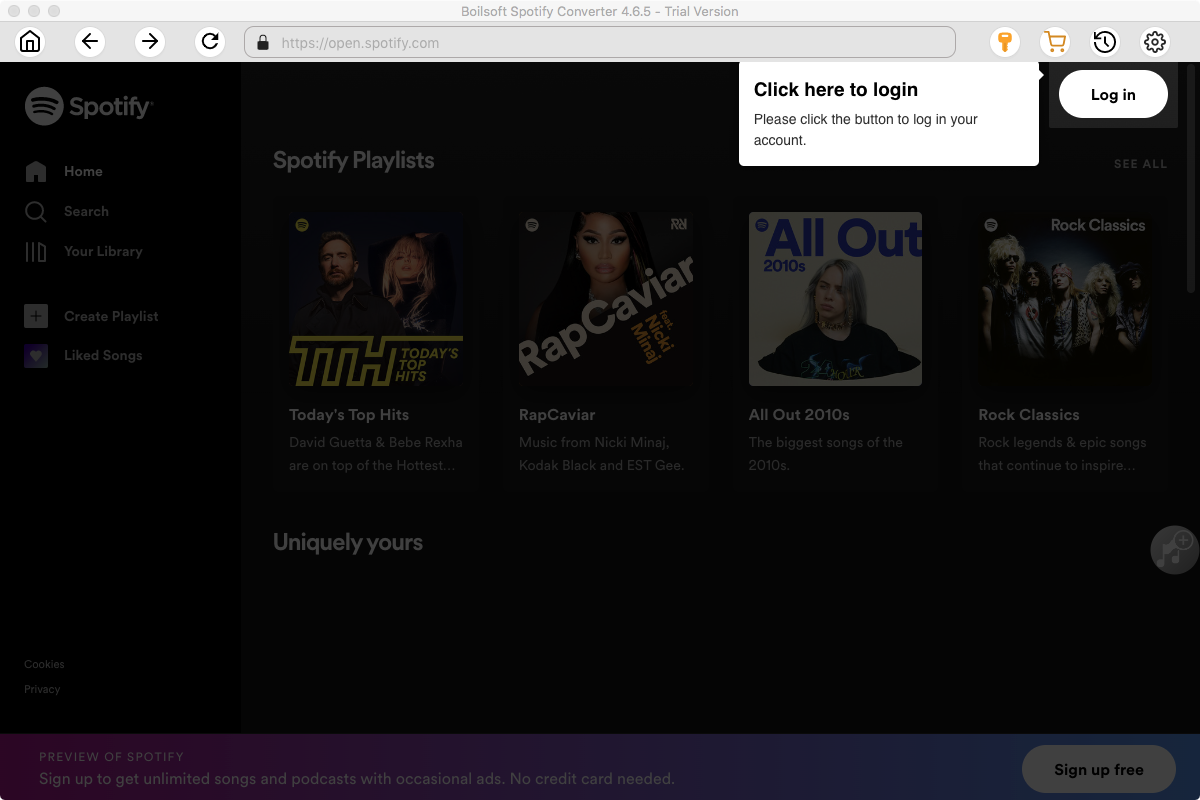
Step 3 Boilsoft Spotify Music Converter supports MP3, M4A, WAV, FLAC format. Click the Options button to change output format or output folder if you need. You can also change bitrate, samplerate according to your needs.
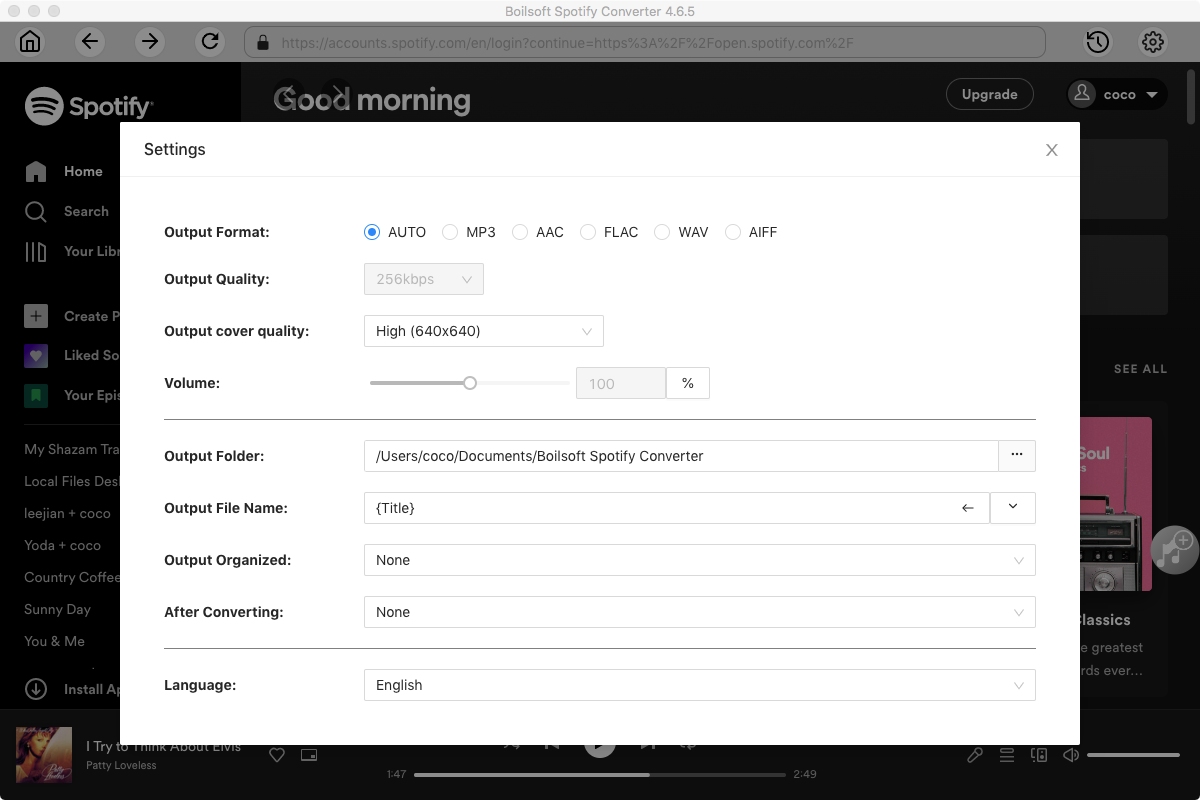
Step 4 Click the Convert button to start converting Spotify music to the format you choose.
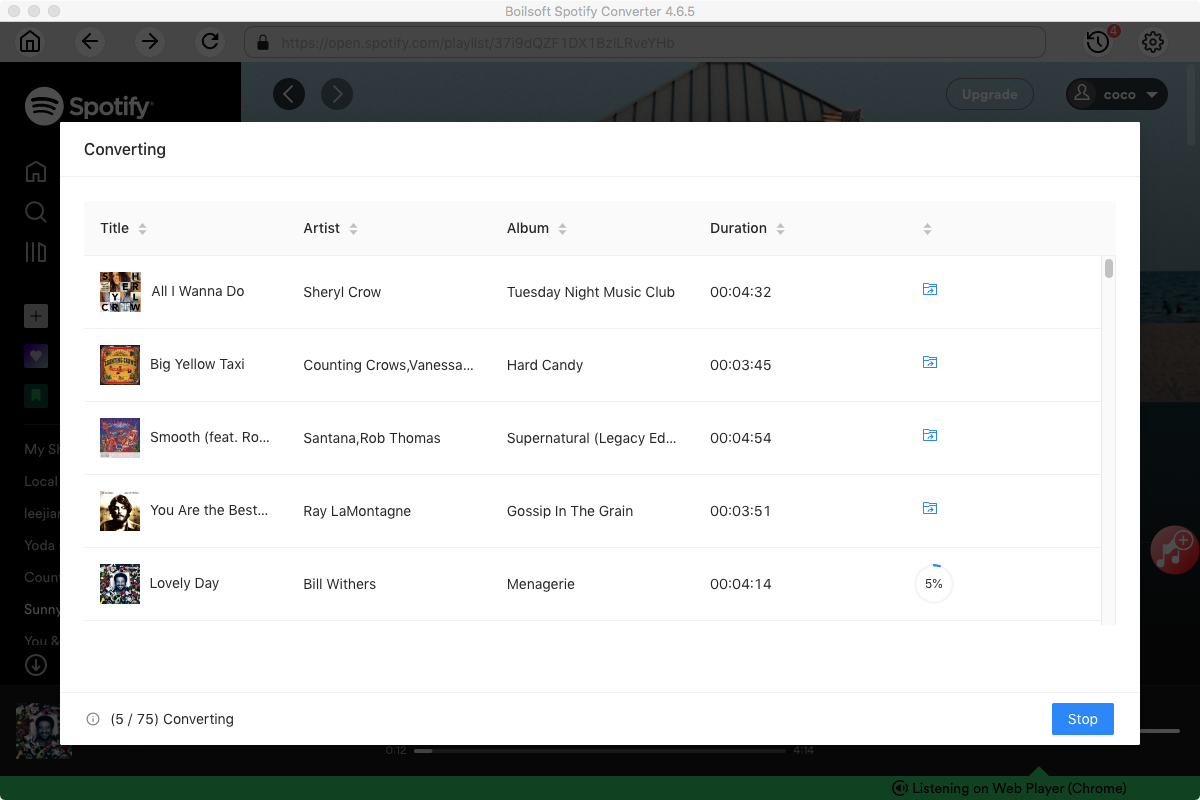
After conversion, you can find all converted songs by clicking the History button.
Step 5 Transfer the DRM-free songs to your USB flash drive.
Plug the USB drive to your computer and then copy the converted Spotify songs to it. You can now plug the usb to any car and play the Spotify songs anywhere and anytimes without Spotify premium or your phone.
All of the preceding information presupposes that your head unit already has a USB port and is capable of playing digital music files via that port. If your car doesn’t have that capability already, you will need to add a USB port to your car stereo system in some way. The easiest option is to use an FM transmitter that includes both a USB port and the appropriate hardware to read and play music files. These features aren’t found in every FM transmitter, so it’s important to check the fine print before buying.
Read More:
- Spotify VS. Apple Music
- Best Spotify to MP3 Converter
- Download Spotify playlists with Spotify Free
- Spotify playlist Converter
- Remove DRM from Spotify music
- Move Spotify playlists to Google Play Music
- Listen to Spotify music on MP3 player
- Use Spotify Free abroad for more than 14 Days
- Sync Spotify music to your iPod
- Listen to Spotify on airplane mode without premium
- Simple ways to listen to Spotify offline for free
- How to download music from Spotify
- Export Spotify playlists to iTunes
- How to download Spotify songs without Premium
- How to download Spotify playlists to MP3
- How to download Spotify Music with Spotify Free
- How can I download music from Spotify to MP3
- How to convert Spotify to MP3
- 2018 Top 3 Spotify downloader
- Import Spotify songs to another music player
- Listen to Spotify in a car from a USB Flash Drive
- Enjoy Spotify music on iPod
- Enjoy Spotify music on MP3 player
- Transfer Spotify music to Google Play Music
- 5 Free Spotify downloader
- Play Spotify music with other music players
- How to play Spotify on Sonos
- How to extract MP3 files from Spotify
- How to convert Spotify to flac?
- How to make ringtones with Spotify songs?

