Boilsoft Audio Recorder for Mac Tutorial
Record streaming music Tutorial
How to record audio from applications with our Boilsoft audio recorder for Mac? Here is a step-by-step tutorial .
1. Download and install audio recorder for Mac. Launch it, and the main interface will pop up as below.
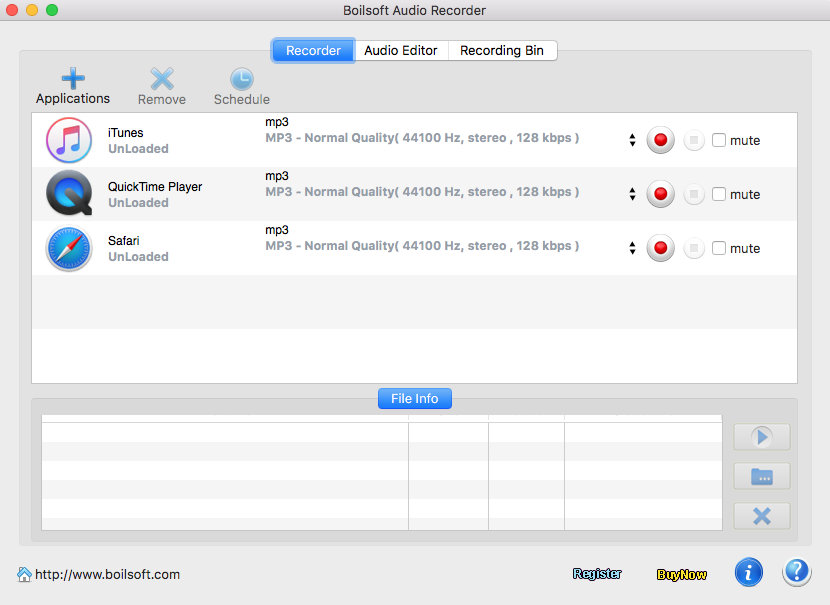
2.
Click on
 to add applications (like Spotify, Google Chrome, Firefox, etc.). You can record music from 4 applications simultaneously.
to add applications (like Spotify, Google Chrome, Firefox, etc.). You can record music from 4 applications simultaneously.
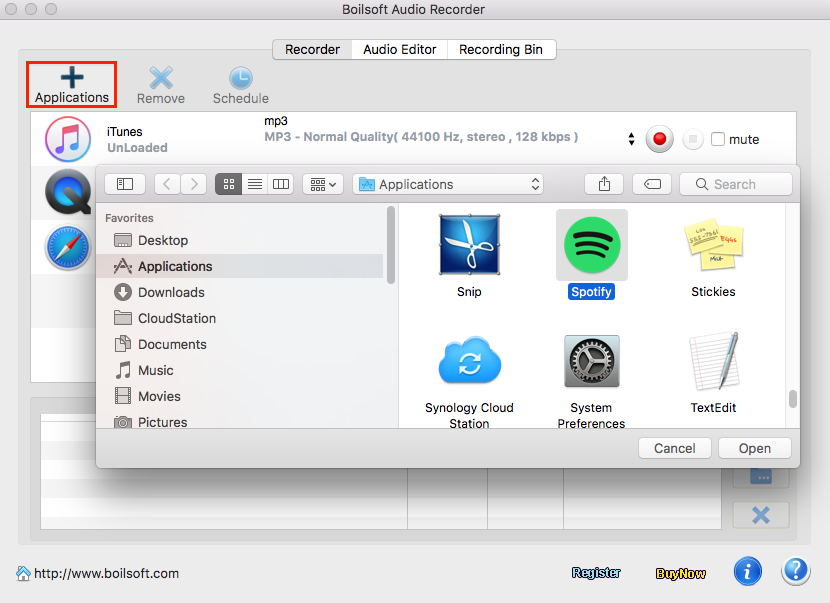
Tips: Press
 to change output format.
to change output format.
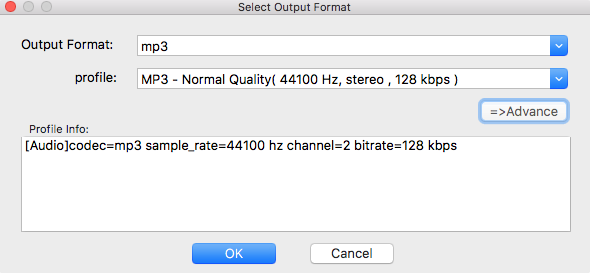
If you need audio files of special parameters, you can adjust profile settings including codec, bit rate, sample rate and channels on the "Advance" panel by clicking on
![]() .
.
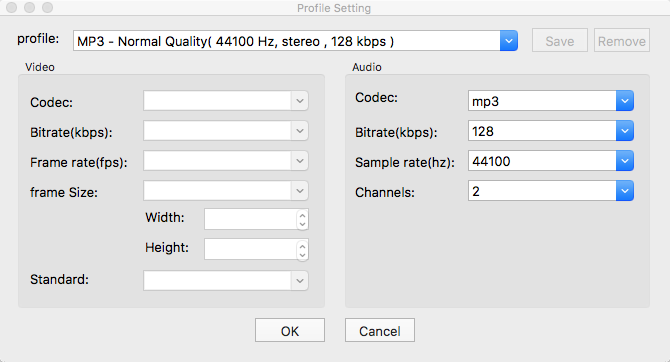
3.
Now choose output audio format and save folder, then click on
![]() button to load application and play audio or video file that you want to record sound from. Then our audio recorder for Mac will start to record sound automatically.
button to load application and play audio or video file that you want to record sound from. Then our audio recorder for Mac will start to record sound automatically.
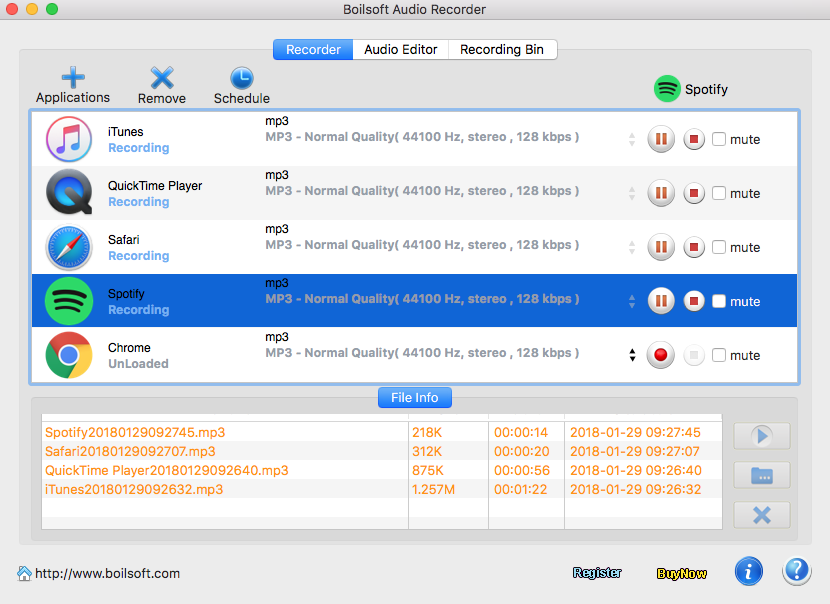
4.
Batch recording allow you to record sound from four applications at the same time. Click
 to pause recording and
to pause recording and
 to stop recording.
to stop recording.
5.
When the recording is done,you can find your generated audio files by clicking on
 and play them with an audio player on Mac to press
and play them with an audio player on Mac to press
 button.
button.

