How to remove DRM from Spotify music?
Spotify music is DRM protected.
With Spotify Premium you can download 3,333 tracks to your device for offline listening. But the tracks are stored in an encrypted format, that only the Spotify application can play. You can't transfer the encrypted songs anywhere you want. Actually, you even won't find audio files in the Offline Songs Storage folder, all you can see is some fodlers containing unreadable files. This is frustrating when you want to play the songs with other music player, burn to cd or transfer them to other devices, usb drive or external storage.
The only way to fix this issue is to remove DRM from Spotify songs and convert them to plain formats mp3, m4a, wav and flac. Here we will introduce this powerful yet easy to use Spotify DRM removal tool -
Boilsoft Spotify Music Converter
, which helps you easily remove DRM from Spotify music and output DRM-free songs that you can transfer and play anywhere.
Boilsoft Spotify Music Converter removes DRM from streaming music, so you don't need to download the songs, which means you can use it to remove Spotify DRM even with Spotify free subscription.
--How to upload songs to Spotify?
Follow this tutorial to check how to remove drm from Spotify with Boilsoft Spotify Music Converter.
Tutorial: How to remove drm from Spotify with Boilsoft Spotify Music Converter?
Step 1 Run Boilsoft Spotify Music Converter
Download, install and run Boilsoft Spotify Music Converter on your Mac or Windows.
![]()
![]()
The interface is shown as below. Log in your Spotify account, whether free or premium.

Step 2 Add Spotify songs, albums, playlists or artists
You can now drag&drop songs, albums, playlists or artists from Spotify app to the interface directly. Or copy&paste the link of the song, album, playlist or artist to the bottom input area. Boilsoft Spotify Music Converter will automatically load all songs contained in the album or playlist.

Click Add and you will see all songs on the interface.
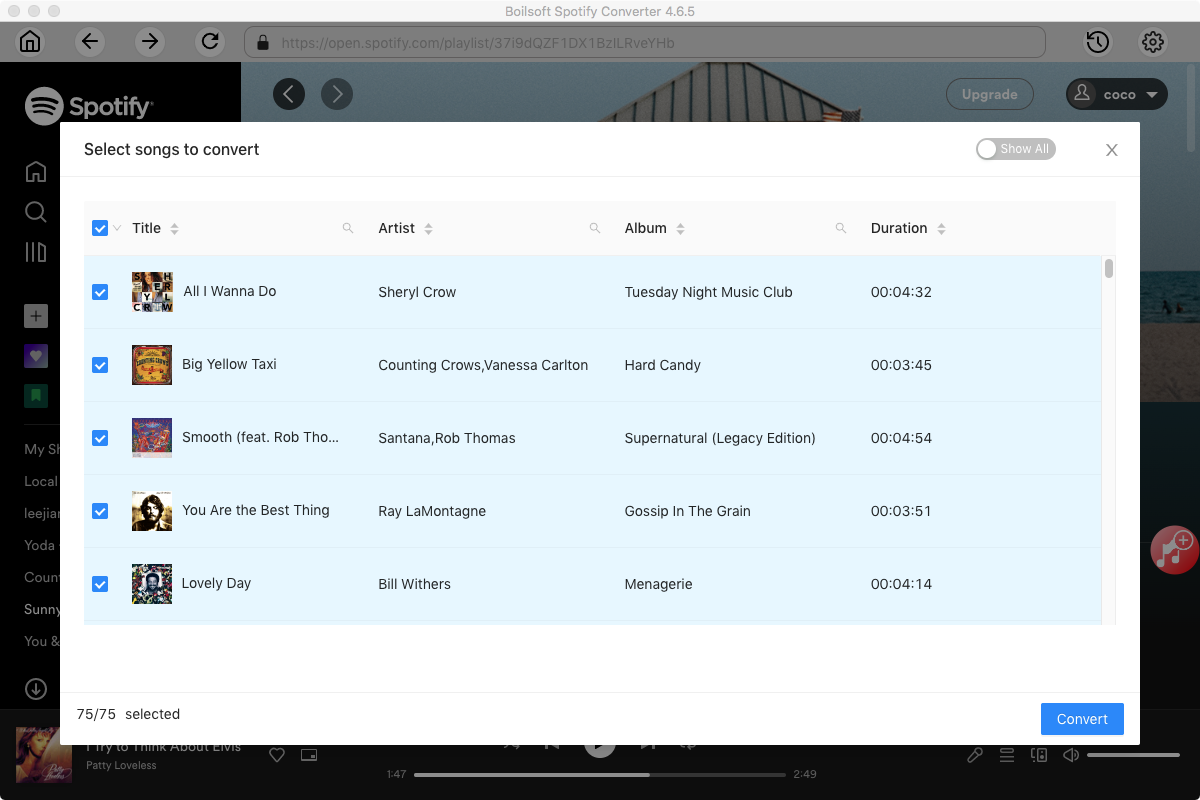
Step 3 Choose output format
The default format is MP3. Click Options icon if you want to choose other output formats(M4A, WAV or FLAC). You can also set bitrate and samplerate. Click General tab if you want to change output folder.
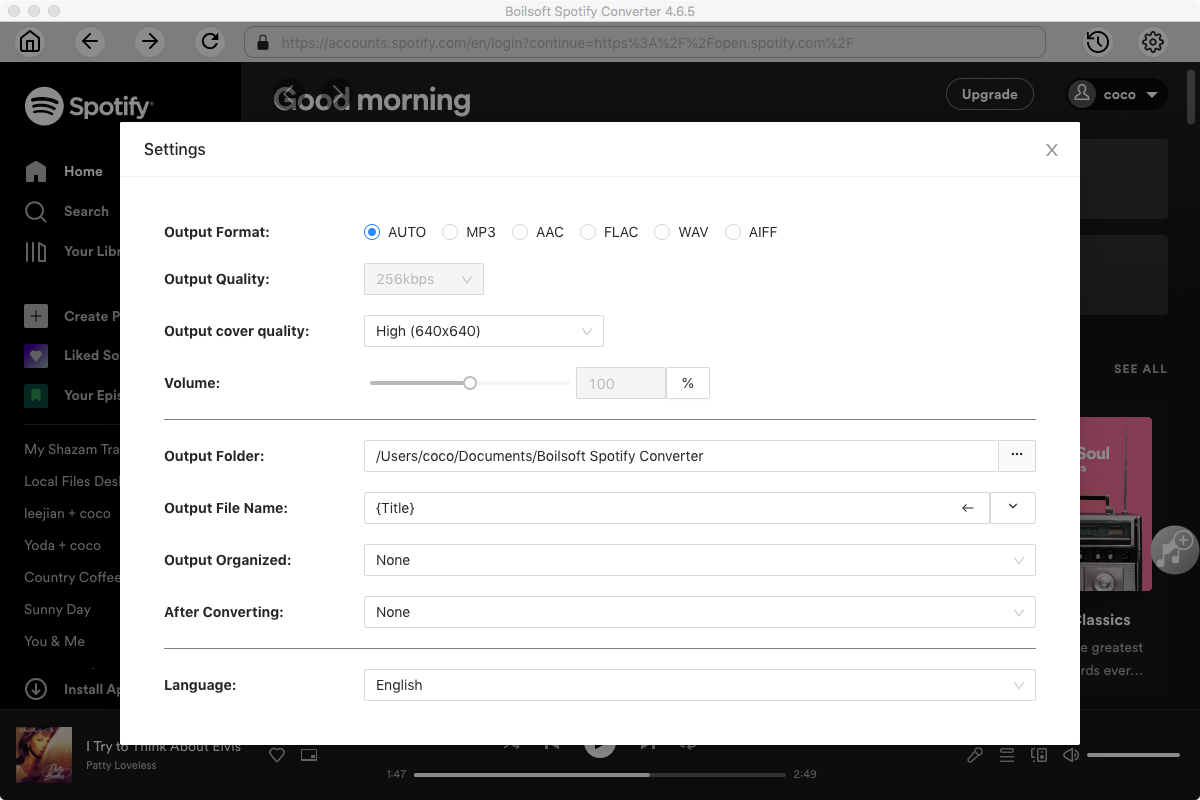
Step 4 Start to remove Spotify drm
Click Convert icon to start removing Spotify drm and convert music to the format you choose. After conversion, you will get the drm-free music in plain formats.
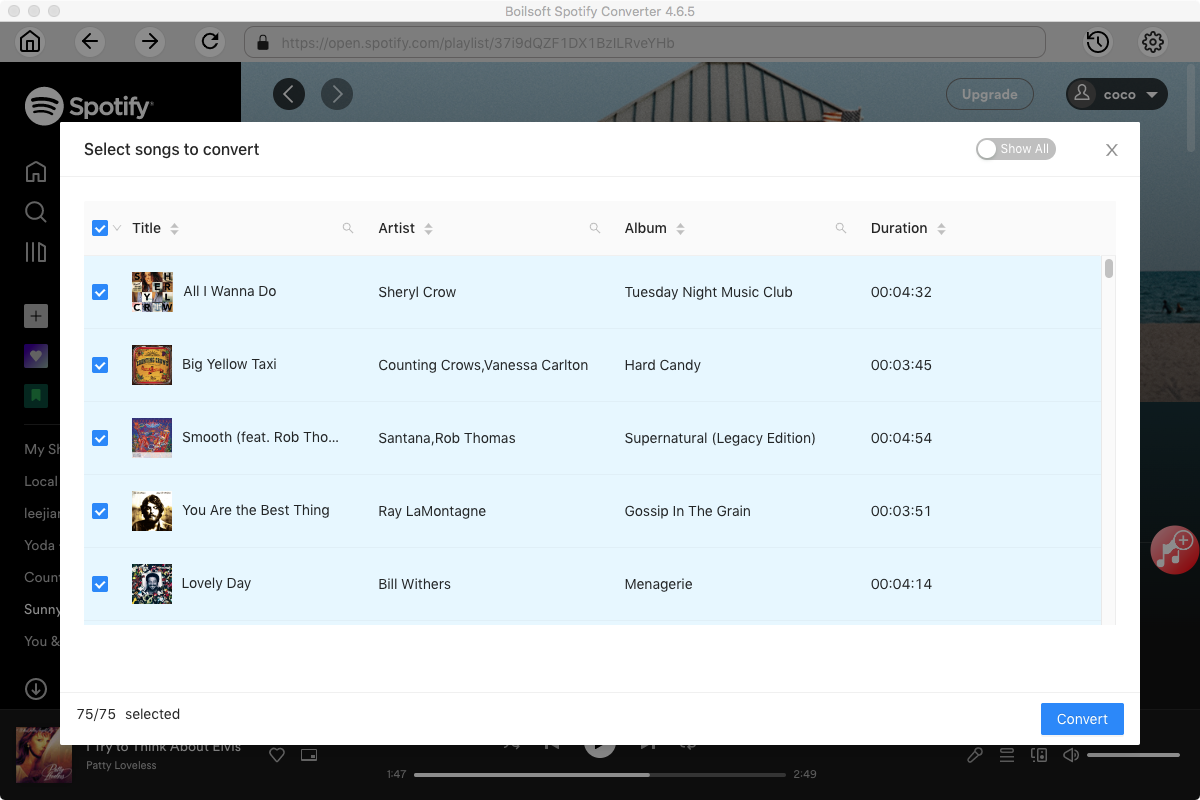
Read More:
- Spotify VS. Apple Music
- Best Spotify to MP3 Converter
- Download Spotify playlists with Spotify Free
- Spotify playlist Converter
- Remove DRM from Spotify music
- Move Spotify playlists to Google Play Music
- Listen to Spotify music on MP3 player
- Use Spotify Free abroad for more than 14 Days
- Sync Spotify music to your iPod
- Listen to Spotify on airplane mode without premium
- Simple ways to listen to Spotify offline for free
- How to download music from Spotify
- Export Spotify playlists to iTunes
- How to download Spotify songs without Premium
- How to download Spotify playlists to MP3
- How to download Spotify Music with Spotify Free
- How can I download music from Spotify to MP3
- How to convert Spotify to MP3
- 2018 Top 3 Spotify downloader
- Import Spotify songs to another music player
- Listen to Spotify in a car from a USB Flash Drive
- Enjoy Spotify music on iPod
- Enjoy Spotify music on MP3 player
- Transfer Spotify music to Google Play Music
- 5 Free Spotify downloader
- Play Spotify music with other music players
- Spotify playlist downloader
- How to play Spotify on Sonos
- How to extract MP3 files from Spotify
- How to convert Spotify to flac?
- How to make ringtones with Spotify songs?

