Boilsoft ALAC to AAC Converter tutorial
Wanna convert ALAC video files to AAC audio format? Our versatile ALAC to AAC converter serves you at any time!
Glossary:
Apple Lossless (also known as Apple Lossless Encoder, ALE, or Apple Lossless Audio Codec, ALAC) is an audio codec developed by Apple Inc. for lossless data compression of digital music.Apple Lossless data is stored within an MP4 container with the filename extension .m4a. It is not a variant of AAC (which is a lossy format), but a distinct lossless format that uses linear prediction similar to other lossless codecs such as FLAC and Shorten.All current iPod players can play Apple Lossless-encoded files. It does not use any digital rights management (DRM) scheme, but by the nature of the container, it is thought that DRM could be applied to ALAC much the same way it can with other files in QuickTime containers.
Advanced Audio Coding (AAC) is a standardized, lossy compression and encoding scheme for digital audio. Designed to be the successor of the MP3 format, AAC generally achieves better sound quality than MP3 at similar bit rates. AAC is also the default or standard audio format for: Apple's iPhone, iPod, iPad, Nintendo DSi, iTunes, DivX Plus Web Player, Sony's PlayStation 3 and is supported by Sony's PlayStation Portable, latest generation of Sony Walkman, phones from Sony Ericsson, the latest S40 and S60 models from Nokia, Android based phones, Nintendo's Wii (with the Photo Channel 1.1 update installed for Wii consoles purchased before late 2007), and the MPEG-4 video standard.
How to convert?
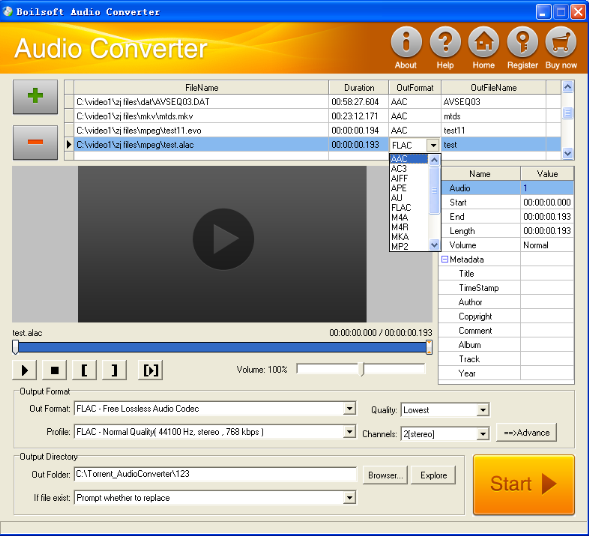
Step 1 Add video or audio formats
Press Add to add the ALAC files you want to convert, then select AAC as the output format.
Step 2 Edit the file(Optional)
Press
![]() to play the files and the timer will start to work. Press
to play the files and the timer will start to work. Press
![]() to stop.
to stop.
This feature is designed for you to measure your favorite segment.
When you want to designate the segment, you can press
![]() to set starting time and
to set starting time and
![]() ending time.
ending time.
Press
![]() to listen to the selected segment.
to listen to the selected segment.
Step 3 Customize the audio (Optional)
As can be seen from the diagram, the panel allows you to set the expected volume and output format of the audio, and to customize the sample rate, Bit rate and channels the audio will contain.
Press
![]() to listen to the audio.
to listen to the audio.
Step 4 Get your cool melody
When all settings are completed, just press Start Button to gain your favorite AAC from your output directory soon.

