Boilsoft DAT to AAC Converter tutorial
Wanna convert DAT video files to AAC audio format? Our versatile DAT to AAC converter serves you at any time!
Glossary:
DAT (Digital Audio Tape) is a standard medium and technology for the digital recording of audio on tape at a professional level of quality. A DAT drive is a digital tape recorder with rotating heads similar to those found in a video deck. Most DAT drives can record at sample rates of 44.1 kHz, the CD audio standard, and 48 kHz. DAT has become the standard archiving technology in professional and semi-professional recording environments for master recordings. Digital inputs and outputs on professional DAT decks allow the user to transfer recordings from the DAT tape to an audio workstation for precise editing. The compact size and low cost of the DAT medium makes it an excellent way to compile the recordings that are going to be used to create a CD master.
Advanced Audio Coding (AAC) is a standardized, lossy compression and encoding scheme for digital audio. Designed to be the successor of the MP3 format, AAC generally achieves better sound quality than MP3 at similar bit rates. AAC is also the default or standard audio format for: Apple's iPhone, iPod, iPad, Nintendo DSi, iTunes, DivX Plus Web Player, Sony's PlayStation 3 and is supported by Sony's PlayStation Portable, latest generation of Sony Walkman, phones from Sony Ericsson, the latest S40 and S60 models from Nokia, Android based phones, Nintendo's Wii (with the Photo Channel 1.1 update installed for Wii consoles purchased before late 2007), and the MPEG-4 video standard.
How to convert?
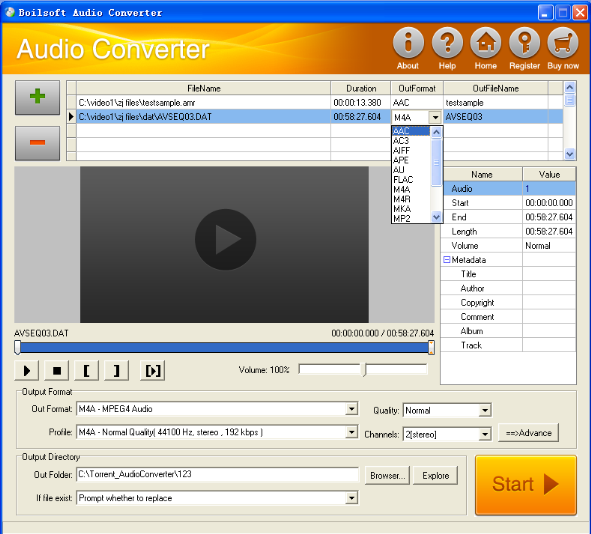
Step 1 Add video or audio formats
Press Add to add the DAT files you want to convert, then select AAC as the output format.
Step 2 Edit the file (Optional)
Press
![]() to play the files and the timer will start to work. Press
to play the files and the timer will start to work. Press
![]() to stop.
to stop.
This feature is designed for you to measure your favorite segment.
When you want to designate the segment, you can press
![]() to set starting time and
to set starting time and
![]() ending time.
ending time.
Press
![]() to listen to the selected segment.
to listen to the selected segment.
Step 3 Customize the audio (Optional)
As can be seen from the diagram, the panel allows you to set the expected volume and output format of the audio, and to customize the sample rate, Bit rate and channels the audio will contain.
Press
![]() to listen to the audio.
to listen to the audio.
Step 4 Get your cool melody
When all settings are completed, just press Start Button to gain your favorite AAC from your output directory soon.

