Boilsoft DAT to MP2 Converter tutorial
MP2 has been our faithful friend in the field of media, shall we convert DAT to MP2?
Glossary:
DAT (Digital Audio Tape) is a standard medium and technology for the digital recording of audio on tape at a professional level of quality. A DAT drive is a digital tape recorder with rotating heads similar to those found in a video deck. Most DAT drives can record at sample rates of 44.1 kHz, the CD audio standard, and 48 kHz. DAT has become the standard archiving technology in professional and semi-professional recording environments for master recordings. Digital inputs and outputs on professional DAT decks allow the user to transfer recordings from the DAT tape to an audio workstation for precise editing. The compact size and low cost of the DAT medium makes it an excellent way to compile the recordings that are going to be used to create a CD master.
MPEG-1 Audio Layer II or MPEG-2 Audio Layer II ( MP2 , sometimes incorrectly called Musicam or MUSICAM) is a lossy audio compression format defined by ISO/IEC 11172-3 alongside MPEG-1 Audio Layer I and MPEG-1 Audio Layer III (MP3). While MP3 is much more popular for PC and internet applications, MP2 remains a dominant standard for audio broadcasting.
How to convert?
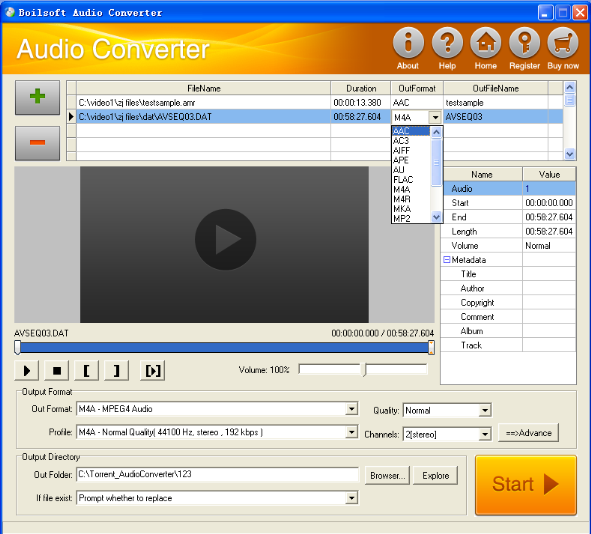
Step 1 Add video or audio formats
Press Add to add the DAT you want to convert, then elect mp2 as the output format.
Step 2 Edit the file (Optional)
Press
![]() to play the files and the timer will start to work. Press
to play the files and the timer will start to work. Press
![]() to stop.
to stop.
This feature is designed for you to measure your favorite segment.
When you want to designate the segment, you can press
![]() to set starting time and
to set starting time and
![]() ending time.
ending time.
Press
![]() to listen to the selected segment.
to listen to the selected segment.
Step 3 Customize the audio (Optional)
As can be seen from the diagram, the panel allows you to set the expected volume and output format of the audio, and to customize the sample rate, Bit rate and channels the audio will contain.
Press
![]() to listen to the audio.
to listen to the audio.
Step 4 Customize the metadata information (Optional)
We can see from the picture that the metadata information of the output audio, such as title, author, copyright, comment, album, track, can be customized merely by typing in what you want to display
Step 5 Get your cool melody
When all settings are completed, just press Start Button to gain your favorite mp2 from your output directory soon.

