Home > Boilsoft Audio Converter > Formats > MP4 to MP2
Boilsoft MP4 to MP2 Converter tutorial
MP2 has been our faithful friend in the field of media, shall we convert MP3 to MP2?
Glossary:
MPEG-4 Part 14 or MP4 file format, formally ISO/IEC 14496-14:2003, is a multimedia container format standard specified as a part of MPEG-4. It is most commonly used to store digital video and digital audio streams, especially those defined by MPEG, but can also be used to store other data such as subtitles and still images. Like most modern container formats, MPEG-4 Part 14 allows streaming over the Internet. A separate hint track is used to include streaming information in the file. The official filename extension for MPEG-4 Part 14 files is .mp4, thus the container format is often referred to simply as MP4.Some devices advertised as "MP4 players" are simply MP3 players that also play AMV video or some other video format, and do not necessarily play the MPEG-4 part 14 format.
MPEG-1 Audio Layer II or MPEG-2 Audio Layer II ( MP2 , sometimes incorrectly called Musicam or MUSICAM) is a lossy audio compression format defined by ISO/IEC 11172-3 alongside MPEG-1 Audio Layer I and MPEG-1 Audio Layer III (MP3). While MP3 is much more popular for PC and internet applications, MP2 remains a dominant standard for audio broadcasting.
How to convert?
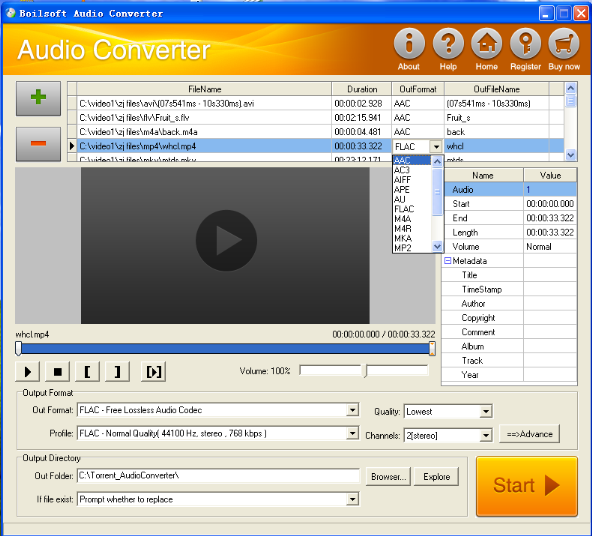
Step 1 Add video or audio formats
Press Add to add the MP4 you want to convert, then select mp2 as the output format.
Step 2 Edit the file (Optional)
Press
![]() to play the files and the timer will start to work. Press
to play the files and the timer will start to work. Press
![]() to stop.
to stop.
This feature is designed for you to measure your favorite segment.
When you want to designate the segment, you can press
![]() to set starting time and
to set starting time and
![]() ending time.
ending time.
Press
![]() to listen to the selected segment.
to listen to the selected segment.
Step 3 Customize the audio (Optional)
As can be seen from the diagram, the panel allows you to set the expected volume and output format of the audio, and to customize the sample rate, Bit rate and channels the audio will contain.
Press
![]() to listen to the audio.
to listen to the audio.
Step 4 Customize the metadata information (Optional)
We can see from the picture that the metadata information of the output audio, such as title, author, copyright, comment, album, track, can be customized merely by typing in what you want to display.
Step 5 Get your cool melody
When all settings are completed, just press Start Button to gain your favorite mp2 from your output directory soon.

