Home > Boilsoft Audio Converter > Formats > MPC to AU
Boilsoft MPC to AU Converter tutorial
Wanna convert MPC video files to AU audio format? Our MPC to AU converter serves you at any time!
Glossary:
Musepack or MPC is an open source lossy audio codec, specifically optimized for transparent compression of stereo audio at bitrates of 160–180 (manual set allows bitrates up to 320) kbit/s. It was formerly known as MPEGplus, MPEG+ or MP+.Development of MPC was initiated in 1997 by Andree Buschmann and later taken over by Frank Klemm, and is currently maintained by the Musepack Development Team (MDT) with assistance from Frank Klemm and Andree Buschmann. Encoders and decoders are available for Microsoft Windows, Linux and Mac OS X, along with plugins for several third-party media players available from the Musepack website, licensed under the LGPL or BSD licenses, and an extensive list of programs supporting the format.
The AU file format is a simple audio file format introduced by Sun Microsystems. The format was common on NeXT systems and on early Web pages. Originally it was headerless, being simply 8-bit µ-law-encoded data at an 8000 Hz sample rate. Hardware from other vendors often used sample rates as high as 8192 Hz, often integer factors of video clock signals. Newer files have a header that consists of six unsigned 32-bit words, an optional information chunk and then the data (in big endian format).
How to convert?
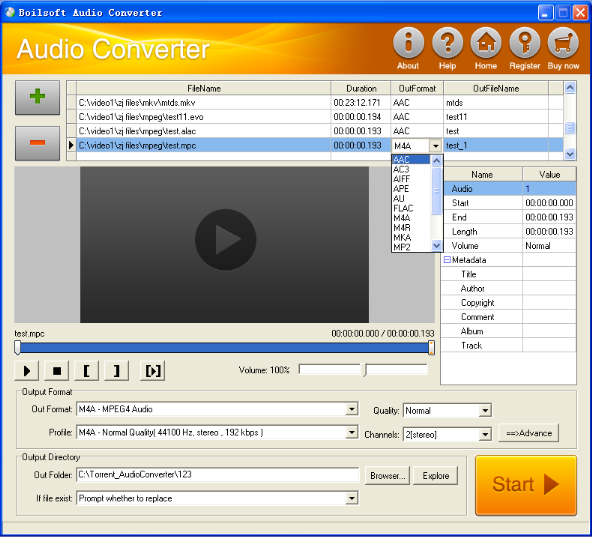
Step 1 Add video or audio formats
Press Add to add the MPC files you want to convert, then select AU as the output format.
Step 2 Edit the file (Optional)
Press
![]() to play the files and the timer will start to work. Press
to play the files and the timer will start to work. Press
![]() to stop.
to stop.
This feature is designed for you to measure your favorite segment.
When you want to designate the segment, you can press
![]() to set starting time and
to set starting time and
![]() ending time.
ending time.
Press
![]() to listen to the selected segment.
to listen to the selected segment.
Step 3 Customize the audio (Optional)
As can be seen from the diagram, the panel allows you to set the expected volume and output format of the audio, and to customize the sample rate, Bit rate and channels the audio will contain.
Press
![]() to listen to the audio.
to listen to the audio.
Step 4 Get your cool melody
When all settings are completed, just press Start Button to gain your favorite AU from your output directory soon.

