Home > Boilsoft Audio Converter > Formats > MPC to OGG
Boilsoft MPC to OGG Converter tutorial
OGG, an open-source format, has been advancing towards new areas of victory with the help of numerous unnamed developers and fans. Time to use our MPC to OGG Converter to convert MPC files to OGG format.
Glossary:
Musepack or MPC is an open source lossy audio codec, specifically optimized for transparent compression of stereo audio at bitrates of 160–180 (manual set allows bitrates up to 320) kbit/s. It was formerly known as MPEGplus, MPEG+ or MP+.Development of MPC was initiated in 1997 by Andree Buschmann and later taken over by Frank Klemm, and is currently maintained by the Musepack Development Team (MDT) with assistance from Frank Klemm and Andree Buschmann. Encoders and decoders are available for Microsoft Windows, Linux and Mac OS X, along with plugins for several third-party media players available from the Musepack website, licensed under the LGPL or BSD licenses, and an extensive list of programs supporting the format.
Ogg is a free, open standard container format maintained by the Xiph.Org Foundation. The creators of the Ogg format claim that it is unrestricted by software patents and is designed to provide for efficient streaming and manipulation of high quality digital multimedia.
The Ogg container format can multiplex a number of independent streams for audio, video, text (such as subtitles), and metadata.
How to convert?
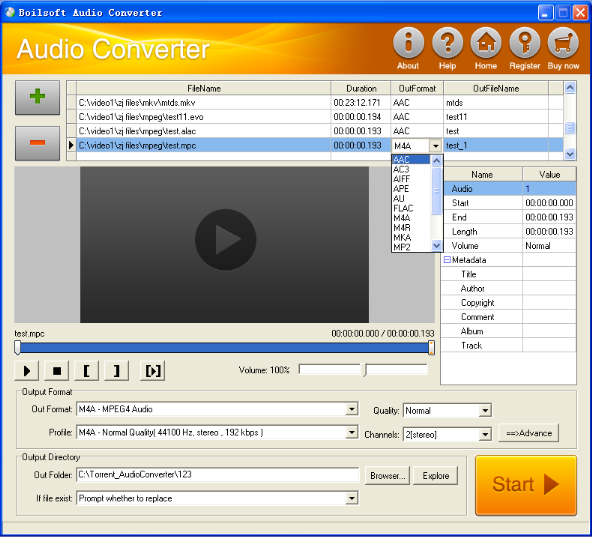
Step 1 Add video or audio formats
Press Add to add the MPC you want to convert, then select OGG as the output format.
Step 2 Edit the file (Optional)
Press
![]() to play the files and the timer will start to work. Press
to play the files and the timer will start to work. Press
![]() to stop.
to stop.
This feature is designed for you to measure your favorite segment.
When you want to designate the segment, you can press
![]() to set starting time and
to set starting time and
![]() ending time.
ending time.
Press
![]() to listen to the selected segment.
to listen to the selected segment.
Step 3 Customize the audio (Optional)
As can be seen from the diagram, the panel allows you to set the expected volume and output format of the audio, and to customize the sample rate, Bit rate and channels the audio will contain.
Press
![]() to listen to the audio.
to listen to the audio.
Step 4 Customize the metadata information (Optional)
We can see from the picture that the metadata information of the output audio, such as title, author, copyright, comment, album, track, can be customized merely by typing in what you want to display.
Step 5 Get your cool melody
When all settings are completed, just press Start Button to gain your favorite OGG from your output directory soon.

