Home > Boilsoft Audio Converter > Formats > SHN to AAC
Boilsoft SHN to AAC Converter tutorial
Wanna convert SHN video files to AAC audio format? Our versatile SHN to AAC converter serves you at any time!
Glossary:
Shorten (SHN) is a file format used for compressing audio data. It is a form of data compression of files and is used to losslessly compress CD-quality audio files (44.1 kHz 16-bit stereo PCM). Shorten is no longer developed and more recent lossless audio codecs such as FLAC, Monkey's Audio (APE), TTA, and WavPack (WV) have become more popular. However, Shorten is still in use by some people because there are legally-traded concert recordings in circulation that are encoded as Shorten files. Shorten files use the .SHN file extension.
Advanced Audio Coding (AAC) is a standardized, lossy compression and encoding scheme for digital audio. Designed to be the successor of the MP3 format, AAC generally achieves better sound quality than MP3 at similar bit rates. AAC is also the default or standard audio format for: Apple's iPhone, iPod, iPad, Nintendo DSi, iTunes, DivX Plus Web Player, Sony's PlayStation 3 and is supported by Sony's PlayStation Portable, latest generation of Sony Walkman, phones from Sony Ericsson, the latest S40 and S60 models from Nokia, Android based phones, Nintendo's Wii (with the Photo Channel 1.1 update installed for Wii consoles purchased before late 2007), and the MPEG-4 video standard.
How to convert?
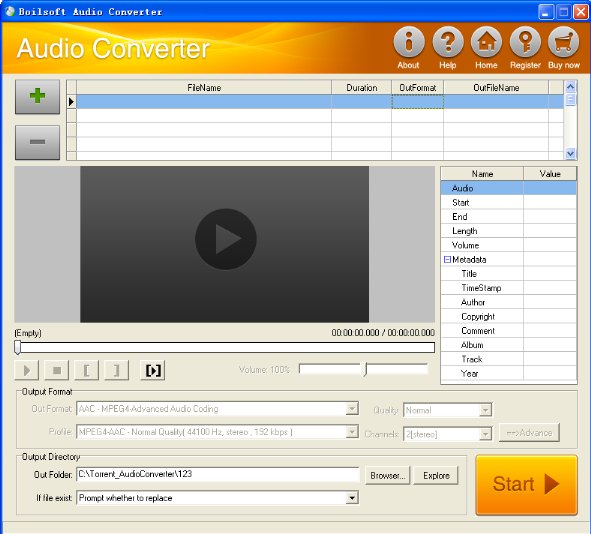
Step 1 Add video or audio formats
Press Add to add the SHN you want to convert, then select AAC as the output format.
Step 2 Edit the file (Optional)
Press
![]() to play the files and the timer will start to work. Press
to play the files and the timer will start to work. Press
![]() to stop.
to stop.
This feature is designed for you to measure your favorite segment.
When you want to designate the segment, you can press
![]() to set starting time and
to set starting time and
![]() ending time.
ending time.
Press
![]() to listen to the selected segment.
to listen to the selected segment.
Step 3 Customize the audio (Optional)
As can be seen from the diagram, the panel allows you to set the expected volume and output format of the audio, and to customize the sample rate, Bit rate and channels the audio will contain.
Press
![]() to listen to the audio.
to listen to the audio.
Step 4 Customize the metadata information (Optional)
We can see from the picture that the metadata information of the output audio, such as title, author, copyright, comment, album, track, can be customized merely by typing in what you want to display.
Step 5 Get your cool melody
When all settings are completed, just press Start Button to gain your favorite AAC from your output directory soon.

