Home > Boilsoft Audio Converter > Formats > SHN to FLAC
Boilsoft SHN to FLAC Converter tutorial
SHN files can be effortlessly turned into FLAC by using our SHN to FLAC Converter.
Glossary:
Shorten (SHN) is a file format used for compressing audio data. It is a form of data compression of files and is used to losslessly compress CD-quality audio files (44.1 kHz 16-bit stereo PCM). Shorten is no longer developed and more recent lossless audio codecs such as FLAC, Monkey's Audio (APE), TTA, and WavPack (WV) have become more popular. However, Shorten is still in use by some people because there are legally-traded concert recordings in circulation that are encoded as Shorten files. Shorten files use the .SHN file extension.
Free Lossless Audio Codec (FLAC) is an audio compression codec primarily authored by Josh Coalson and Ed Whitney. As its name implies, FLAC employs a lossless data compression algorithm: a digital audio recording compressed by FLAC can be decompressed into an identical copy of the original audio data. Audio sources encoded to FLAC are typically reduced to 50–60% of their original size.
How to convert?
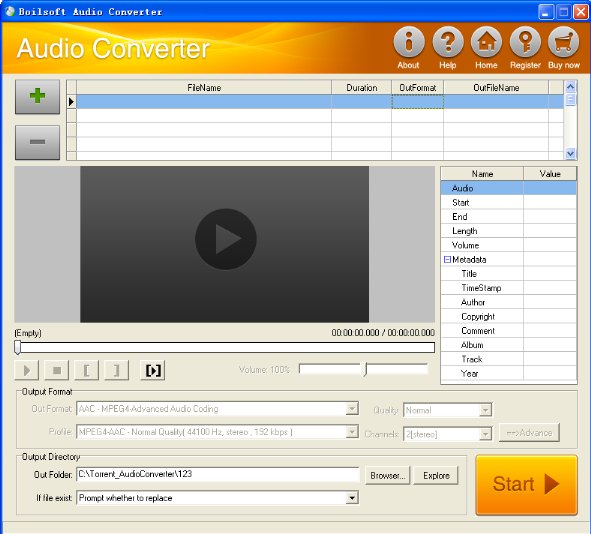
Step 1 Add video or audio formats
Press Add to add the SHN you want to convert, then select FLAC as the output format.
Step 2 Edit the file (Optional)
Press
![]() to play the files and the timer will start to work. Press
to play the files and the timer will start to work. Press
![]() to stop.
to stop.
This feature is designed for you to measure your favorite segment.
When you want to designate the segment, you can press
![]() to set starting time and
to set starting time and
![]() ending time.
ending time.
Press
![]() to listen to the selected segment.
to listen to the selected segment.
Step 3 Customize the audio (Optional)
As can be seen from the diagram, the panel allows you to set the expected volume and output format of the audio, and to customize the sample rate, Bit rate and channels the audio will contain.
Press
![]() to listen to the audio.
to listen to the audio.
Step 4 Customize the metadata information (Optional)
We can see from the picture that the metadata information of the output audio, such as title, author, copyright, comment, album, track, can be customized merely by typing in what you want to display.
Step 5 Get your cool melody
When all settings are completed, just press Start Button to gain your favorite FLAC from your output directory soon.

