Home > Boilsoft Audio Converter > Formats > SHN to RA
Boilsoft SHN to RA Converter tutorial
Our SHN to RA Converter can be the best solution to such a kind of conversion.
Glossary:
Shorten (SHN) is a file format used for compressing audio data. It is a form of data compression of files and is used to losslessly compress CD-quality audio files (44.1 kHz 16-bit stereo PCM). Shorten is no longer developed and more recent lossless audio codecs such as FLAC, Monkey's Audio (APE), TTA, and WavPack (WV) have become more popular. However, Shorten is still in use by some people because there are legally-traded concert recordings in circulation that are encoded as Shorten files. Shorten files use the .SHN file extension.
RealAudio files were originally identified by a filename extension of .ra (for Real Audio). In 1997, RealNetworks also began offering a video format called RealVideo. The combination of the audio and video formats was called RealMedia and used the file extension .rm. However, the latest version of RealProducer, Real's flagship encoder, reverted to using .ra for audio-only files, and began using .rv for video files (with or without audio), and .rmvb for VBR video files. The .ram (Real Audio Metadata) and .smil (Synchronized Multimedia Integration Language) file formats are sometimes encountered as links from web pages.
How to convert?
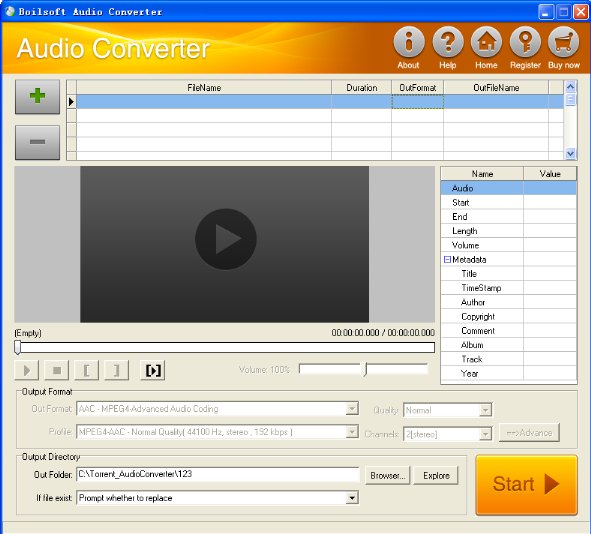
Step 1 Add video or audio formats
Press Add to add the SHN you want to convert, then select RA as the output format.
Step 2 Edit the file (Optional)
Press
![]() to play the files and the timer will start to work. Press
to play the files and the timer will start to work. Press
![]() to stop.
to stop.
This feature is designed for you to measure your favorite segment.
When you want to designate the segment, you can press
![]() to set starting time and
to set starting time and
![]() ending time.
ending time.
Press
![]() to listen to the selected segment.
to listen to the selected segment.
Step 3 Customize the audio (Optional)
As can be seen from the diagram, the panel allows you to set the expected volume and output format of the audio, and to customize the sample rate, Bit rate and channels the audio will contain.
Press
![]() to listen to the audio.
to listen to the audio.
Step 4 Customize the metadata information (Optional)
We can see from the picture that the metadata information of the output audio, such as title, author, copyright, comment, album, track, can be customized merely by typing in what you want to display.
Step 5 Get your cool melody
When all settings are completed, just press Start Button to gain your favorite RA from your output directory soon.

