Boilsoft TS to MP2 Converter tutorial
MP2 has been our faithful friend in the field of media, shall we convert TS to MP2?
Glossary:
Transport stream (TS) is a standard format for transmission and storage of audio, video, and data, and is used in broadcast systems such as DVB and ATSC.Transport Stream is specified in MPEG-2 Part 1, Systems (formally known as ISO/IEC standard 13818-1 or ITU-T Rec. H.222.0).Transport stream specifies a container format encapsulating packetized elementary streams, with error correction and stream synchronization features for maintaining transmission integrity when the signal is degradedThe connection of Transport Stream to Program Stream is as follows. Firstly, PS is designed for reasonably reliable media, such as disks (like DVDs), while TS is designed for less reliable transmission, namely broadcast. Further, Transport Stream transmissions may carry multiple Program Streams.
MPEG-1 Audio Layer II or MPEG-2 Audio Layer II ( MP2 , sometimes incorrectly called Musicam or MUSICAM) is a lossy audio compression format defined by ISO/IEC 11172-3 alongside MPEG-1 Audio Layer I and MPEG-1 Audio Layer III (MP3). While MP3 is much more popular for PC and internet applications, MP2 remains a dominant standard for audio broadcasting.
How to convert?
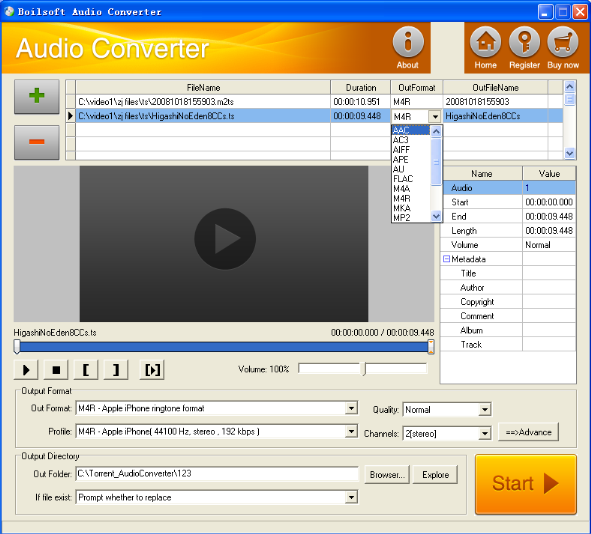
Step 1 Add video or audio formats
Press Add to add the TS files you want to convert, then select MP2 as the output format.
Step 2 Edit the file(Optional)
Press
![]() to play the files and the timer will start to work. Press
to play the files and the timer will start to work. Press
![]() to stop.
to stop.
This feature is designed for you to measure your favorite segment.
When you want to designate the segment, you can press
![]() to set starting time and
to set starting time and
![]() ending time.
ending time.
Press
![]() to listen to the selected segment.
to listen to the selected segment.
Step 3 Customize the audio (Optional)
As can be seen from the diagram, the panel allows you to set the expected volume and output format of the audio, and to customize the sample rate, Bit rate and channels the audio will contain.
Press
![]() to listen to the audio.
to listen to the audio.
Step 4 Customize the metadata information (Optional)
We can see from the picture that the metadata information of the output audio, such as title, author, copyright, comment, album, track, can be customized merely by typing in what you want to display!
Step 5 Get your cool melody
When all settings are completed, just press Start Button to gain your favorite MP2 from your output directory soon.

