Home > Boilsoft Audio Converter > Formats > VOB to OGG
Boilsoft VOB to OGG Converter tutorial
OGG, an open-source format, has been advancing towards new areas of victory with the help of numerous unnamed developers and fans. Time to use our VOB to OGG Converter to convert VOB files to OGG format.
Glossary
A VOB file (Video Object) is a container format in DVD-Video media. VOB can contain video, audio, subtitle and menu contents multiplexed together into a stream form. VOB is based on the MPEG program stream format, but with additional limitations and specifications in the private streams. The MPEG program stream has provisions for non-standard data (as used in VOB files) in the form of so-called private streams. VOB files are a very strict subset of the MPEG program stream standard. While all VOB files are MPEG program streams, not all MPEG program streams comply with the definition for a VOB file.
Ogg is a free, open standard container format maintained by the Xiph.Org Foundation. The creators of the Ogg format claim that it is unrestricted by software patents and is designed to provide for efficient streaming and manipulation of high quality digital multimedia.
The Ogg container format can multiplex a number of independent streams for audio, video, text (such as subtitles), and metadata.
How to convert?
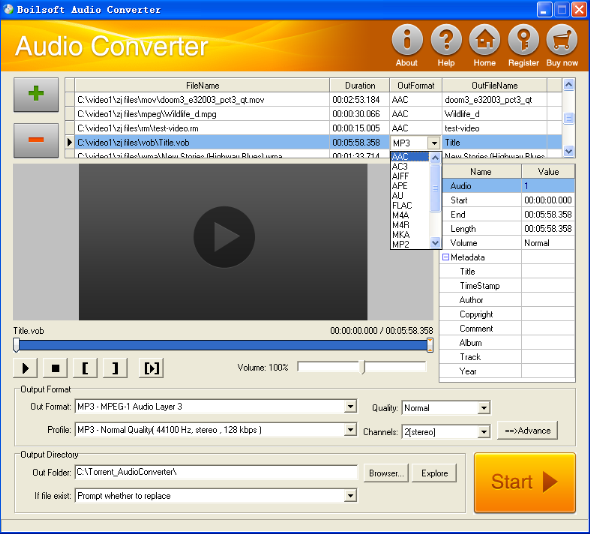
Step 1 Add video or audio formats
Press Add to add the VOB you want to convert, then select OGG as the output format.
Step 2 Edit the file (Optional)
Press
![]() to play the files and the timer will start to work. Press
to play the files and the timer will start to work. Press
![]() to stop.
to stop.
This feature is designed for you to measure your favorite segment.
When you want to designate the segment, you can press
![]() to set starting time and
to set starting time and
![]() ending time.
ending time.
Press
![]() to listen to the selected segment.
to listen to the selected segment.
Step 3 Customize the audio (Optional)
As can be seen from the diagram, the panel allows you to set the expected volume and output format of the audio, and to customize the sample rate, Bit rate and channels the audio will contain.
Press
![]() to listen to the audio.
to listen to the audio.
Step 4 Customize the metadata information (Optional)
We can see from the picture that the metadata information of the output audio, such as title, author, copyright, comment, album, track, can be customized merely by typing in what you want to display.
Step 5 Get your cool melody
When all settings are completed, just press Start Button to gain your favorite OGG from your output directory soon.

