Home > Boilsoft Audio Converter > Formats > WV to M4R
Boilsoft WV to M4R Converter tutorial
Merely by a series of clicks, a fashionable ringtone format will be provided by our WV to M4R Converter!
Glossary
WavPack (WV) allows users to compress (and restore) all PCM audio formats including 8, 16, and 24-bit ints; 32-bit floats; mono, stereo, and multichannel; sampling rates from 6 to 192 kHz. Like other lossless compression schemes the data reduction varies with the source, but it is generally between 25 % and 50 % for typical popular music and somewhat better than that for classical music and other sources with greater dynamic range.
M4R, widely used as a ringtone format, refers to MPEG-4 Part 14 or MP4 file format, formally ISO/IEC 14496-14:2003,which is a multimedia container format standard specified as a part of MPEG-4. It is most commonly used to store digital video and digital audio streams, especially those defined by MPEG, but can also be used to store other data such as subtitles and still images. Like most modern container formats, MPEG-4 Part 14 allows streaming over the Internet. A separate hint track is used to include streaming information in the file. The official filename extension for MPEG-4 Part 14 files is .mp4, thus the container format is often referred to simply as MP4.
How to convert?
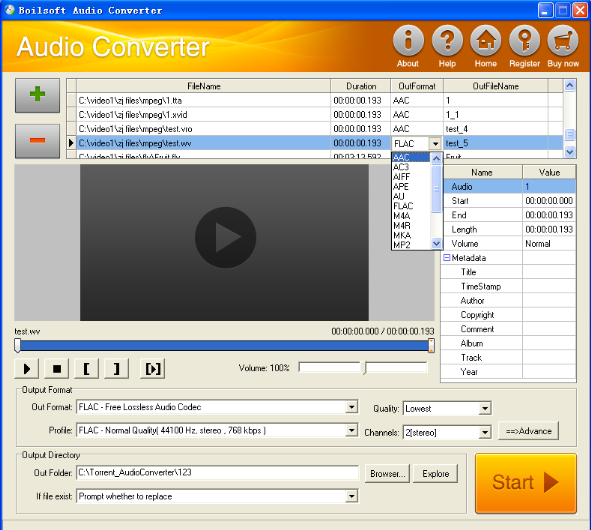
Step 1 Add video or audio formats
Press Add to add the WV you want to convert, then select M4R as the output format.
Step 2 Edit the file (Optional)
Press
![]() to play the files and the timer will start to work. Press
to play the files and the timer will start to work. Press
![]() to stop.
to stop.
This feature is designed for you to measure your favorite segment.
When you want to designate the segment, you can press
![]() to set starting time and
to set starting time and
![]() ending time.
ending time.
Press
![]() to listen to the selected segment.
to listen to the selected segment.
Step 3 Customize the audio (Optional)
As can be seen from the diagram, the panel allows you to set the expected volume and output format of the audio, and to customize the sample rate, Bit rate and channels the audio will contain.
Press
![]() to listen to the audio.
to listen to the audio.
Step 4 Customize the metadata information (Optional)
We can see from the picture that the metadata information of the output audio, such as title, author, copyright, comment, album, track, can be customized merely by typing in what you want to display.
Step 5 Get your cool melody
When all settings are completed, just press Start Button to gain your favorite M4R from your output directory soon.

