Home > Boilsoft Audio Converter > Formats > WV to MP3
Boilsoft WV to MP3 Converter tutorial
MP3, a time-honored format, remains to present a picture of prosperity. It is truly our friend anywhere and anytime. Our WV to MP3 Converter can convert WV files to MP3 with high quality.
Glossary
WavPack (WV) allows users to compress (and restore) all PCM audio formats including 8, 16, and 24-bit ints; 32-bit floats; mono, stereo, and multichannel; sampling rates from 6 to 192 kHz. Like other lossless compression schemes the data reduction varies with the source, but it is generally between 25 % and 50 % for typical popular music and somewhat better than that for classical music and other sources with greater dynamic range.
MPEG-1 or MPEG-2 Audio Layer 3 (or III),[4] more commonly referred to as MP3 , is a patented digital audio encoding format using a form of lossy data compression. It is a common audio format for consumer audio storage, as well as a de facto standard of digital audio compression for the transfer and playback of music on digital audio players.
How to convert?
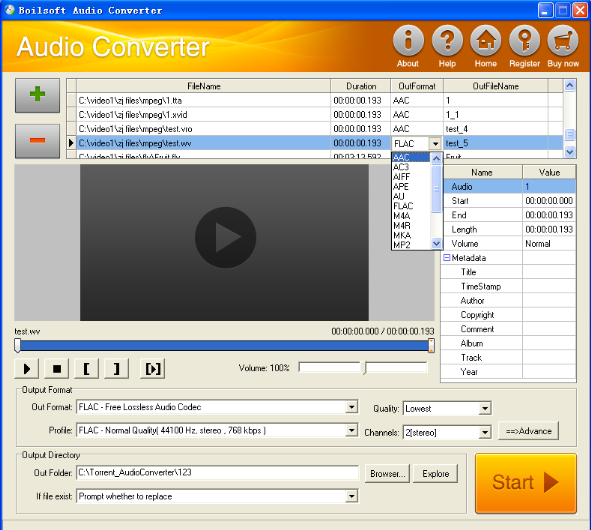
Step 1 Add video or audio formats
Press Add to add the WV you want to convert, then select MP3 as the output format.
Step 2 Edit the file (Optional)
Press
![]() to play the files and the timer will start to work. Press
to play the files and the timer will start to work. Press
![]() to stop.
to stop.
This feature is designed for you to measure your favorite segment.
When you want to designate the segment, you can press
![]() to set starting time and
to set starting time and
![]() ending time.
ending time.
Press
![]() to listen to the selected segment.
to listen to the selected segment.
Step 3 Customize the audio (Optional)
As can be seen from the diagram, the panel allows you to set the expected volume and output format of the audio, and to customize the sample rate, Bit rate and channels the audio will contain.
Press
![]() to listen to the audio.
to listen to the audio.
Step 4 Customize the metadata information (Optional)
We can see from the picture that the metadata information of the output audio, such as title, author, copyright, comment, album, track, can be customized merely by typing in what you want to display.
Step 5 Get your cool melody
When all settings are completed, just press Start Button to gain your favorite MP3 from your output directory soon.

