How to save iTunes movies to External Hard Drive and play on any computer?
iTunes movie usually occupies several GBs space of your storage space. You can easily drag and drop iTunes movies to your external hard drive and save more space for your computer. However, when you connect the external hard drive to any computer to play the movies, you need to authorize it with the Apple ID used to purchase or rent the movie first. What's more, you can only authorize up to 5 computers for each Apple ID.
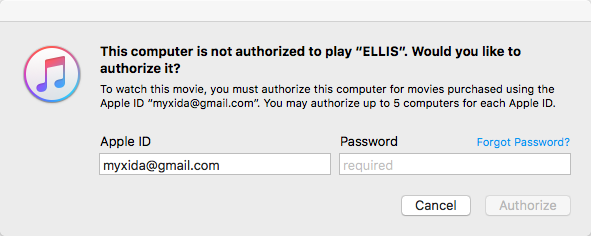
How to play the iTunes freely on any computer just like common video files? The key is DRM removal. iTunes movie rentals and purchases are DRM protected and you can only play them on authorized computers. Which means, once you remove the DRM from the movies, you can turn them to common video files and play them anywhere you want without any limitations.
Boilsoft iTunes DRM Media Converter
is highly recommended iTunes DRM removal for you to easily strip DRM from iTunes rentals, purchased movies, TV shows and music videos at 30X faster speed while keeping all multilingual subtitles and audio tracks including AC3 Dolby 5.1 audio.
The following tutorial will show you how to remove DRM from iTunes videos and save them to external hard drive to play on any computer you want.
1. Download and install iTunes DRM Media Converter on your Mac or Windows.
![]()
![]()
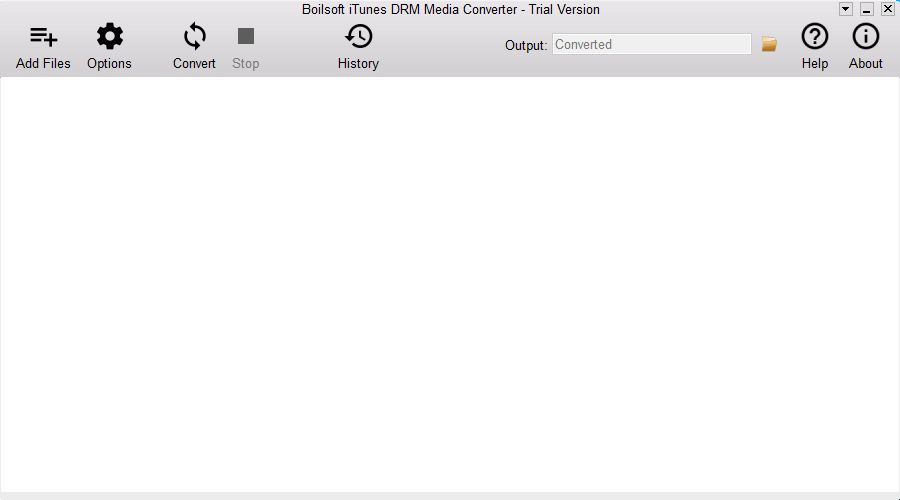
2. Click Add Files button and all your iTunes movies, TV shows and Music Videos will be listed.
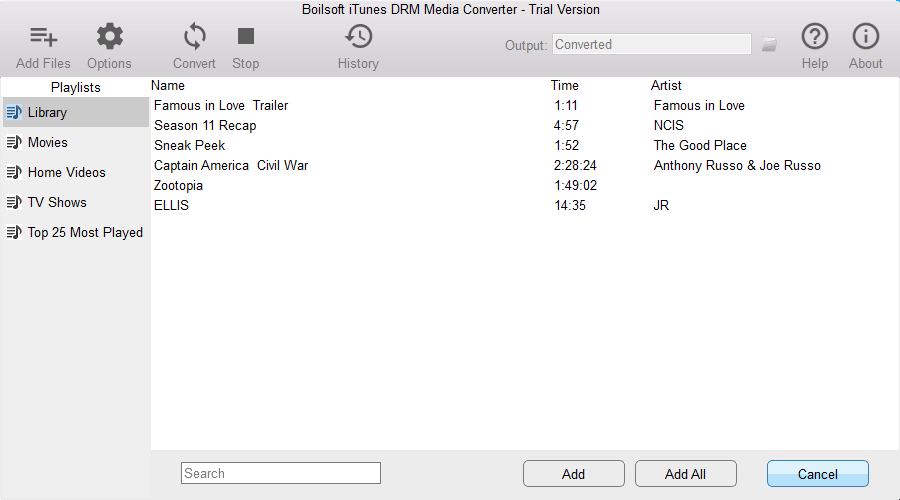
Click iTunes movies that you want to convert and click Add. You can add as many movies as you like.
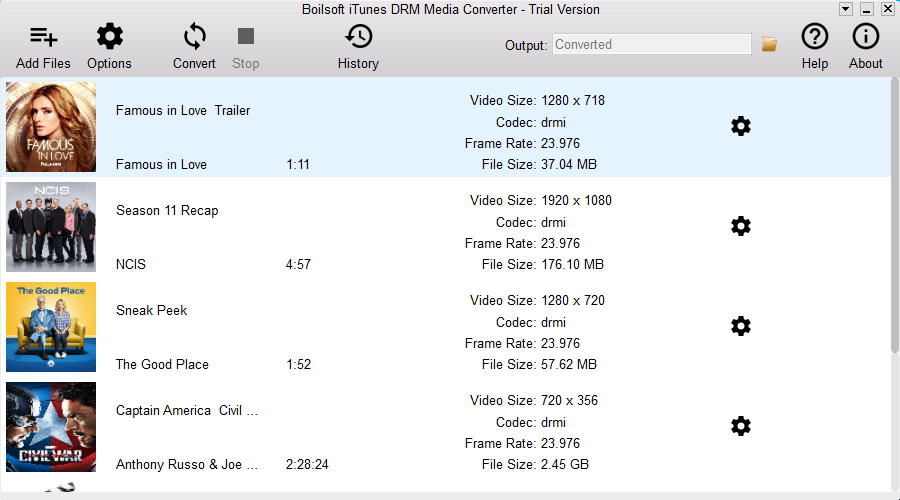
3. Click the Convert button to start removing DRM from iTunes movies.
a) If you have purchased a license, click Register and copy&paste the license code you received.
b) If you want to continue using the trial version, click Try. To purchase a license, click Buy Now.
c) The free trial version allows you to convert each movie/TV show for 5 minutes. To remove this limitation, please click below Buynow button to purchase a license code.
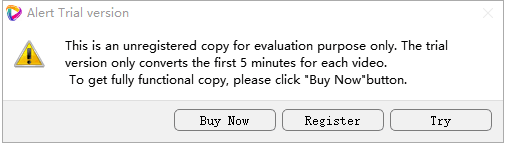
![]()
![]()
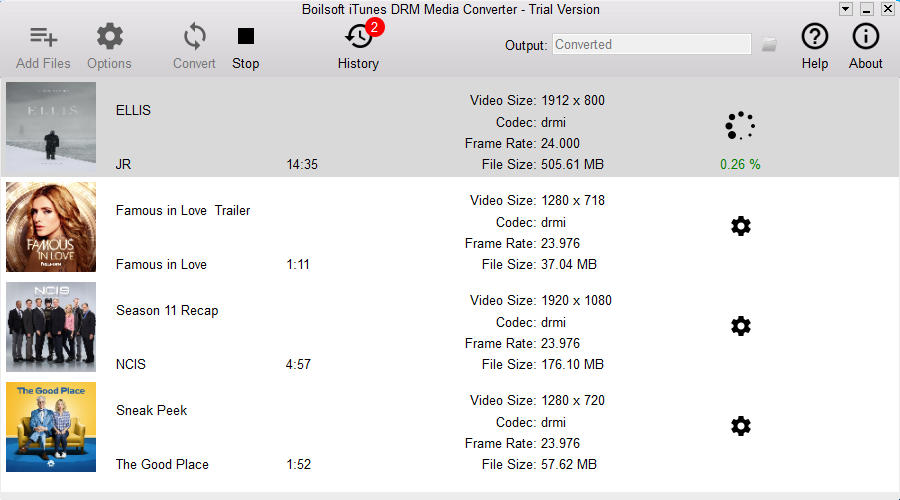
4.
Click the History button, you will see all output videos.
Transfer these DRM-free MP4 iTunes videos to your external hard drive and then you can play them on any computer.
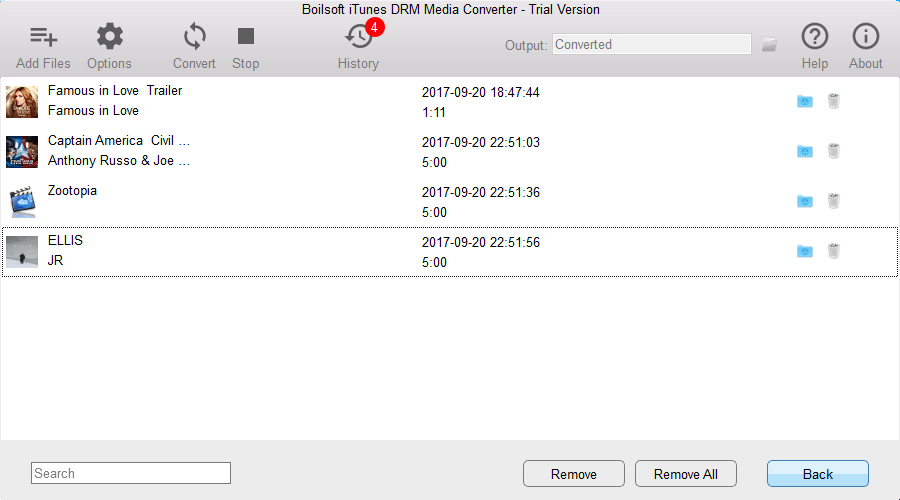
Boilsoft iTunes DRM Media Converter will save all audio tracks and subtitles to the output MP4 video by default. You can click the Gear button to customize which audio tracks and subtitles to preserve.
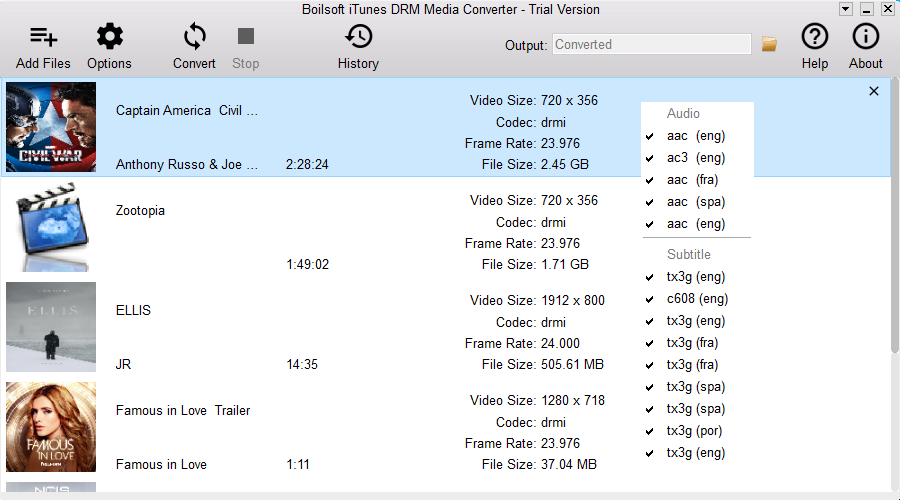
If you have added unwanted videos, select it and click the X icon on the top right corner to delete it. Output DRM-free MP4 video will be saved to C:\Users\Administrator\Videos\Boilsoft iTunes DRM Media Converter\Converted. Click the folder icon on the top right corner of the interface or click Options button to change the output directory if you like.

