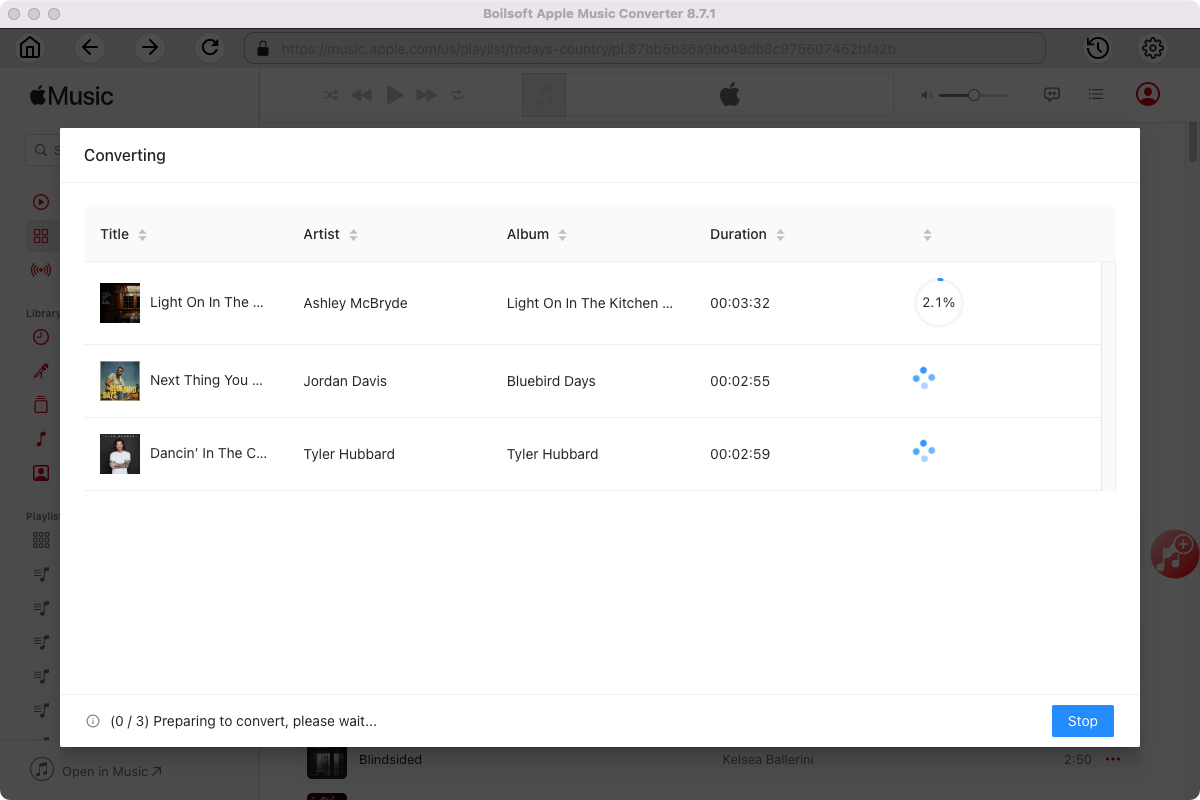Apple Music DRM Free - Remove DRM from Apple Music songs
Apple Music is a powerful new candidate in the music streaming world. 50 million people use Apple Music. That may be a lot less than the 75 million Spotify Premium subscribers, but as it has been around for only three years, that's impressive. It came late to the streaming service party, but it has quickly risen to the top thanks to its excellent music curation, unique Beats 1 Radio with high-profile artists hosting shows, and integration across Apple’s ecosystem. Same as all the other popular services out there, Apple Music comes with pros and cons. It has many great things, but the bigger issue is that any tracks or playlists you download from the Apple Music subscription library will be DRM-encumbered. All songs will disappear if you cancel your subscription, because you don’t really own them. If you want to keep on playing and listening to Apple Music even after you cancel the subscription, you need DRM free Apple Music. How to get DRM free Apple Music?
Related: 3 Ways to Get free Apple Music
The best solution that will help you remove DRM from Apple Music is called Boilsoft
Apple Music Converter for Mac
and
Apple Music Converter for Windows
. It is an all-in-one DRM removal software. It can permanently strip DRM from any Apple Music songs and convert them to 9 common formats with original ID tags and audio quality. The following tutorial will show you how to get DRM free Apple Music.
Step 1 Run Boilsoft Apple Music Converter
Download, install and run Boilsoft Apple Music Converter on your Mac or Windows. The interface is shown as below.
Boilsoft Apple Music Converter for Mac
Boilsoft Apple Music Converter for Windows
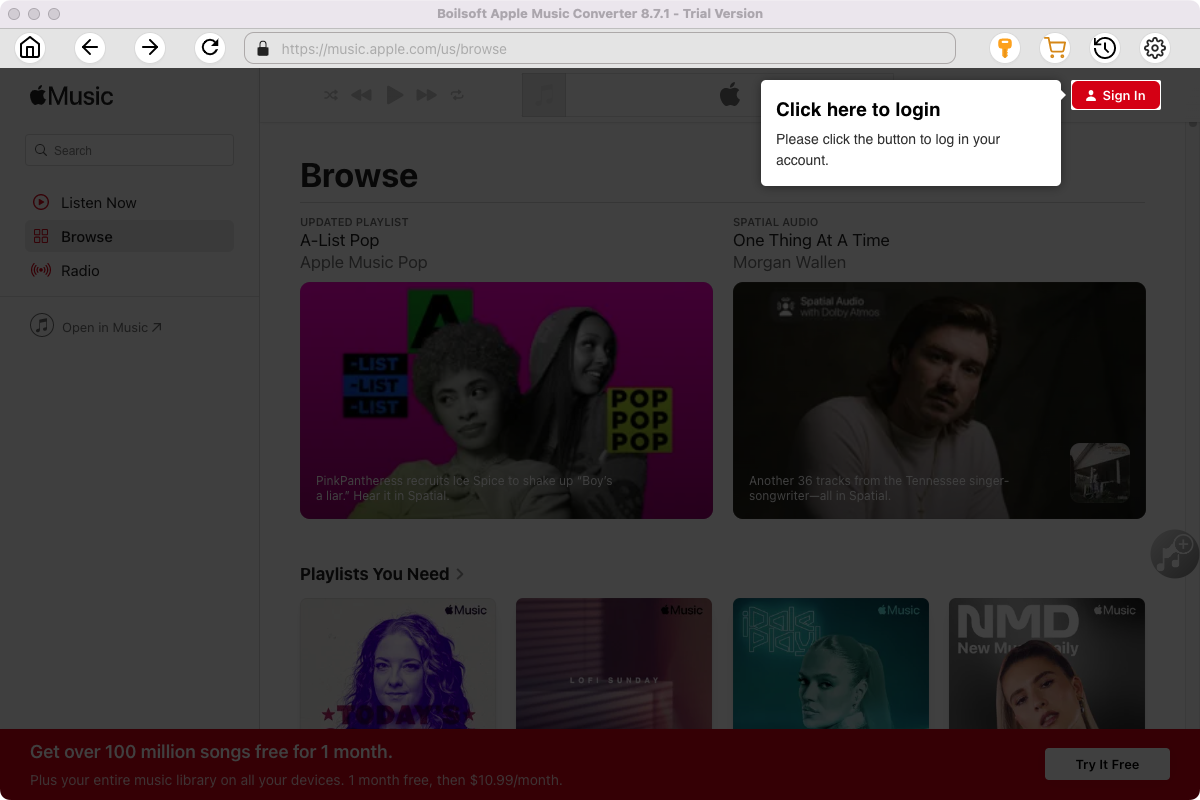
Click the key icon on the top right corner to register the tool if you have purchased the license. If not, go ahead with the free trial version.
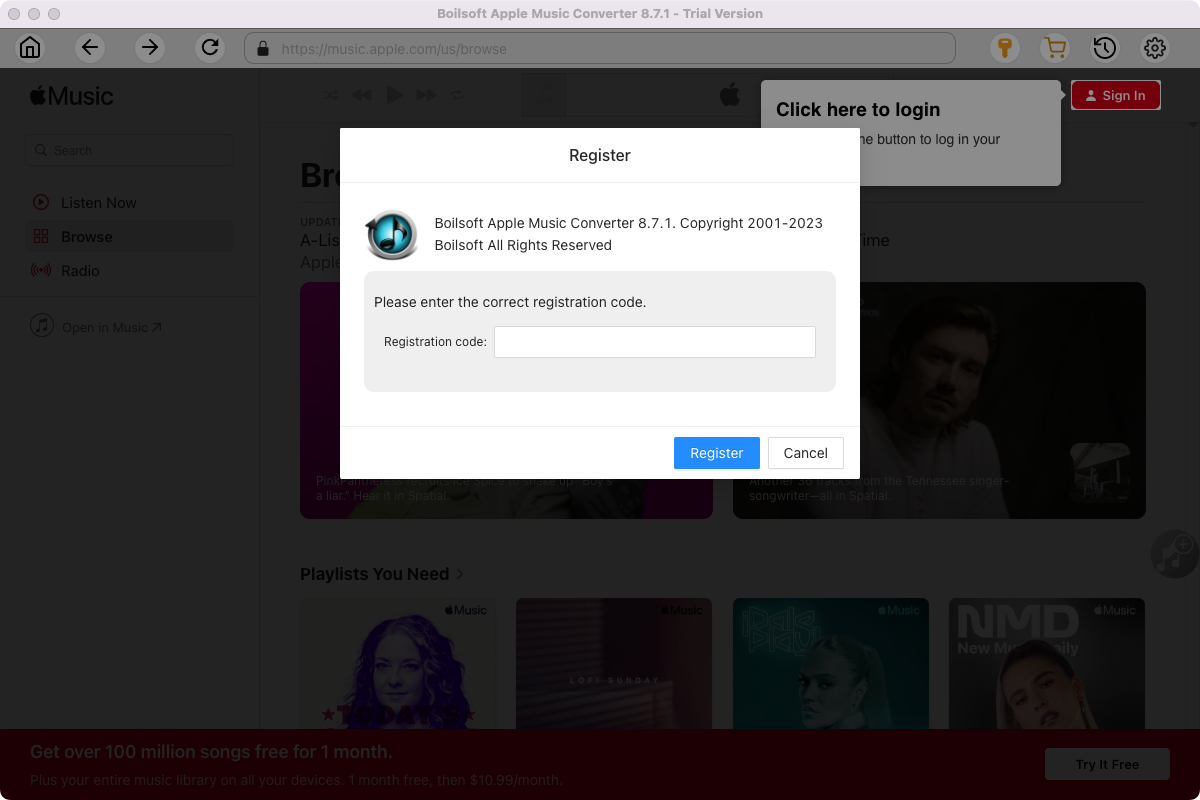
Click Sign in and log in your Apple ID.
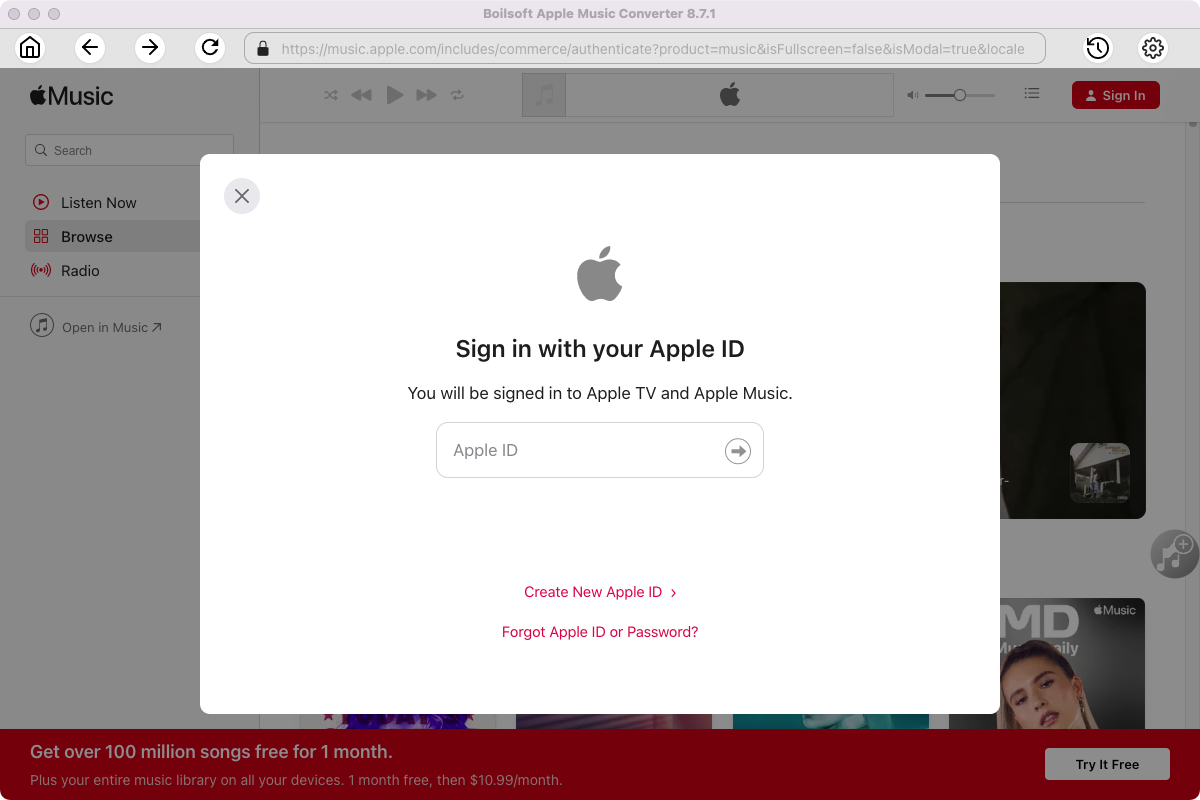
Step 2 Choose output format
The default format is M4A. If you want to change output format (MP3, AAC, FLAC, WAV or AIFF), click the gear button on the top right corner.
You can also set music quality, volume, output folder, output file name, etc.
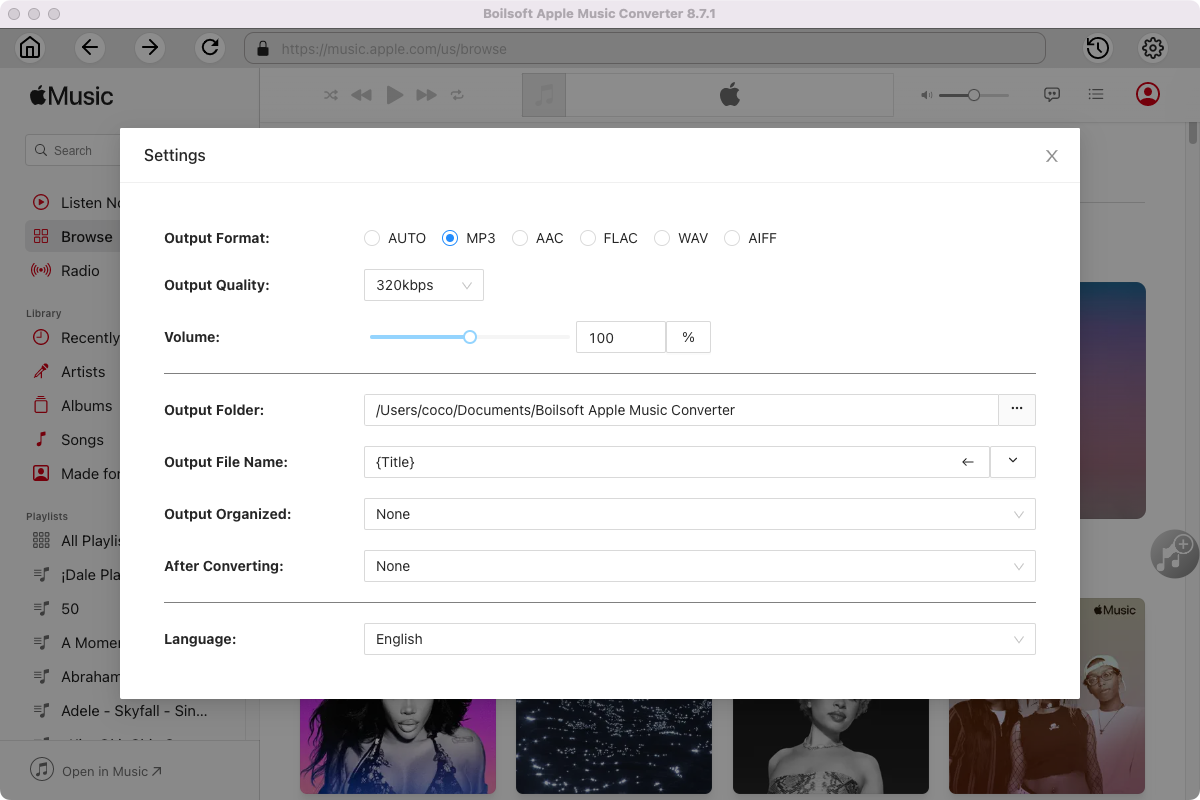
Step 3 Add Apple Music songs, albums, playlists or artists
Follow the on-screen instructions to open a playlist or album.
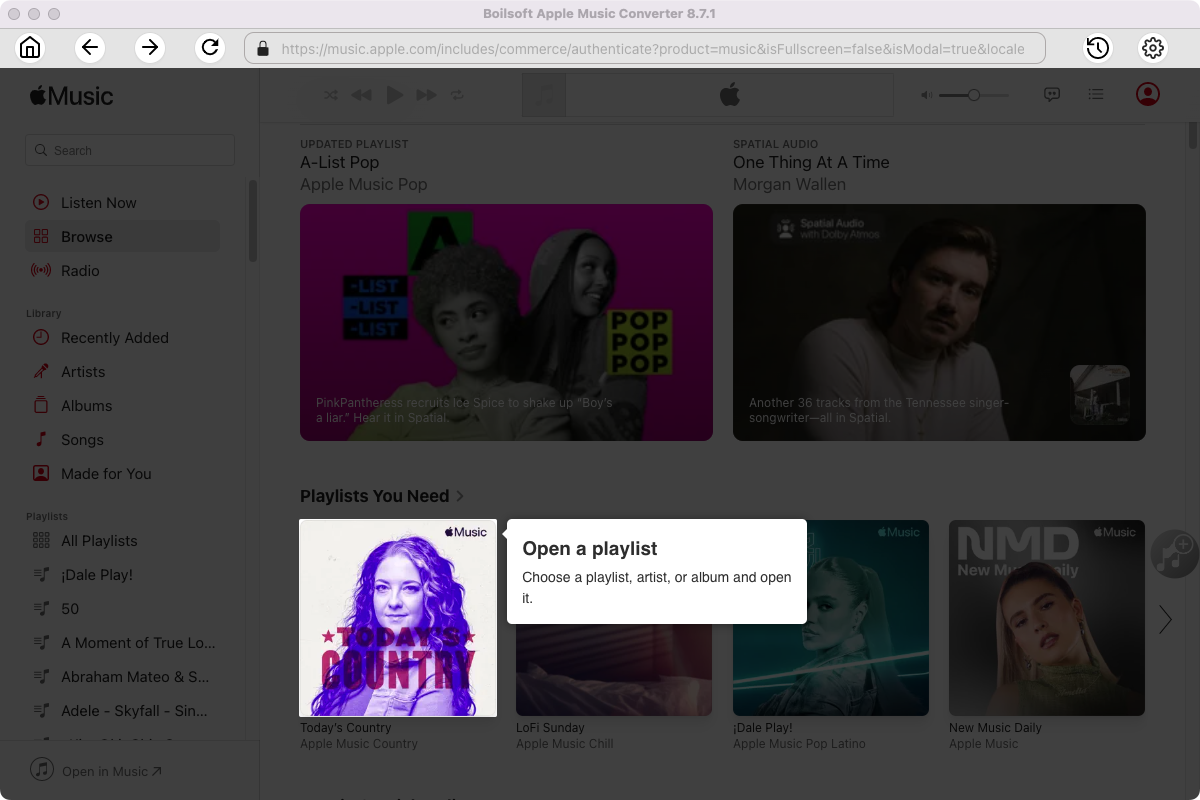
Click Add songs to load all songs in the album or playlist.
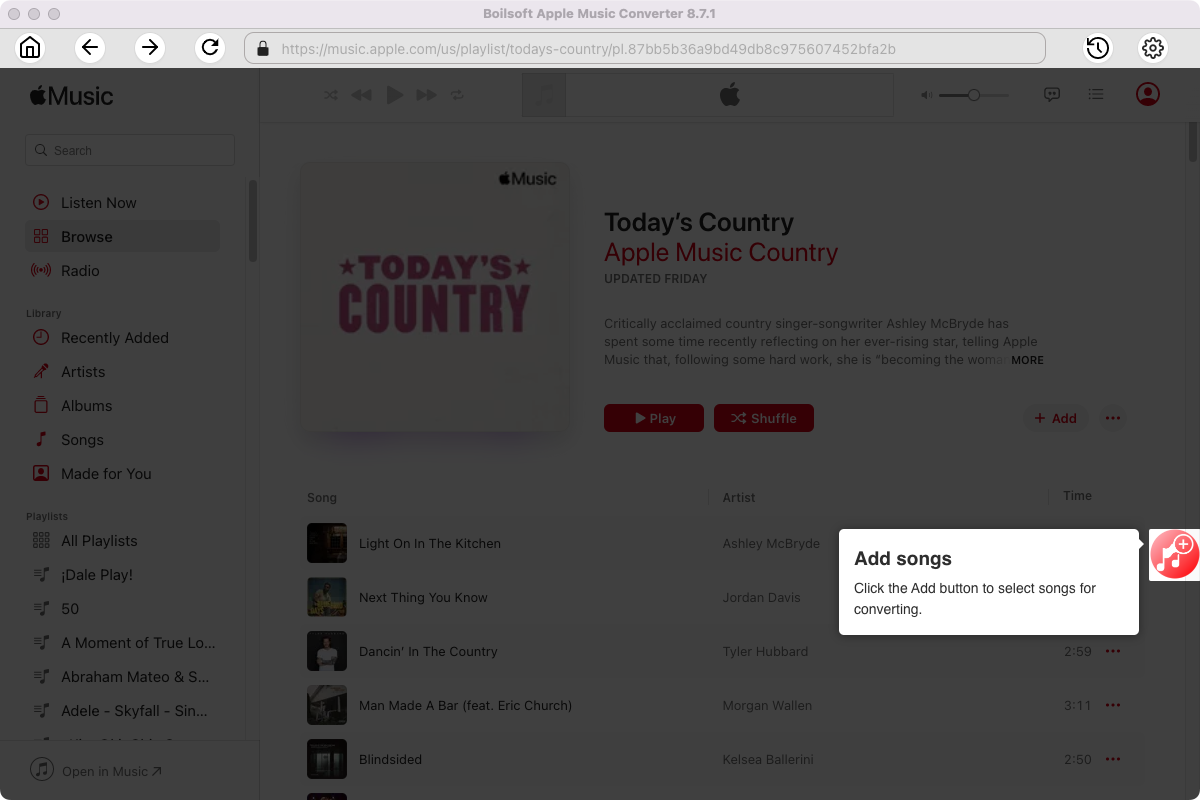
Step 4 Start to convert Apple Music songs
Click Convert icon to start converting Apple Music to the format you choose.
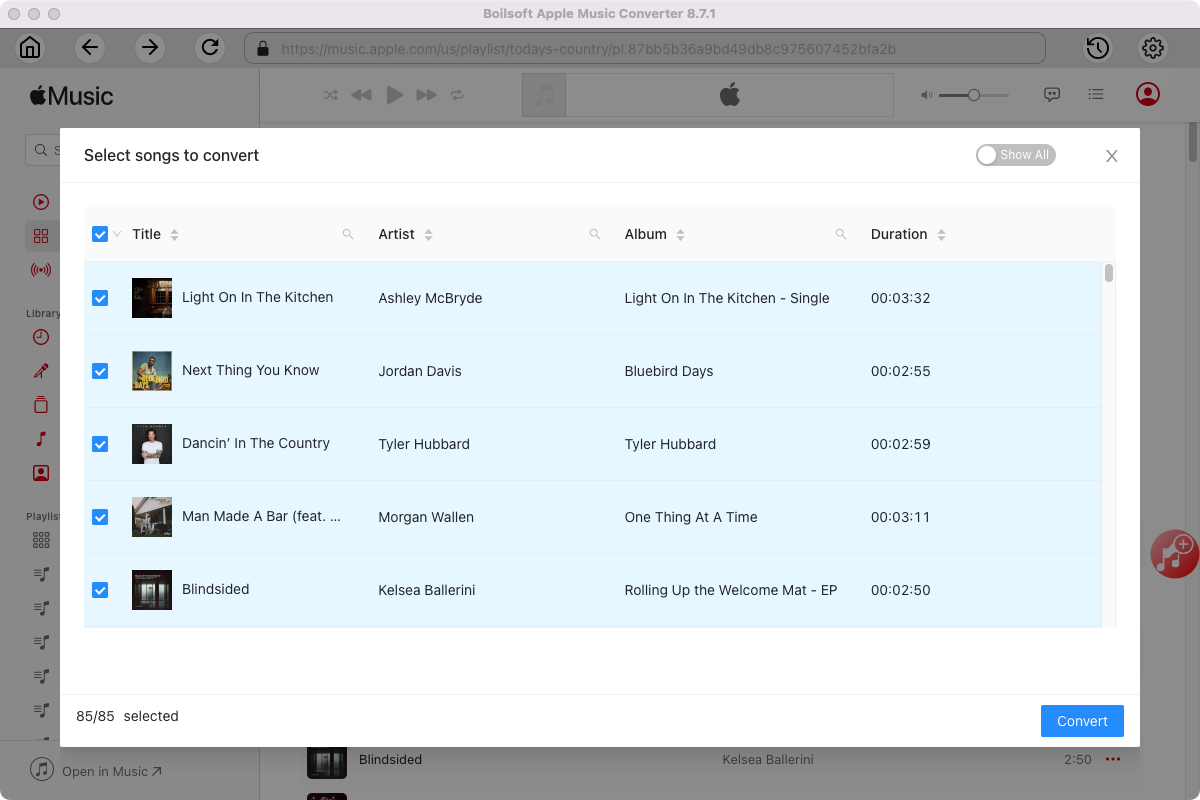
After conversion, you will get the drm-free music in plain formats and play them anywhere you want without any limitations.