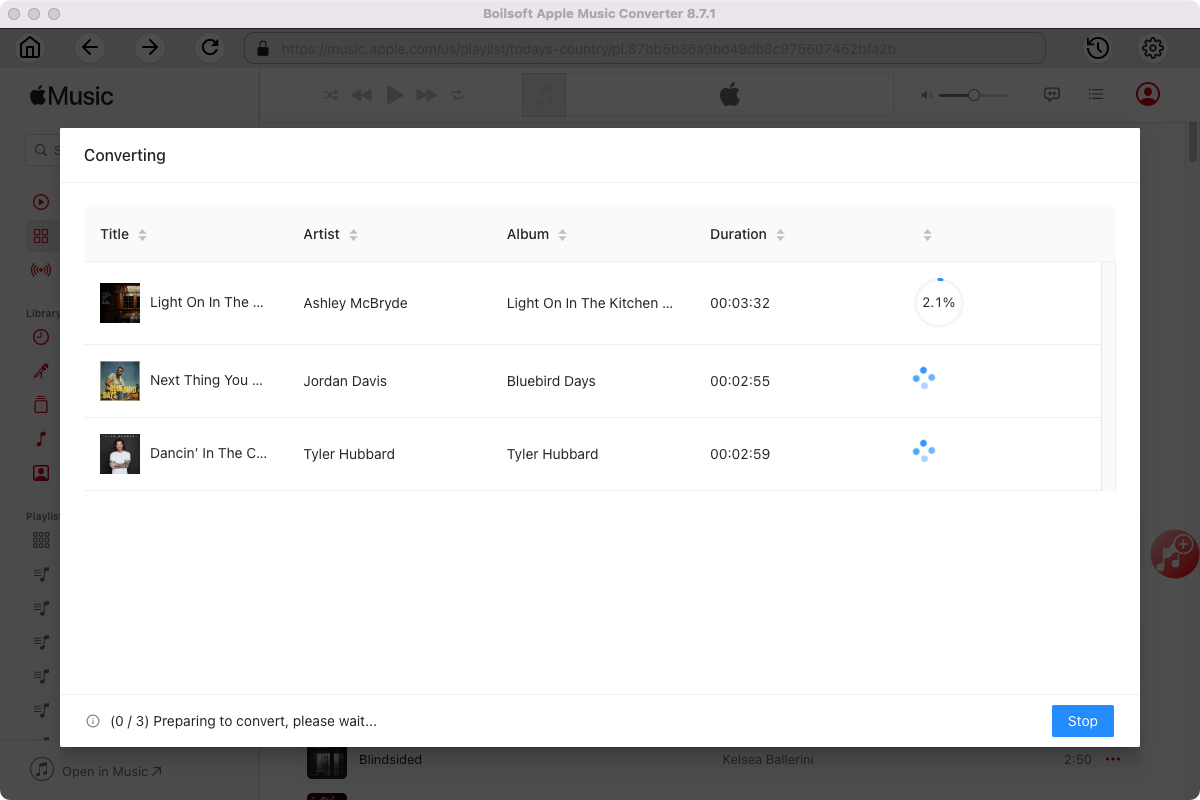How to play Apple Music on SanDisk Clip Jam?
8GB storage, built-in microSD™ card slot and 18 hours battery charge make
SanDisk Clip Jam
a wonderful digital music player to take it anywhere! Simply drag, drop and play the tunes you want to hear—whether they’re MP3, WMA (no DRM), AAC (DRM-free iTunes), and Audible (DRM only).
Even if you have downloaded the Apple Music songs for offline listening, you can't transfer them to your MP3 player since they are DRM-protected. However, if you can convert Apple Music M4P songs to DRM-free MP3 format, you can then enjoy them on any music player you have.
Boilsoft Apple Music Converter
is such
Apple Music to MP3 converter
which allows you easily convert Apple Music M4P songs to MP3 on Mac/Windows PC. You don't even need to download the songs. Besides, it converts Apple Music M4P songs to MP3 at 16X speed and preserve all metadata.
Learn more:
Apple Music Converter for Mac
|
Apple Music Converter for Windows
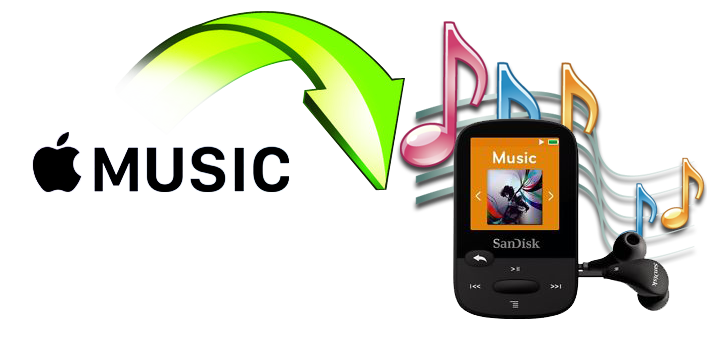
Features of
Boilsoft Apple Music to MP3 Converter
:
iTunes-similar interface;
Loads all Apple Music songs and playlists from iTunes Library automatically;
No need to download Apple Music songs;
Convert Apple Music to MP3, M4A, AC3, AAC, AIFF, AU, FLAC, M4R, MKA;
Up to 16X conversion speed;
Customize output file Bitrate, SampleRate, name format;
Metadata preserved to MP3, M4A output files.
This tutorial will show you how to convert Apple Music M4P songs, tracks and playlists to MP3 to play on any MP3 music player.
How to convert Apple Music songs to MP3 and play on any MP3 player?
Step 1 Run Boilsoft Apple Music Converter
Download, install and run Boilsoft Apple Music Converter on your Mac or Windows. The interface is shown as below.
Boilsoft Apple Music Converter for Mac
Boilsoft Apple Music Converter for Windows
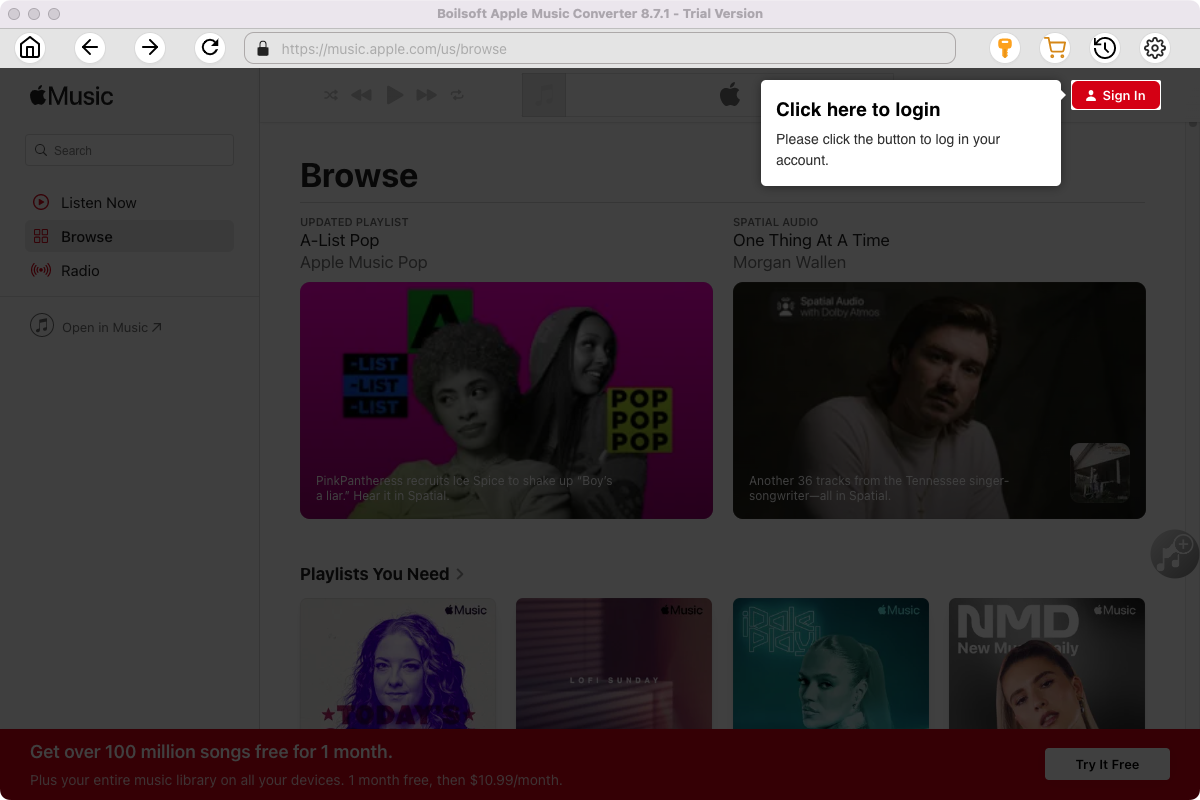
Click the key icon on the top right corner to register the tool if you have purchased the license. If not, go ahead with the free trial version.
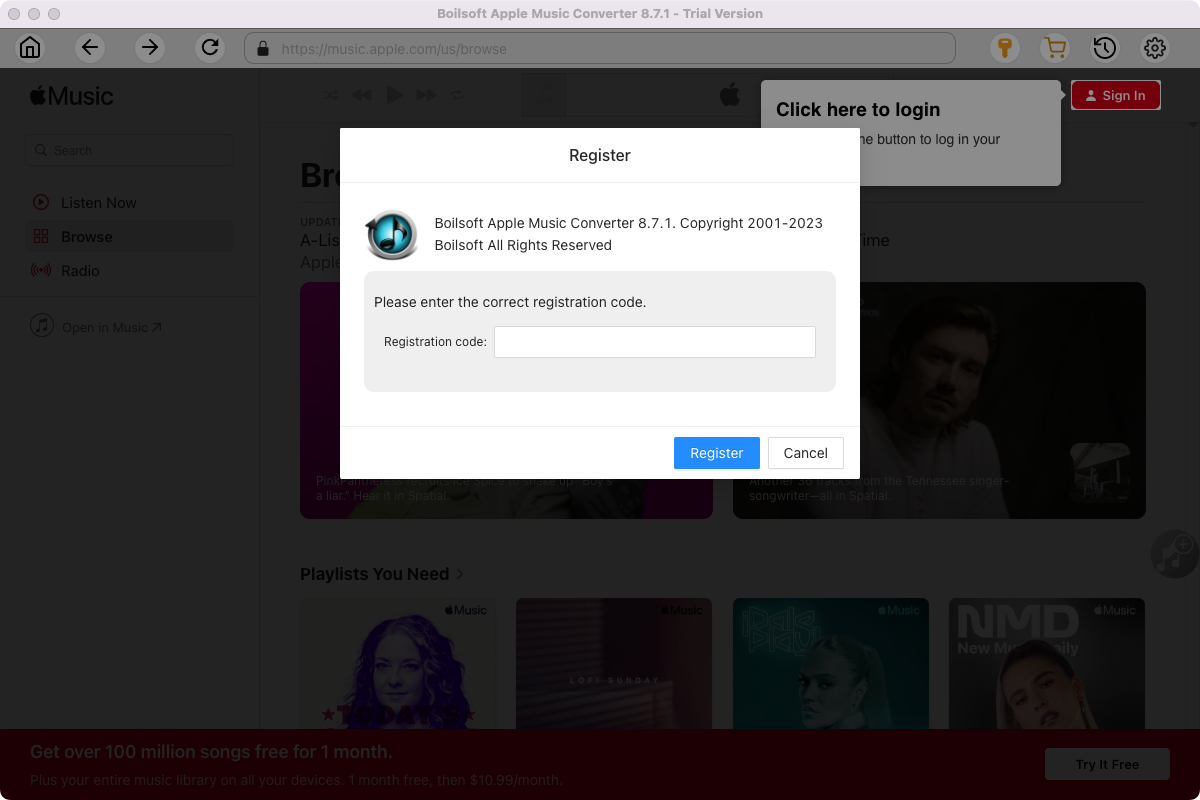
Click Sign in and log in your Apple ID.
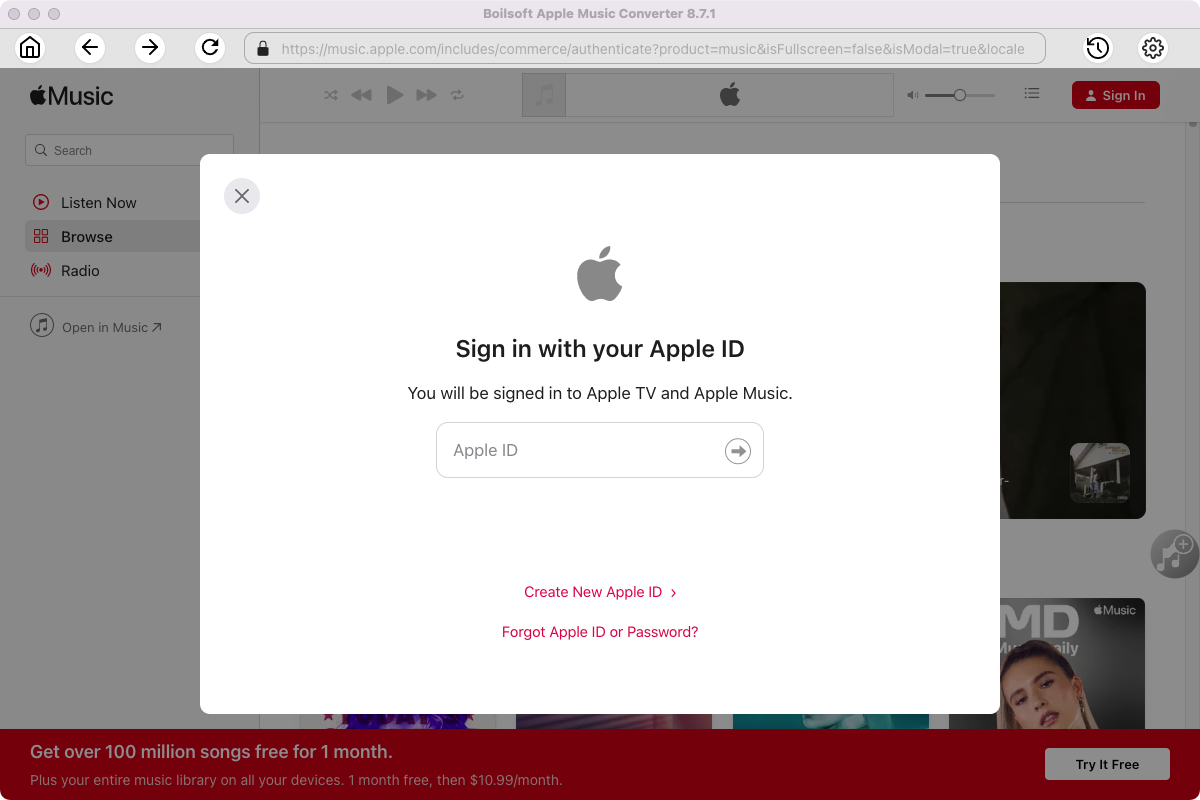
Step 2 Choose output format
The default format is M4A. If you want to change output format (MP3, AAC, FLAC, WAV or AIFF), click the gear button on the top right corner.
You can also set music quality, volume, output folder, output file name, etc.
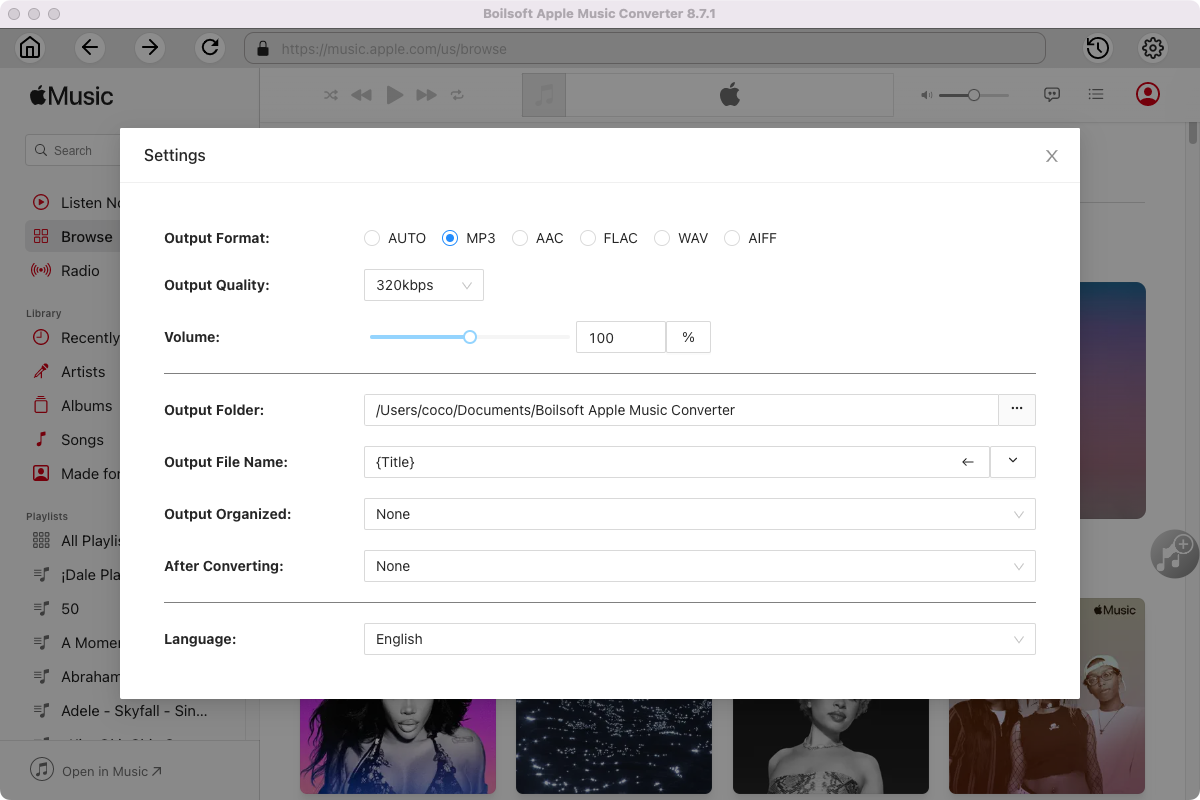
Step 3 Add Apple Music songs, albums, playlists or artists
Follow the on-screen instructions to open a playlist or album.
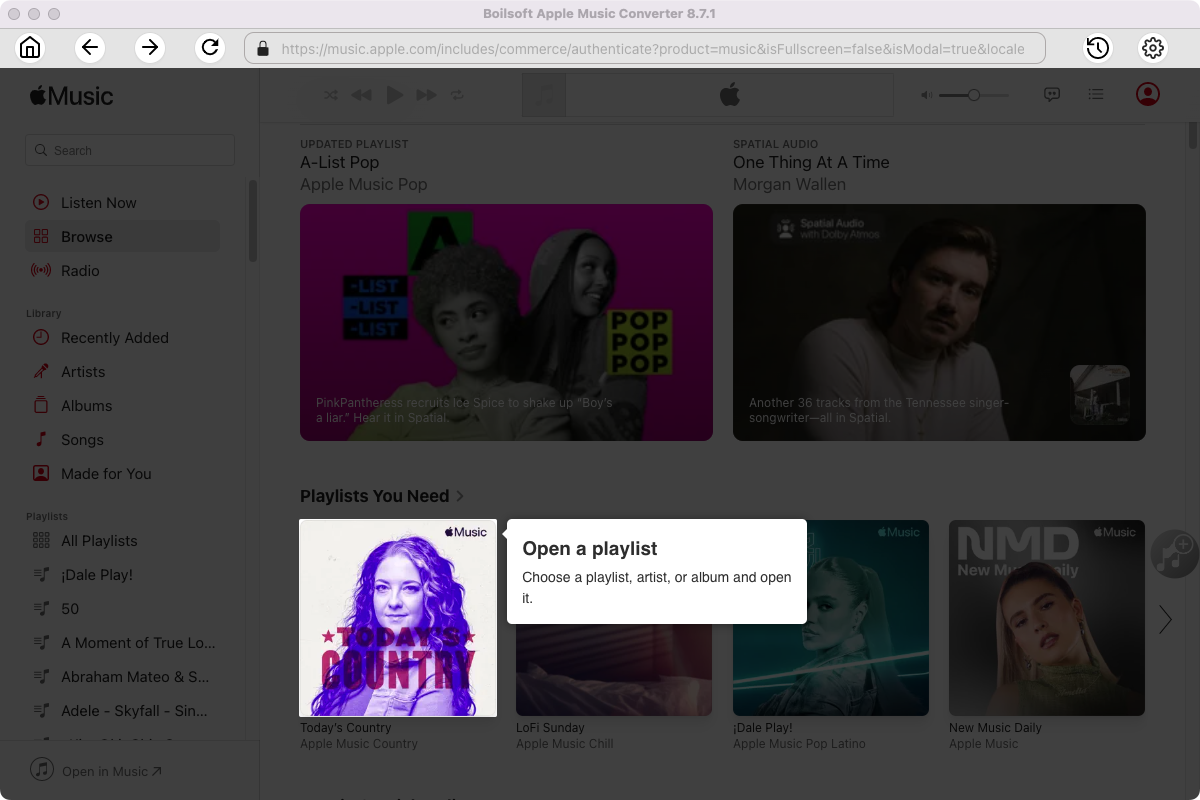
Click Add songs to load all songs in the album or playlist.
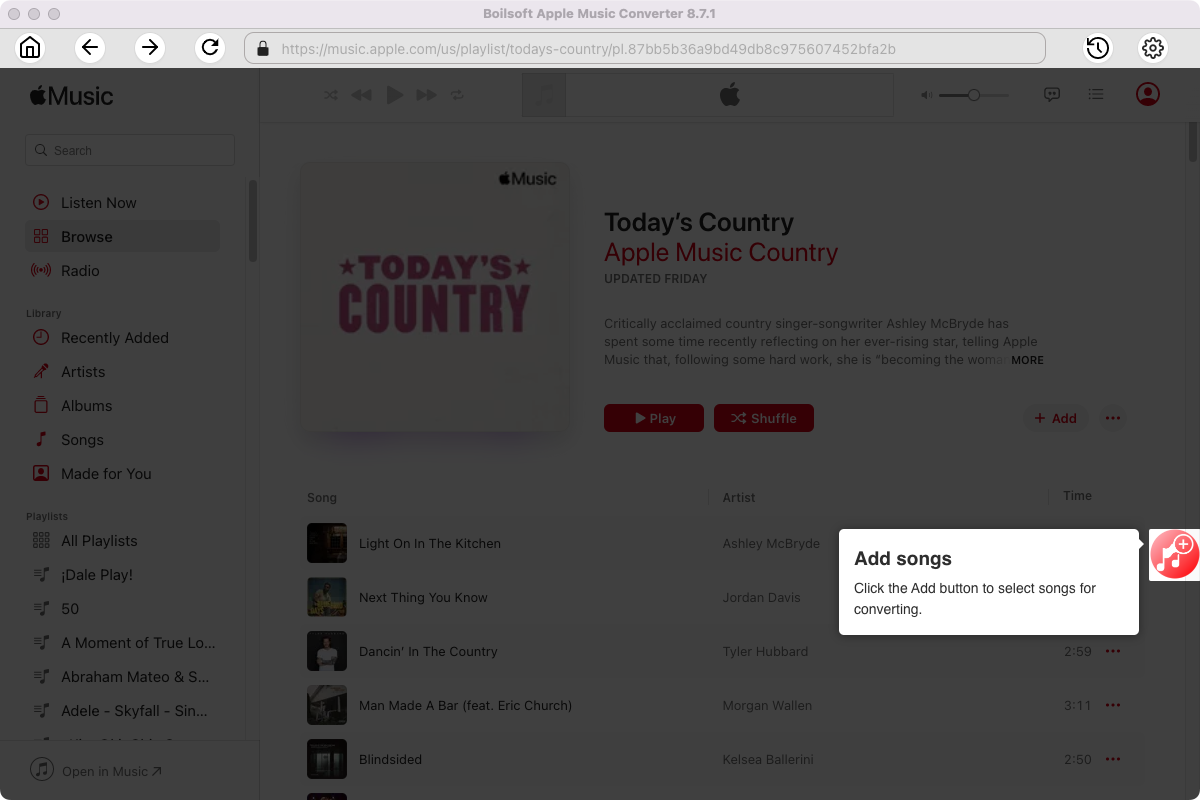
Step 4 Start to convert Apple Music songs
Click Convert icon to start converting Apple Music to the format you choose.
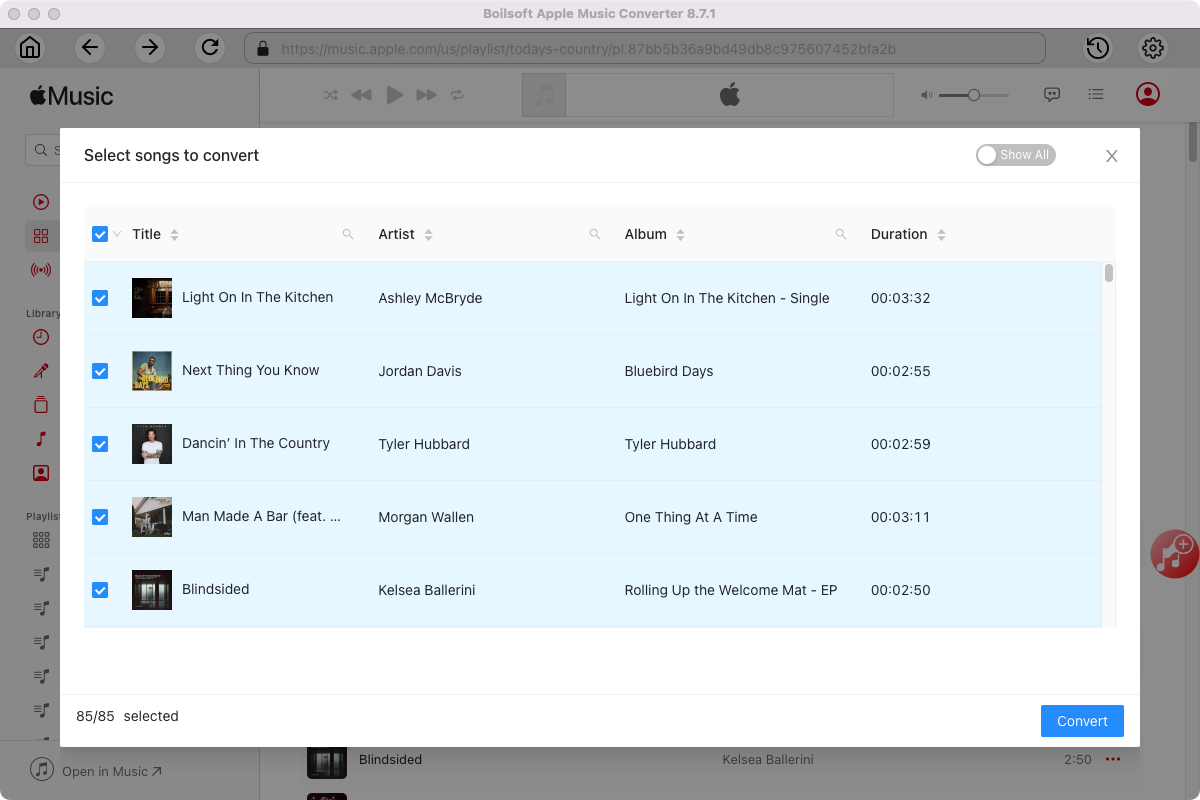
After conversion, you will get the drm-free music in plain formats and play them anywhere you want without any limitations.