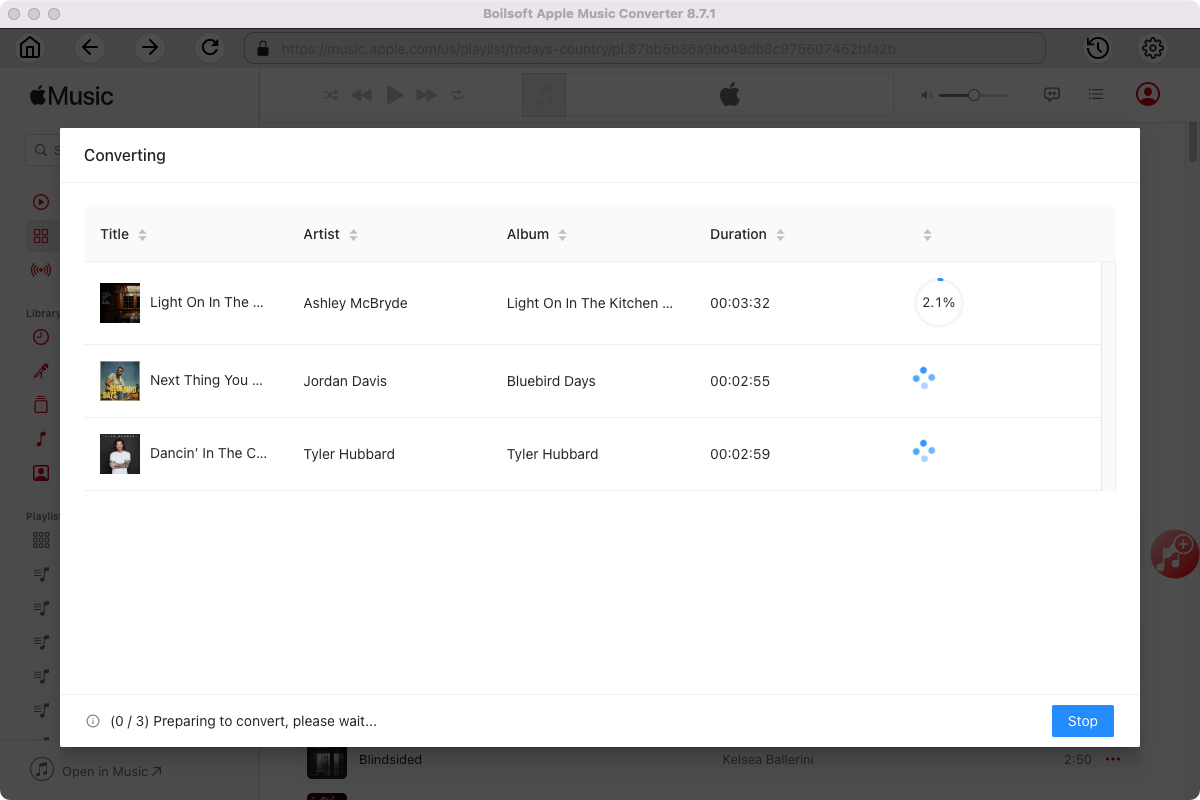Apple Music M4P to M4A converter - Convert M4P to M4A on Windows/Mac
If you are an Apple Music subscribers or used to purchase songs from iTunes Store before 2009, you won't be unfamiliar with M4P songs. Before 2009, Apple uses DRM to protected songs in iTunes Store, although it is removed for nearly 8 years and replaced by M4A, M4P is still used by Apple to protected its music streaming service- Apple Music. Once you download Apple Music songs for offline listening, you will find the songs are in m4p format.
Apple Music allows paid users to enjoy all the music files online and offline. But all Apple Music files are in protected M4P format. It means that users can not enjoy them on non-apple music players. It will be great if you can convert Apple Music to M4A format. In this way you can remain the music and play it on other devices. To do so, you need to use the right M4P to M4A converter app - Apple Music Converter for Mac and Apple Music Converter for Windows . It will help you convert Apple Music M4P songs to M4A format so that you can play them on different music players.
Related: M4P Converter - How to convert M4P to MP3
It is a powerful yet easy-to-use Apple Music M4P to M4A converter, you can finish the conversion with simple operation.
Here is a tutorial on how to convert Apple Music to M4A on Windows or Mac with Boilsoft M4P to M4A Converter.
Step 1 Run Boilsoft Apple Music Converter
Download, install and run Boilsoft Apple Music Converter on your Mac. The interface is shown as below.
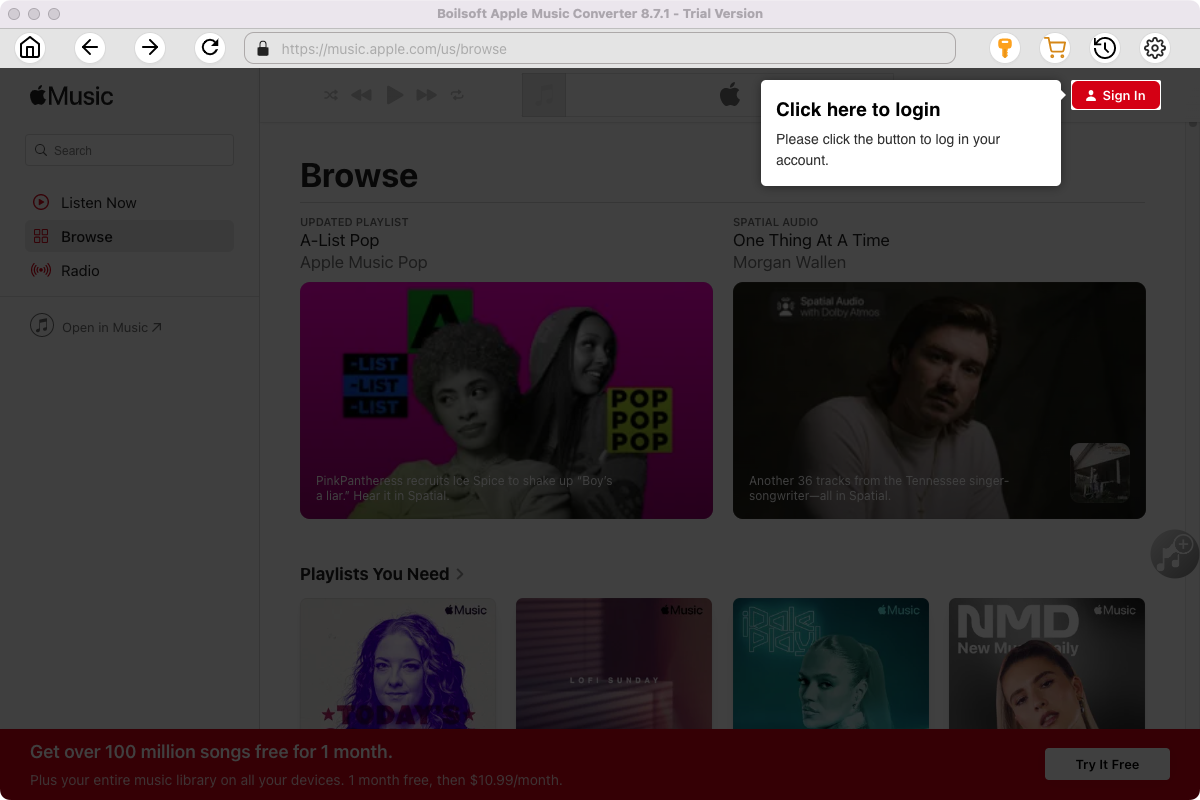
Click the key icon on the top right corner to register the tool if you have purchased the license. If not, go ahead with the free trial version.
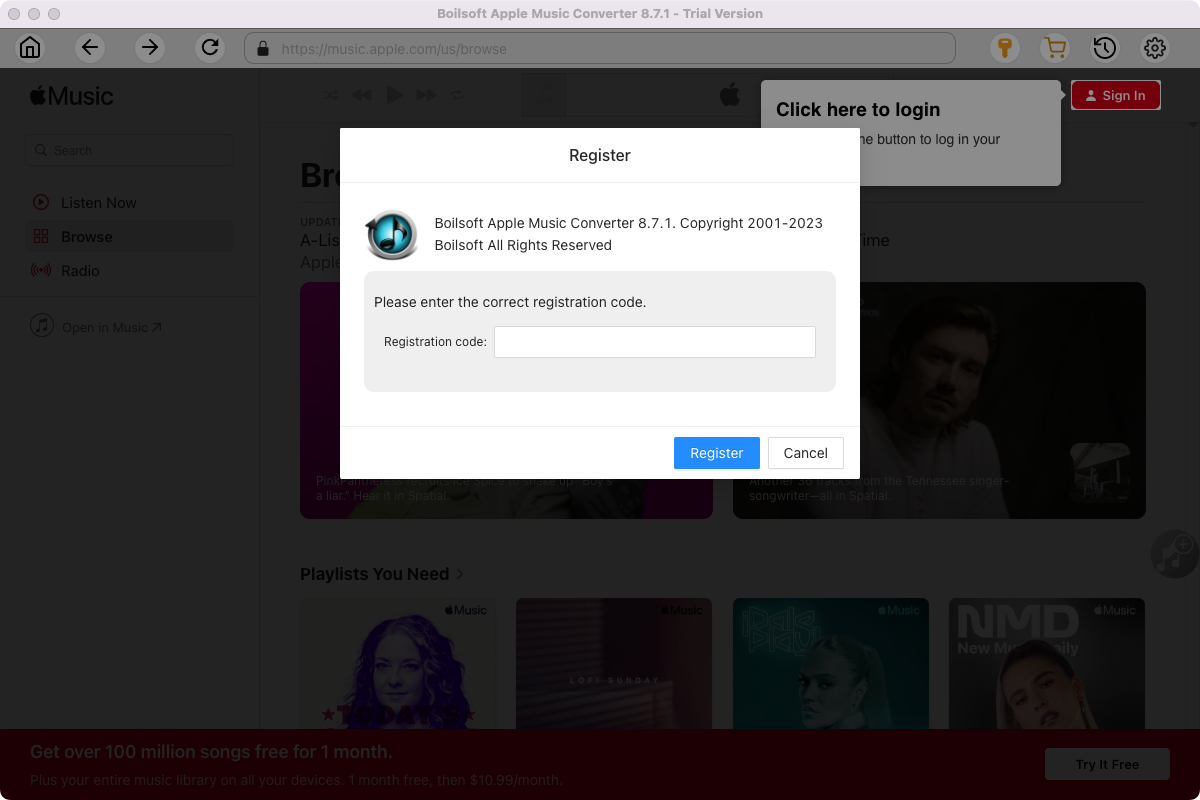
Click Sign in and log in your Apple ID.
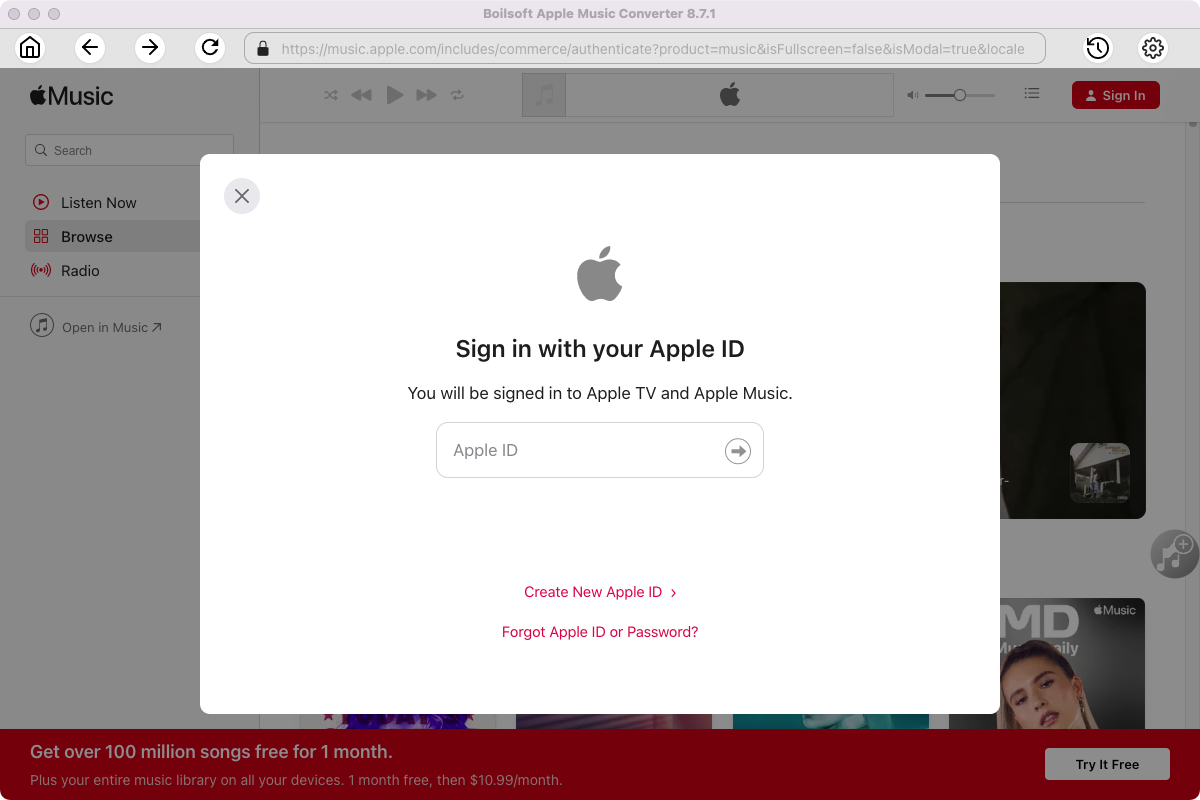
Step 2 Choose output format
The default format is M4A. If you want to change output format (MP3, AAC, FLAC, WAV or AIFF), click the gear button on the top right corner.
You can also set music quality, volume, output folder, output file name, etc.
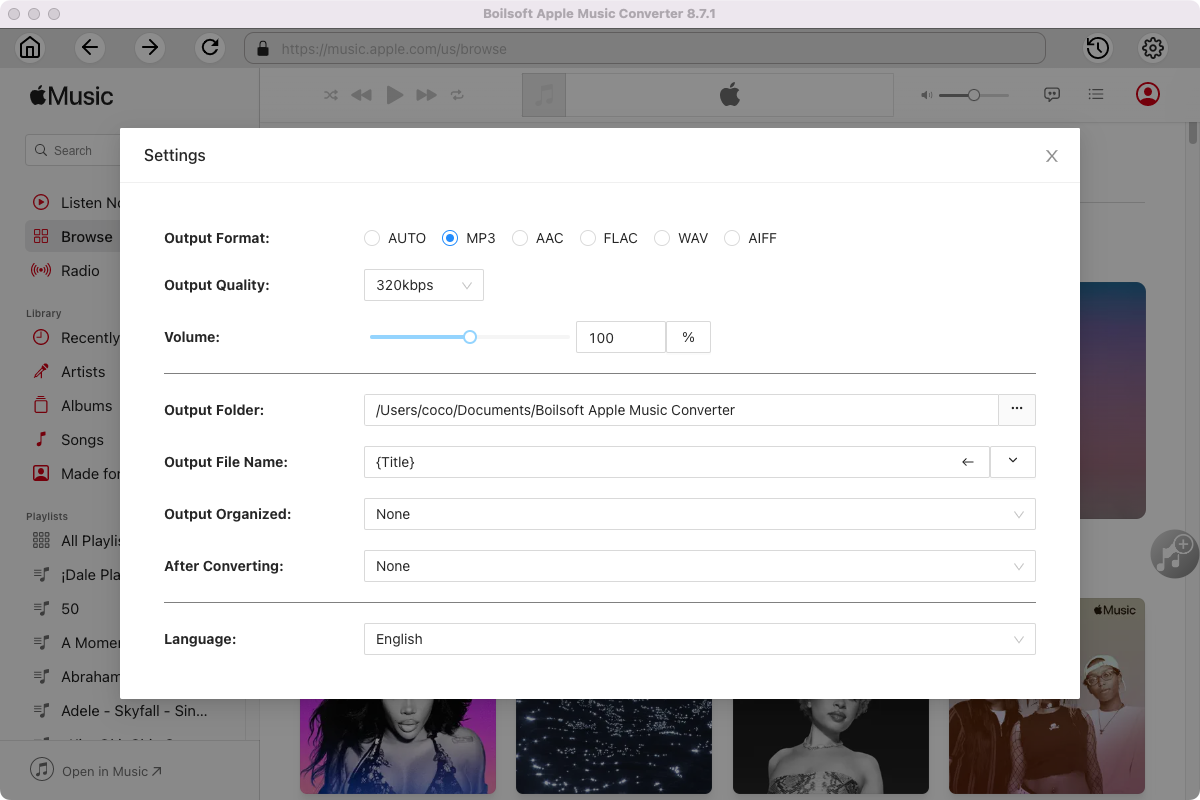
Step 3 Add Apple Music songs, albums, playlists or artists
Follow the on-screen instructions to open a playlist or album.
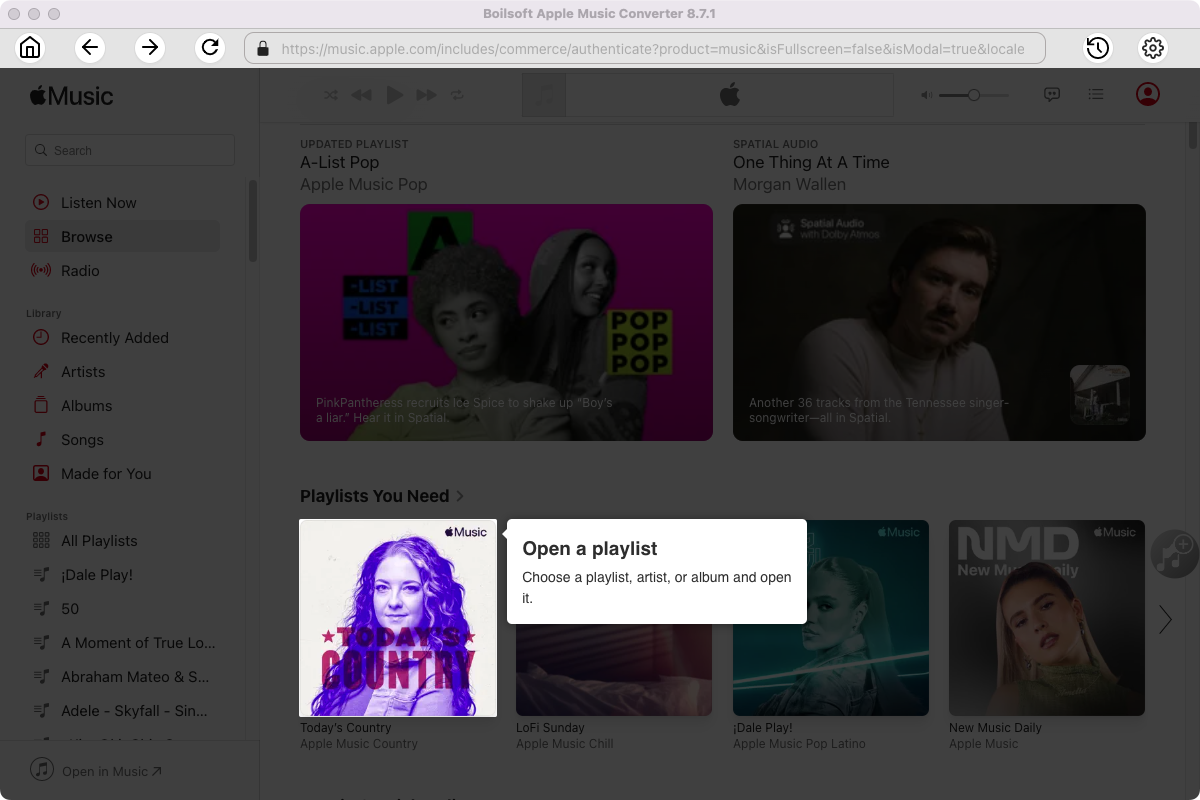
Click Add songs to load all songs in the album or playlist.
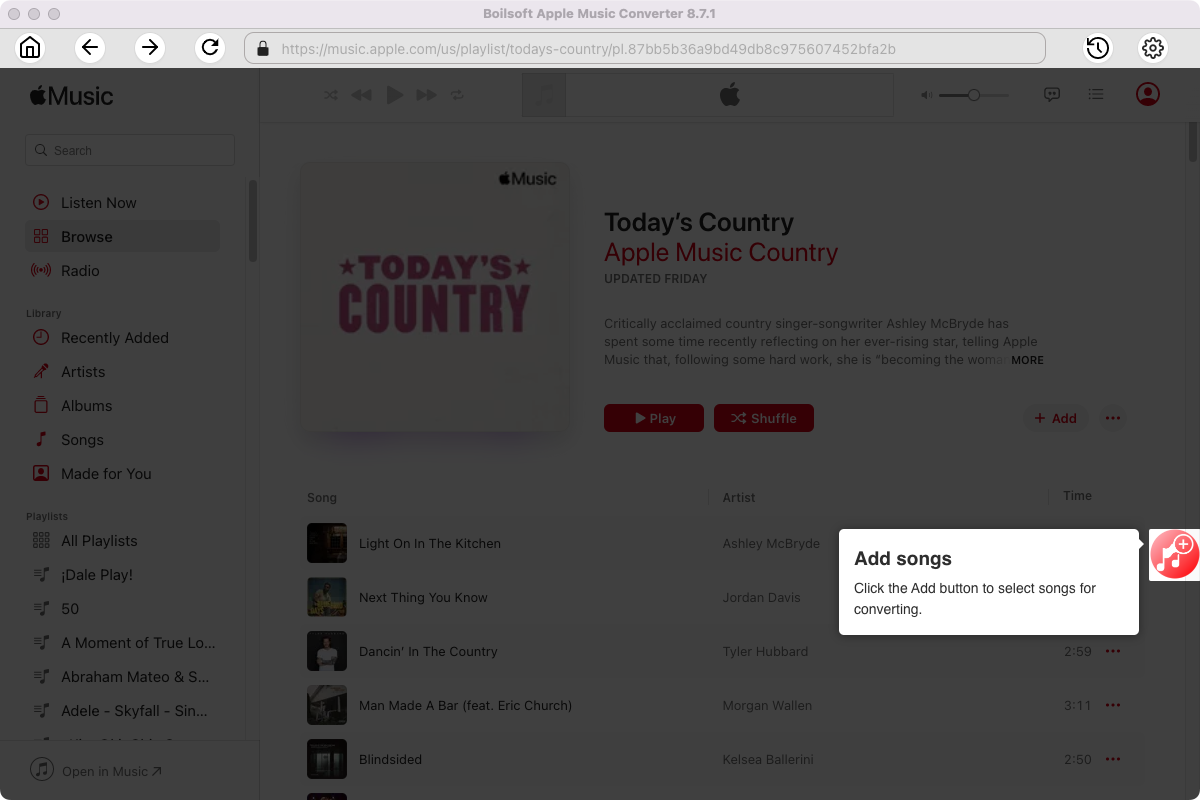
Step 4 Start to convert Apple Music songs
Click Convert icon to start converting Apple Music to the format you choose.
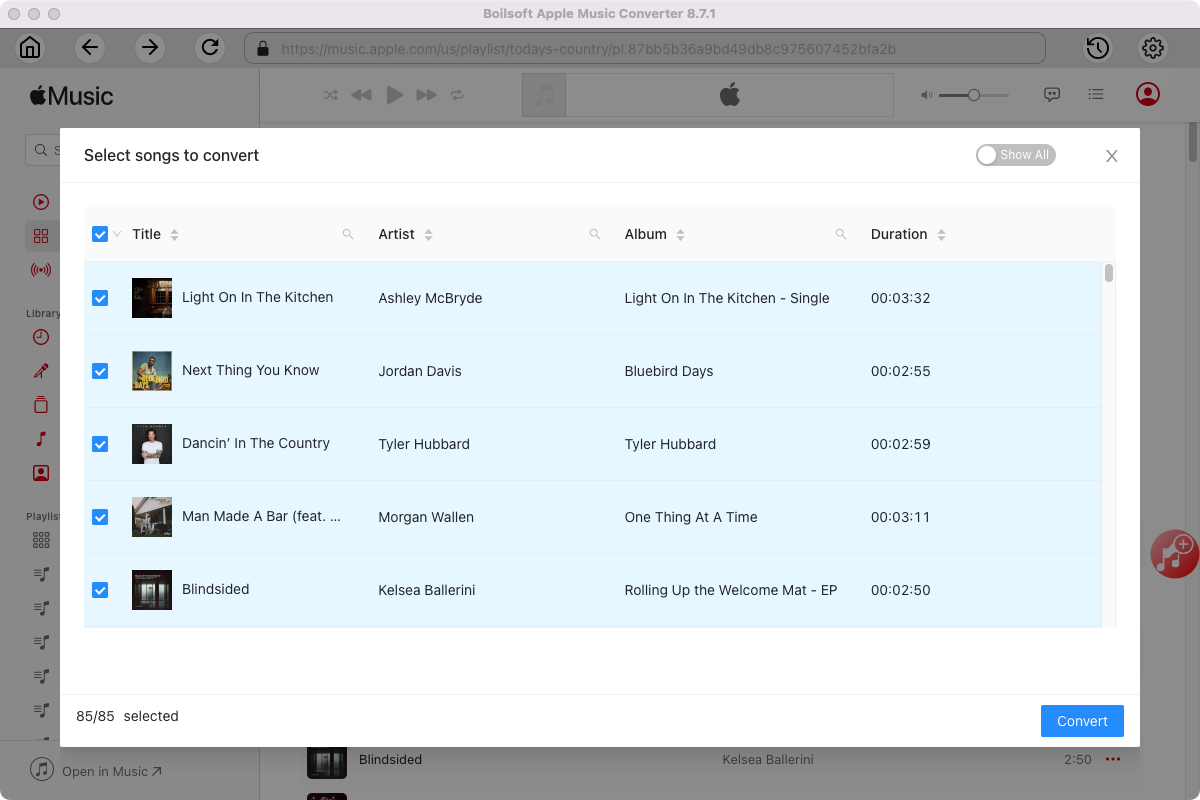
After conversion, you will get the drm-free music in plain formats and play them anywhere you want without any limitations.