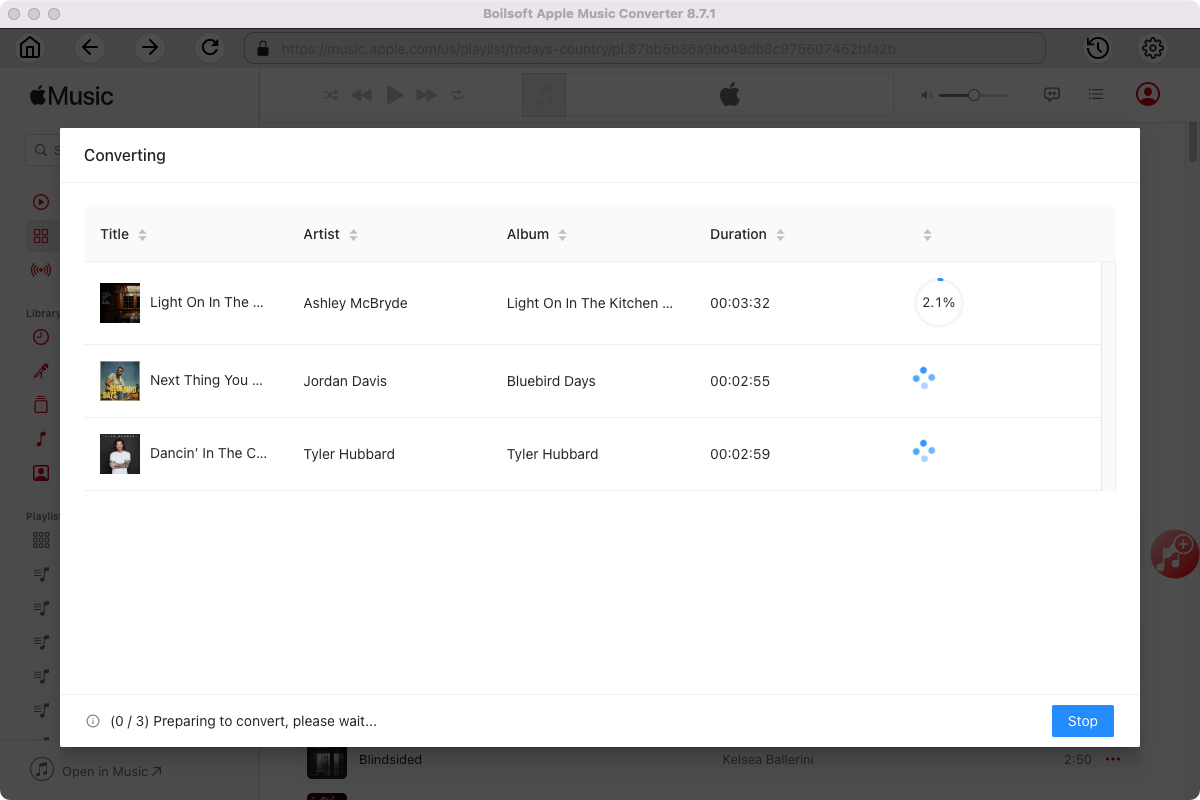iTunes Songs DRM Removal - Remove DRM from iTunes M4P songs
New song purchases from iTunes Store are not DRM-protected. This is because Apple began to offer songs using the 256 kbps "iTunes Plus" AAC format quite a few years ago. However, during the early years of iTunes Store, songs were sold with DRM in 128 kbps AAC format. These M4P songs are DRM protected and prevent you from play them on non-Apple devices.
You can replace most older 128 kbps songs with DRM by the currently sold 256 kbps AAC files without DRM if you subscribe to iTunes Match ($24.99 per year). However, not all songs can be replaced with the DRM-free version because they are no longer sold in iTunes Store.
Is there any other solution to remove DRM from these iTunes M4P songs and get
free Apple Music
? Fortunately, a professional iTunes song DRM removal software can help you. Here I recommend
Boilsoft Apple Music Converter for Mac
and
Boilsoft Apple Music Converter for Windows
.
Boilsoft Apple Music Converter is
professional iTunes DRM removal software
that enables users to easily
remove DRM from DRM protected iTunes M4P songs
and output MP3, M4A, etc.
Related: How to get free Apple Music?
Features of Boilsoft Apple Music Converter:
iTunes-like interface
Reloads all iTunes songs, albums and playlists automatically
Support 9 output formats: MP3, M4A, AC3, AAC, AIFF, AU, FLAC, M4R, MKA
Up to 16X conversion speed
Customize output file Bitrate, SampleRate, name format
Metadata preserved to MP3, M4A output files
How to remove DRM protection from iTunes M4P songs on Mac or Windows?
Step 1 Run Boilsoft Apple Music Converter
Download, install and run Boilsoft Apple Music Converter on your Mac or Windows. The interface is shown as below.
Boilsoft Apple Music Converter for Mac
Boilsoft Apple Music Converter for Windows
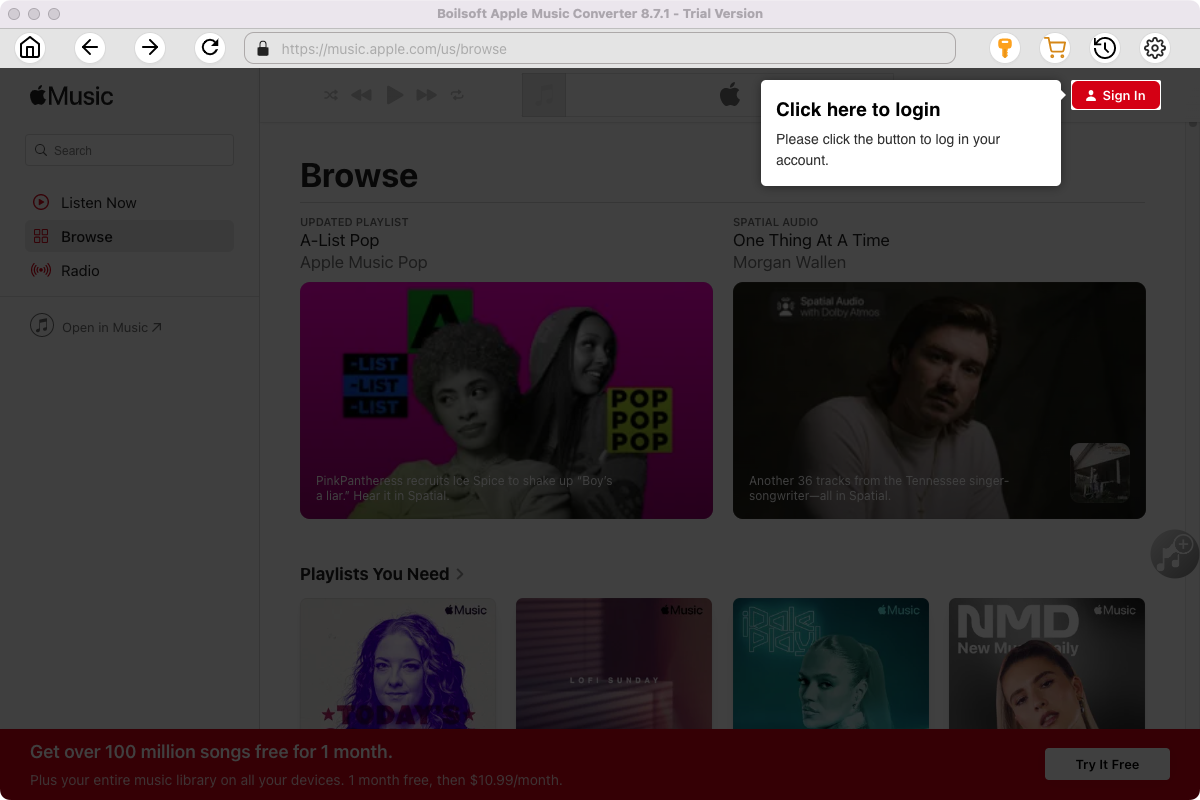
Click the key icon on the top right corner to register the tool if you have purchased the license. If not, go ahead with the free trial version.
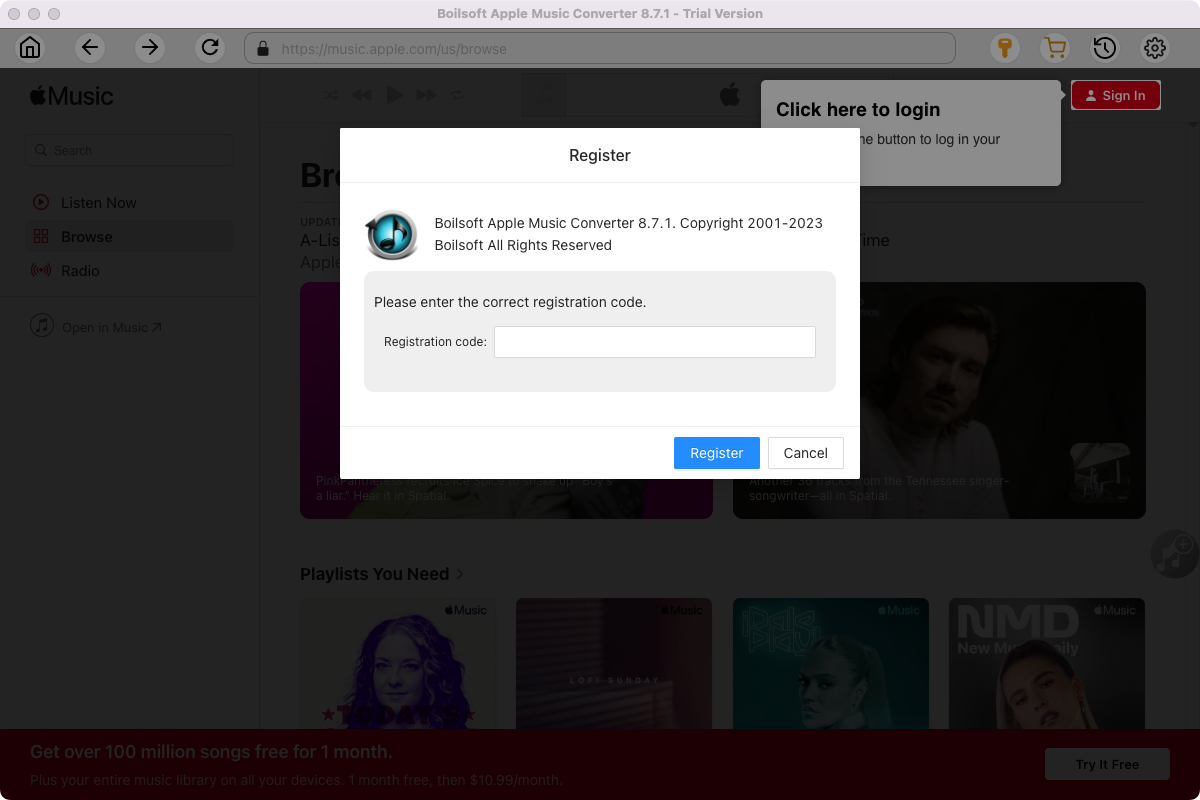
Click Sign in and log in your Apple ID.
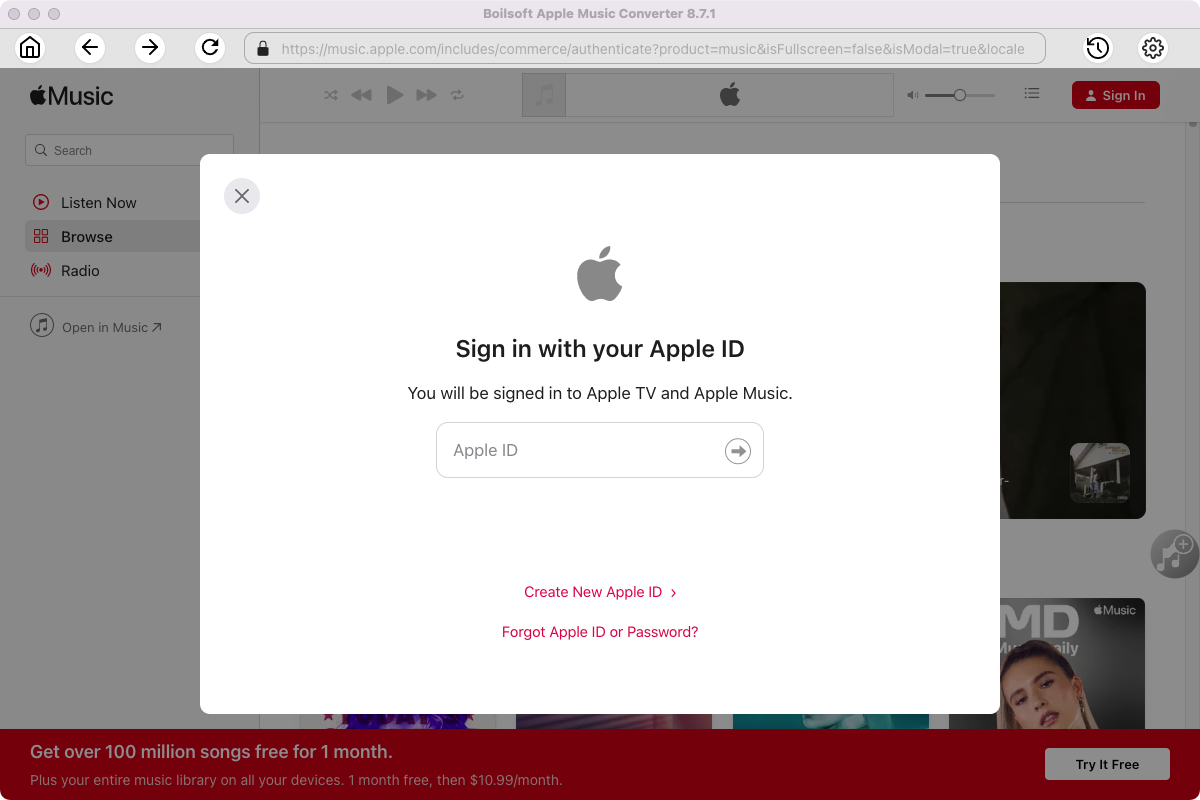
Step 2 Choose output format
The default format is M4A. If you want to change output format (MP3, AAC, FLAC, WAV or AIFF), click the gear button on the top right corner.
You can also set music quality, volume, output folder, output file name, etc.
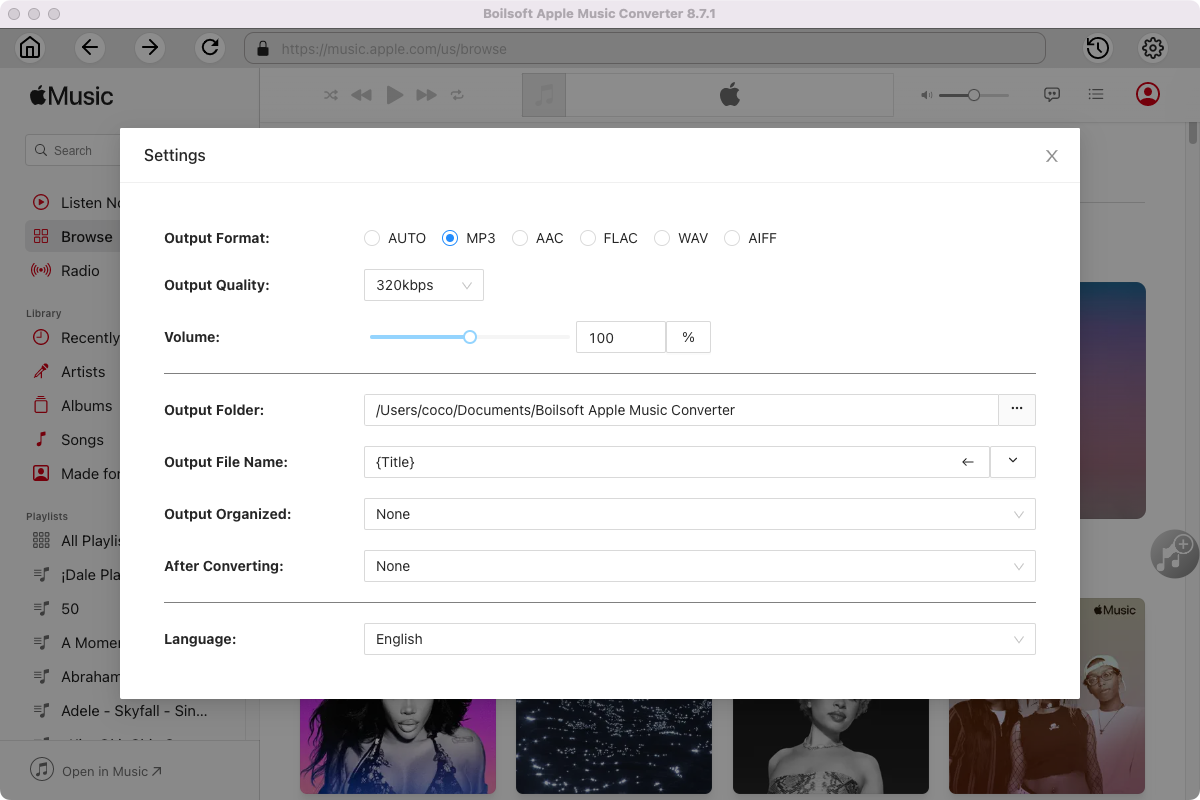
Step 3 Add Apple Music songs, albums, playlists or artists
Follow the on-screen instructions to open a playlist or album.
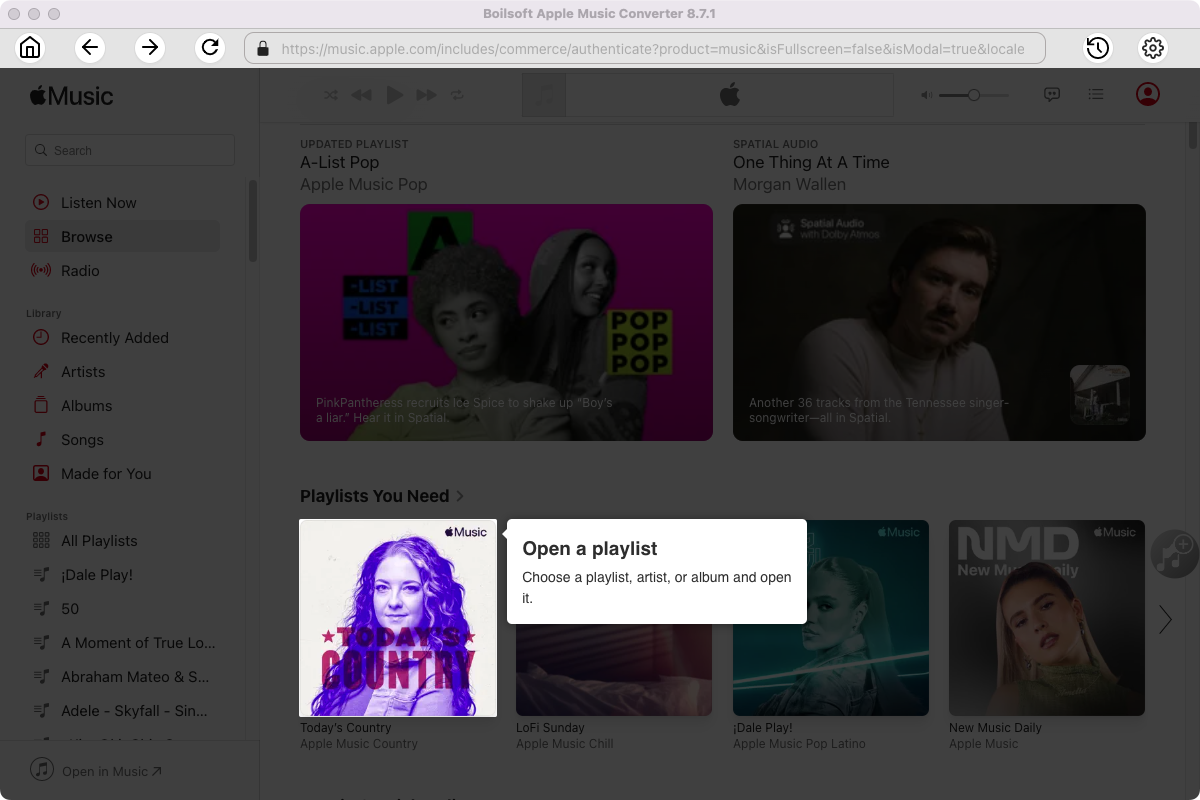
Click Add songs to load all songs in the album or playlist.
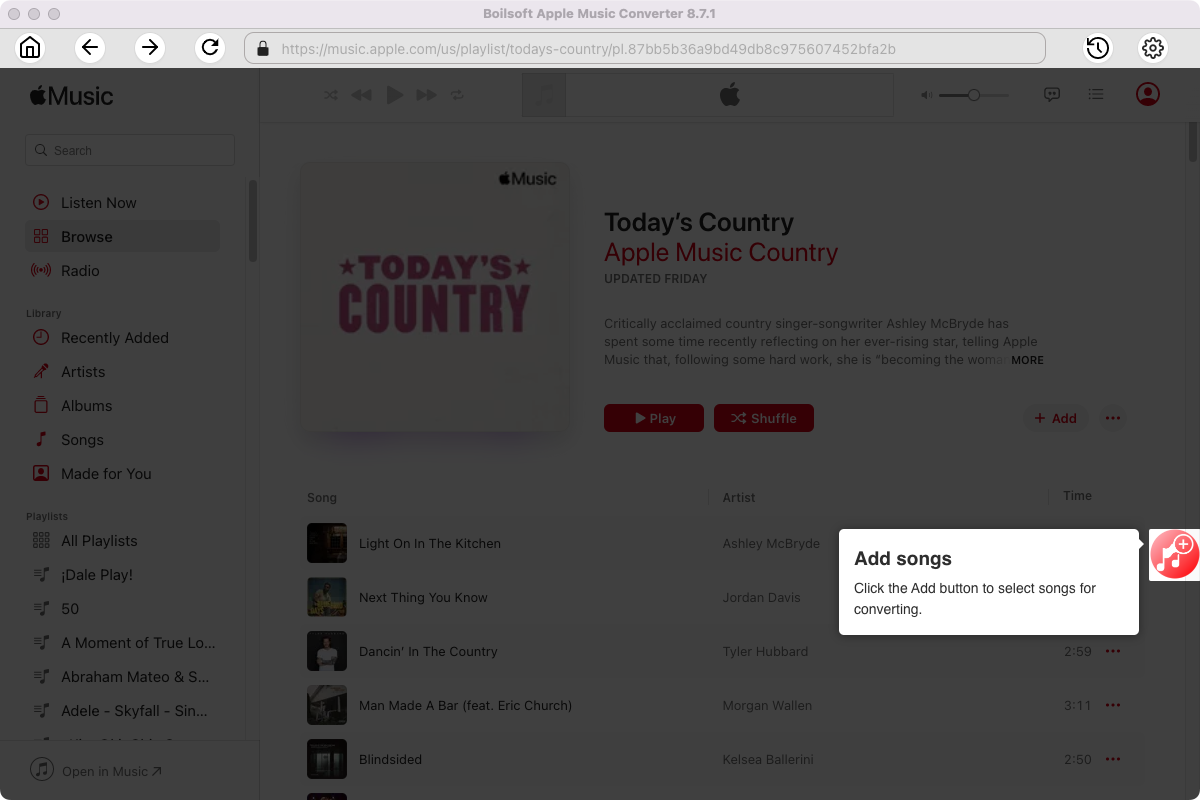
Step 4 Start to convert Apple Music songs
Click Convert icon to start converting Apple Music to the format you choose.
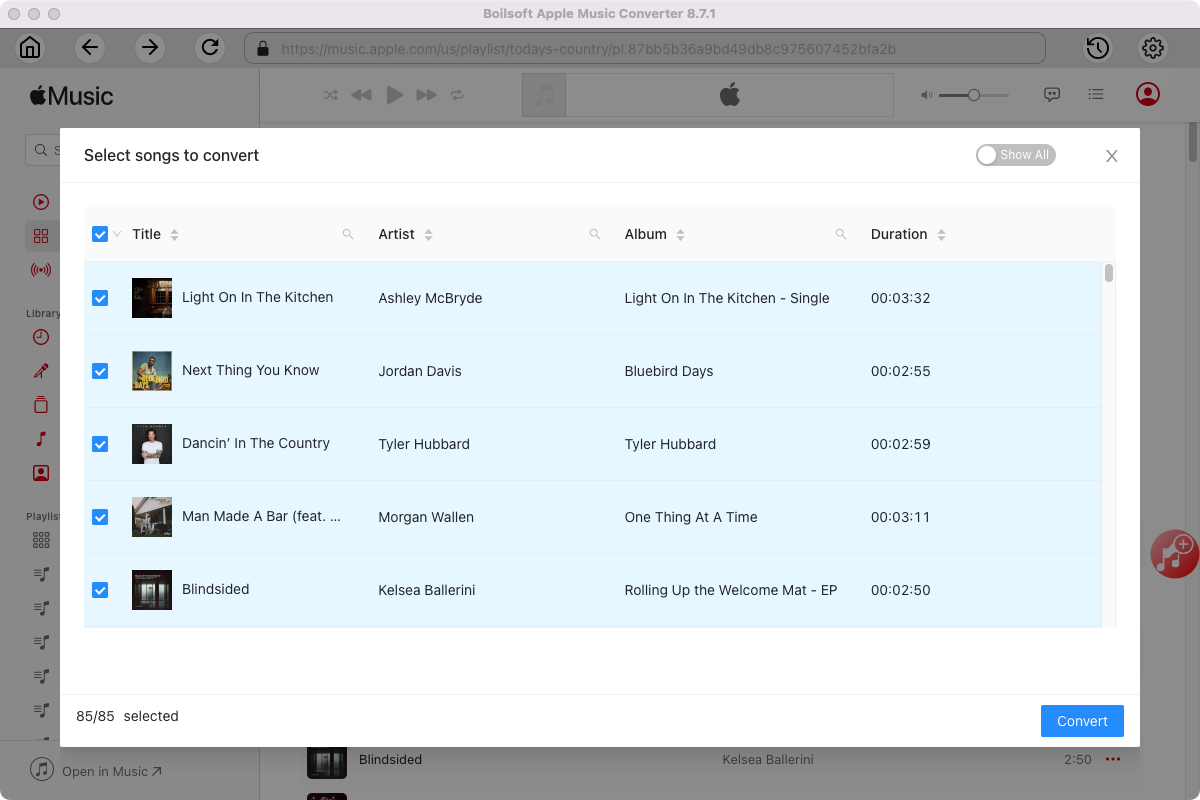
After conversion, you will get the drm-free music in plain formats and play them anywhere you want without any limitations.