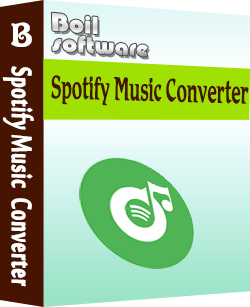How to play Spotify on Amazon Echo
The Amazon Echo uses
Amazon’s Prime Music
as the default service for any music you want to play. But you can also connect your Spotify account to the Amazon Echo and tell Alexa to play anything through the third-party service.
When you want to play a specific playlist on Spotify or a song that Prime Music doesn’t have, you can connect your Spotify account to the Amazon echo. It’s very easy but requires a Spotify premium account. But don’t worry, here we will also show you a way to play Spotify music on Amazon Echo with free account.
Part 1 How to play Spotify music on Amazon Echo with Spotify premium account?
1. Open Amazon Echo app on your phone and tap on the menu button in the top-left corner.
2. Tap on “Settings” and then “Music&Media”.
3. Tap on “Link account on Spotify.com”.
4. Press “LOG IN TO SPOTIFY”. If you don’t have a Spotify account, tap on “SIGN UP FOR SPOTIFY”. Enter your name and password and then press LOG IN.
5. Tap on OKAY and the Spotify account will be linked to your Amazon Echo.
Now when you want to listen to a Spotify song or playlist, you can tell Alexa something like “Play (song/playlist/album name) on Spotify”. You can also use control commands like “Pause”, “Stop”, “Resume”, “Mute”, etc.
Part 2 How to play Spotify on Amazon Echo with Spotify free account?
The above method is easy and elegant but it requires Spotify premium account. If you are a free user, we will introduce you a way to play Spotify music on amazon echo.
If you are a paid Amazon Music Storage subscriber, you can choose to
upload Spotify songs to Amazon Music
, then you can listen to them on Amazon Echo. But how to download Spotify songs for uploading to Amazon Music? Follow below steps.
As we all know, Spotify free users can't download songs from Spotify, but here we will introduce you a powerful Spotify music downloader - Boilsoft Spotify Converter, which allows you to easily download any Spotify songs, albums and playlists to mp3, m4a, etc. It will preserve 100% original quality and ID3 tags of the songs. Boilsoft Spotify Converter is available on both Mac and Windows. With it, you can easily get Spotify premium for free : download songs, listen to songs without ads.
Here we will take the Mac version as example to show you how to download Spotify music to mp3 format .
Related:
M4P Converter - How to convert M4P to MP3
Step 1 Download and install Boilsoft Spotify Music Converter on your Mac or Windows

Step 2 Select Spotify songs you want to download
Select Spotify songs, albums and playlists you want to download from the built-in Spotify web player directly.

All songs in the playlist will be checked by default, you can uncheck the ones you don't want to convert.
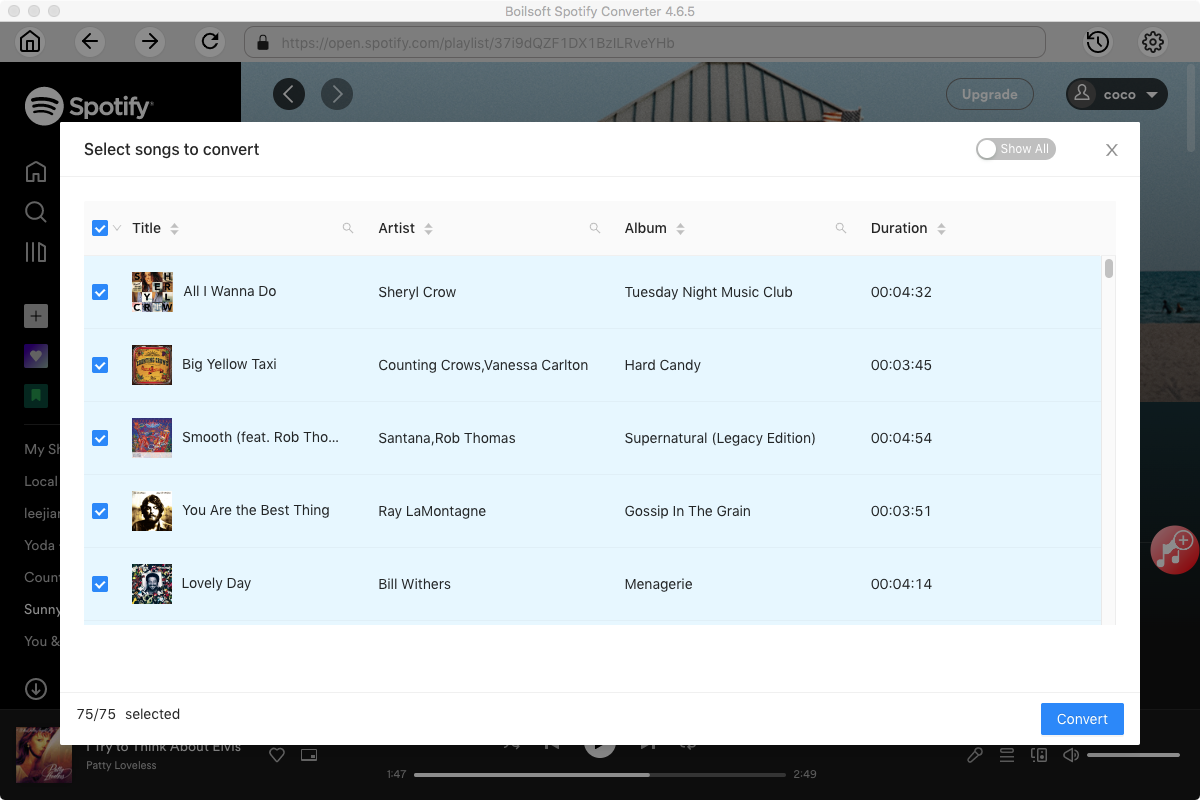
Step 3 Choose music format and quality
Format: You can choose MP3, M4A, WAV or FLAC audio formats by clicking on the small down-arrow icon underneath the format heading. If you plan to transfer the ripped songs to an MP3 player then check to see what formats it supports; choose MP3 if unsure.
Audio Quality: The audio quality of the output songs can be adjusted. Select bitrate, samplerate according to your needs.
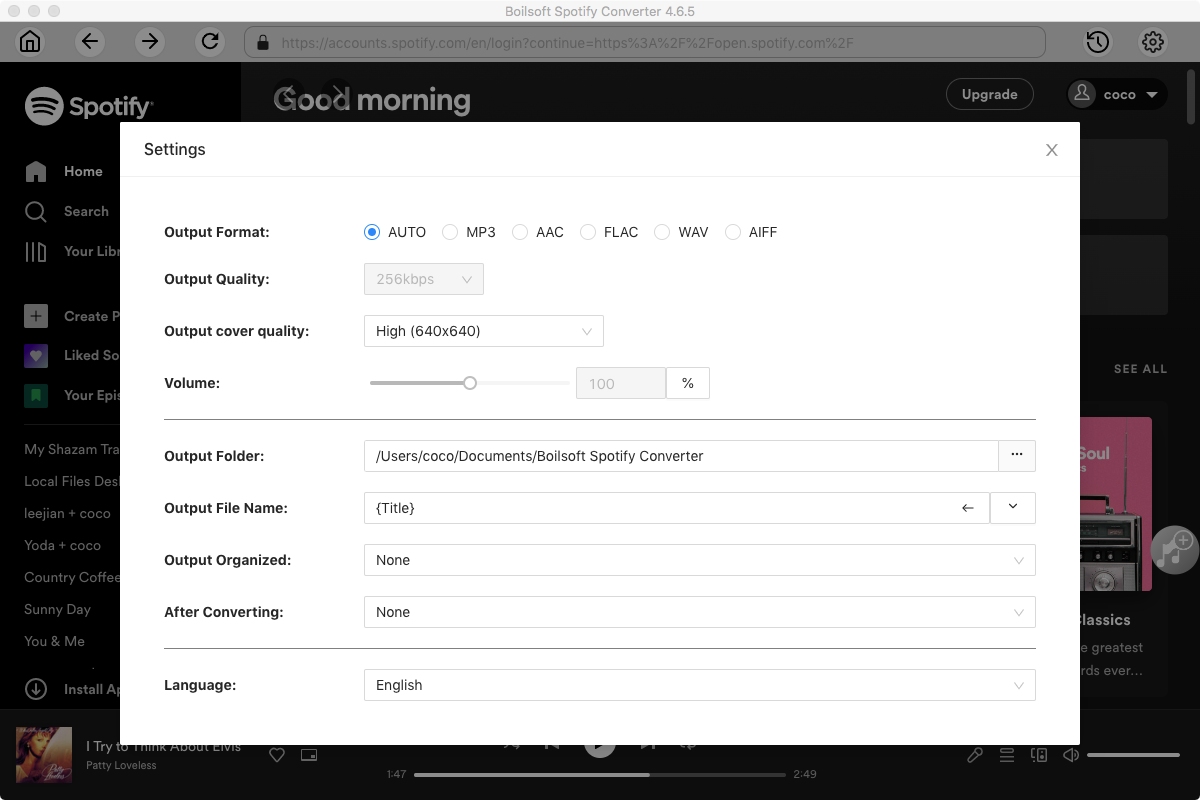
Step 4 Click the Convert button to start downloading Spotify music to the format you choose
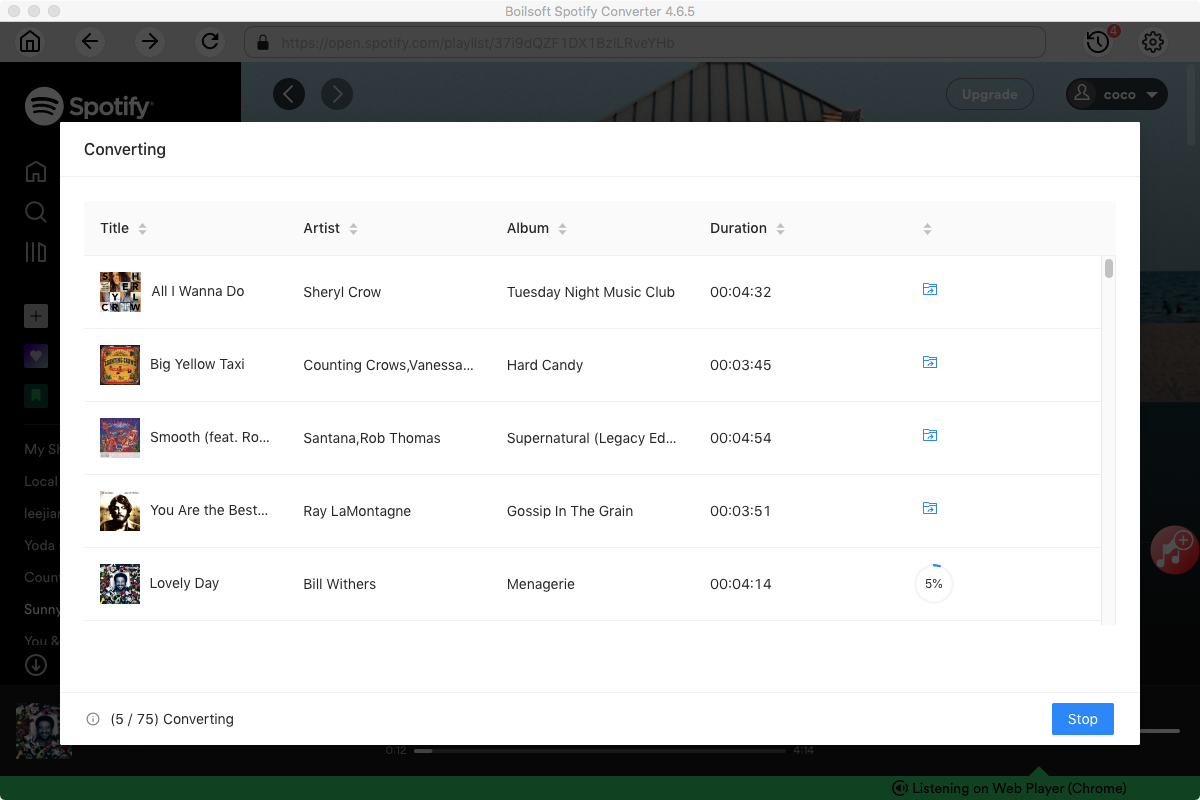
Step 5 Upload the Spotify mp3 songs to Amazon Music
To upload your music, open Amazon Music for PC and Mac and use one of the following methods:
1. Drag and drop files from your computer into the Upload selection in the right sidebar under Actions.
2. Select My Music at the top of the screen. Next, select Songs, and choose the Offline filter in the right navigation sidebar. Click the upload icon next to the music you want to upload.
3. Select the Upload button under Actions in the right navigation sidebar, and select files or folders to upload.
4. You can choose to automatically add music to the Amazon Music app from your computer. Click the arrow next to your Amazon ID in the top right of the application window, and select Preferences. Next, choose your preferred folder or location under the Automatically import music from option. This allows you to play local files in the Amazon Music desktop application only.
After uploading, you can play the Spotify songs from Amazon Music on your Amazon Echo.