How to play Spotify music on Sonos?
Sonos is an easy-to-use wireless home sound system. With Alexa built-in, you can use your voice to control the play of songs, playlists, radio stations and more. Fill any room with high-quality music, movies, video games, podcasts, audiobooks, etc. Sonos can stream music from more than 50 music services, and easily damage all your favorites in the Sonos app. It’s super easy to set up Songs, just tap the Songs app and it does the rest.
There are different Sonos products with different features and prices for you to choose. If you haven’t gotten one, visit https://www.sonos.com/en-us/shop to learn more.
You can use Sonos to stream Spotify songs if you are a premium subscriber. Just tap Add Music Services in Sonos app and select Spotify. Turn on Control Sonos from Spotify in settings.
Make sure your Sons system and devices using Spotify are on the same Wi-fi network. Then do the followings:
1.Fire up the Spotify app on your phone, tablet or laptop.
2. Play a song and select Devices Available.
3. Select a Sonos speaker and start listening.
However, if you are not a premium subscriber, is there anyway to stream Spotify music to Songs? The answer is yes. Below tutorial will teach you how.
Part 1 Download DRM-free Spotify songs with Boilsoft Spotify Converter
Boilsoft Spotify Music Converter allows you to easily extract and save Spotify songs/albums/playlists to MP3, M4A, WAV and FLAC with all original tags and 100% lossless quality. Follow below steps to rip Spotify songs to mp3.
Step 1 Download and install Boilsoft Spotify Music Converter on your Mac or Windows.
Log in your Spotify account, whether free or premium.

Step 2 Select Spotify songs to rip
Select Spotify songs, albums and playlists you want to download from the built-in Spotify web player directly.

All songs in the playlist will be checked by default, you can uncheck the ones you don't want to convert.
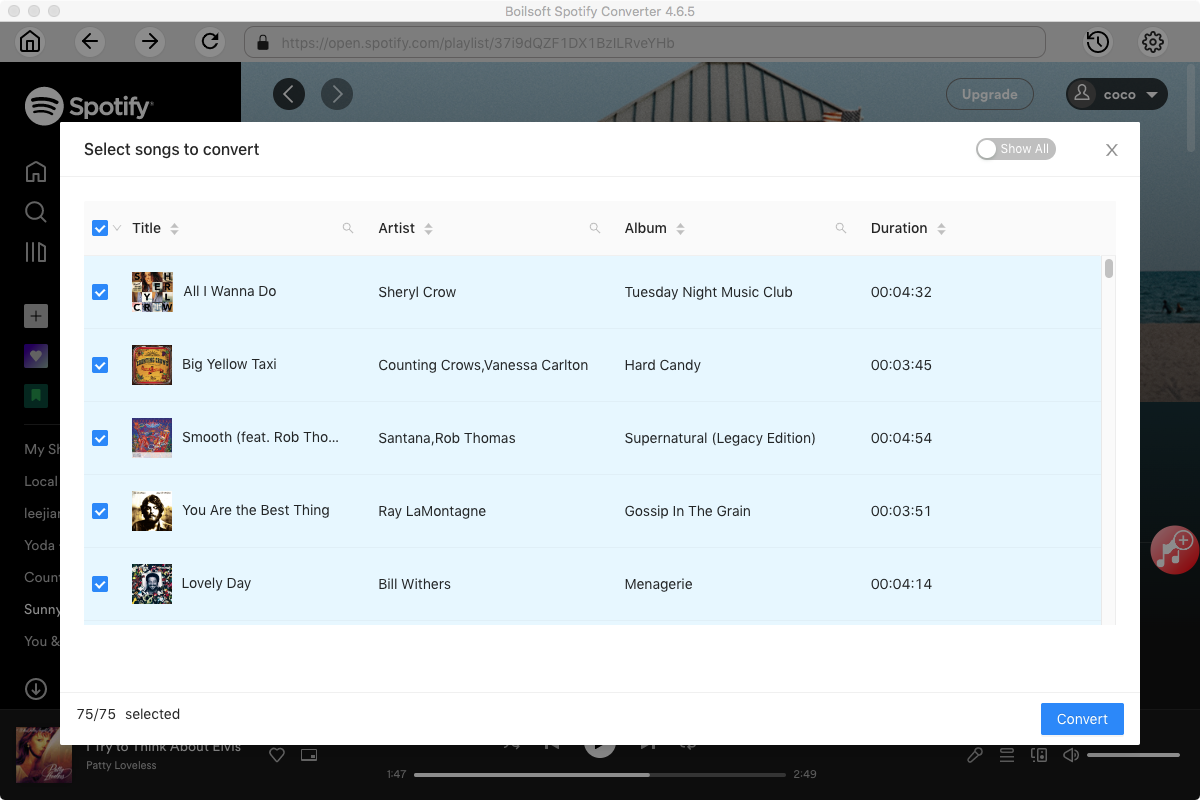
Step 3 Choose music format and quality.
Format: You can choose MP3, M4A, WAV or FLAC audio formats by clicking on the gear icon on the top right corner. If you plan to transfer the ripped songs to an MP3 player then check to see what formats it supports; choose MP3 if unsure.
Audio Quality: The audio quality of the output songs can be adjusted. Select bitrate, samplerate according to your needs.
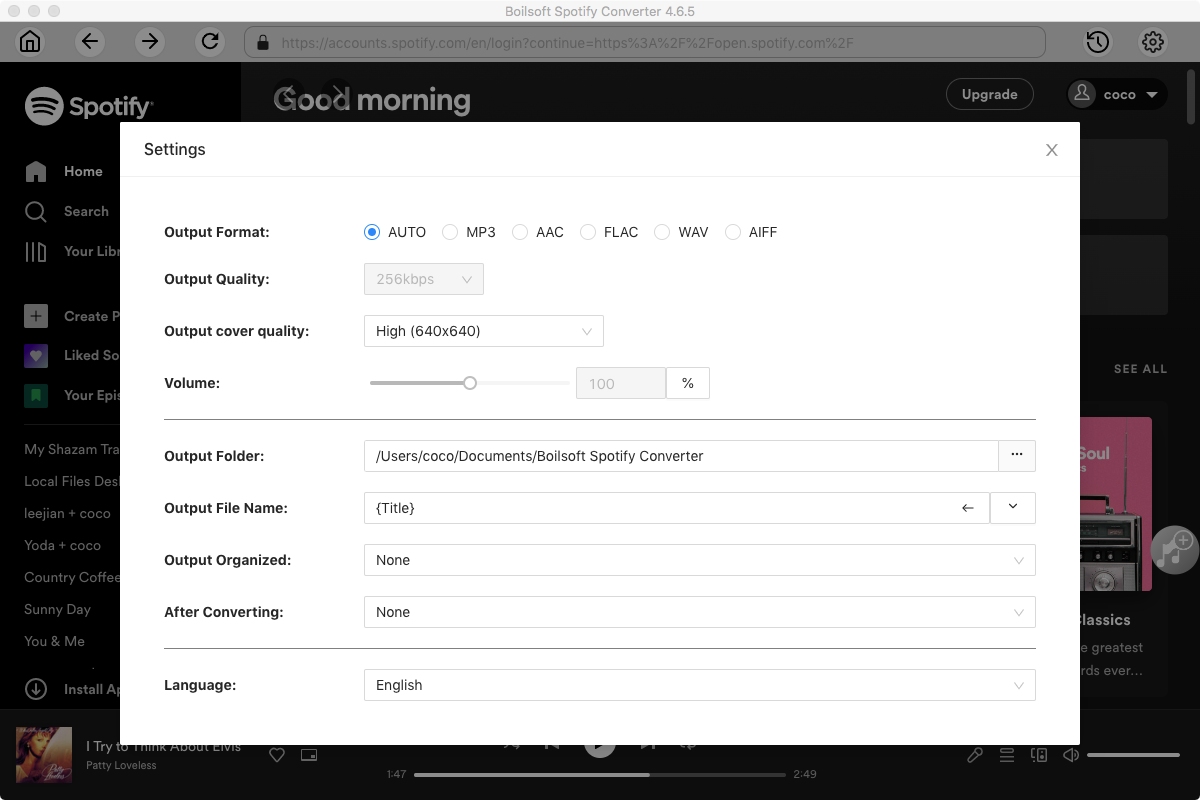
Step 4 Click the Convert button to start ripping Spotify music to the format you choose.
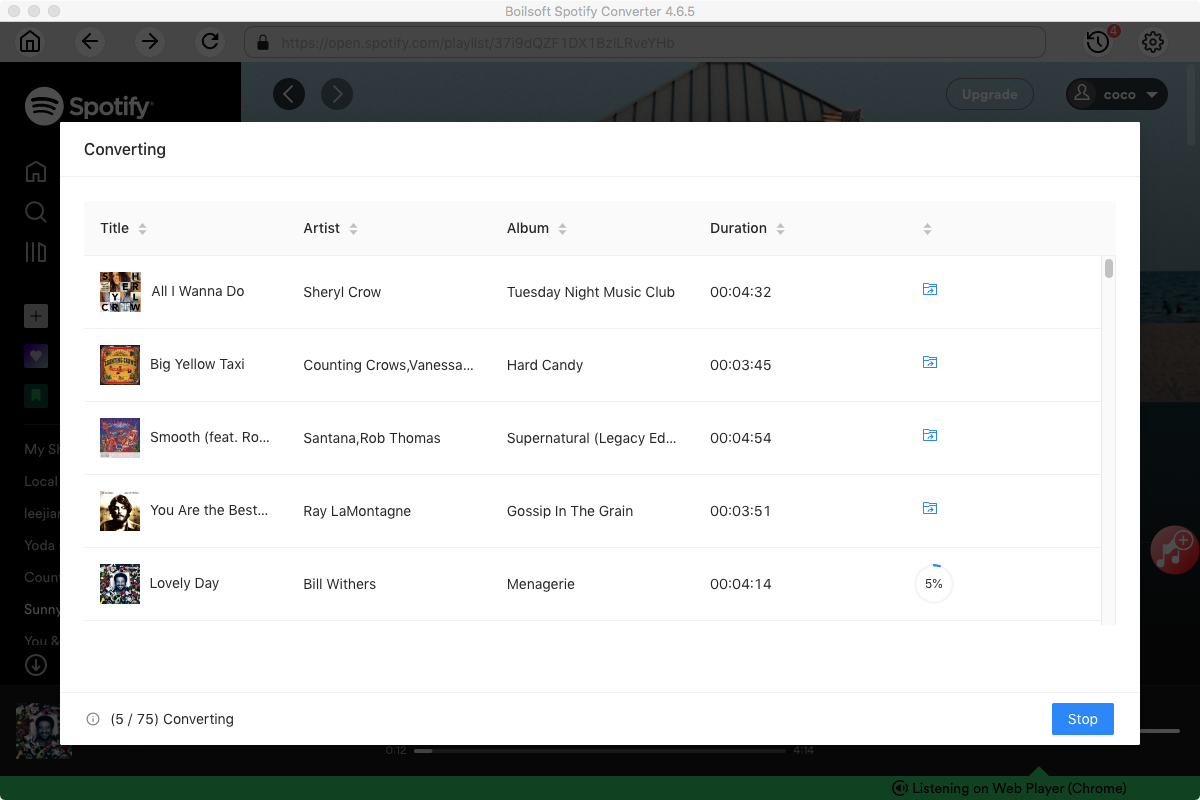
After conversion, you can find all converted songs by clicking the History button.
Part 2 Play DRM-free Spotify songs on Sonos
Run Sonos app on your computer.
1. From the Manage menu, select Music Library Settings... shared music folders that are currently available to your Sonos Wireless HiFi System appear.
2. Click + on a Mac, or Add from a PC.
3. To add music that is stored on this computer, select In my Music folder, and click Next.
a. Click Next and enter your computer login credentials if prompted.
b. Click Next.
Once added, you can freely play Spotify music on Sonos with Spotify free account.
Read More:
- Spotify VS. Apple Music
- Best Spotify to MP3 Converter
- Download Spotify playlists with Spotify Free
- Spotify playlist Converter
- Remove DRM from Spotify music
- Move Spotify playlists to Google Play Music
- Listen to Spotify music on MP3 player
- Use Spotify Free abroad for more than 14 Days
- Sync Spotify music to your iPod
- Listen to Spotify on airplane mode without premium
- Simple ways to listen to Spotify offline for free
- How to download music from Spotify
- Export Spotify playlists to iTunes
- How to download Spotify songs without Premium
- How to download Spotify playlists to MP3
- How to download Spotify Music with Spotify Free
- How can I download music from Spotify to MP3
- How to convert Spotify to MP3
- 2018 Top 3 Spotify downloader
- Import Spotify songs to another music player
- Listen to Spotify in a car from a USB Flash Drive
- Enjoy Spotify music on iPod
- Enjoy Spotify music on MP3 player
- Transfer Spotify music to Google Play Music
- 5 Free Spotify downloader
- Play Spotify music with other music players
- How to play Spotify on Sonos
- How to extract MP3 files from Spotify
- How to play Spotify music on Android Wear
- How to play Spotify music on Apple Watch
- How to play Spotify music on Windows Phone
- How to get Spotify premium free?

