How to Sync Spotify music to iPod?
Here "Sync Spotify music to your iPod" we means sync songs from Spotify music catalog, not use Spotify to sync local tracks. There are many articles teaching you how to sync local music from your computer to iPod with Spotify when you google "Sync Spotify music to your iPod", actually, this feature is no longer available.
"I have an iPod that I use in my car to listen my music. Is it possible to download Spotify songs to MP3 or some other format and then transfer them to an iPod on which I would not have a live internet connection? How would I do this?" The answer is yes.
To accessing Spotify content through the Spotify app on iPod, you need 5th generation iPod Touch or above with iOS 9 or above and 100 MB free space. If you are using iPod Touch 4 and earlier, iPod shuffle, iPod nano or iPod classic, you can't download and install Spotify app. But you can still enjoy Spotify music in other ways, such as download the Spotify songs as MP3 on Mac/Windows with
Boilsoft Spotify Music Converter
and then sync to your iPod.
Boilsoft Spotify Music Converter is specially designed for you to remove Spotify DRM and convert Spotify music to mp3, m4a, wav, flac, etc. It will preserve 100% original quality and all ID3 tags.
Tutorial: How to download Spotify music as MP3 and sync to iPod?
Step 1 Run Boilsoft Spotify Music Converter
Download, install and run Boilsoft Spotify Music Converter on your Mac or Windows.
![]()
![]()
The interface is shown as below. Log in your Spotify account, whether free or premium.

Step 2 Add Spotify songs, albums, playlists or artists
Select Spotify songs, albums and playlists you want to download from the built-in Spotify web player directly.

Click Add and you will see all songs on the interface.
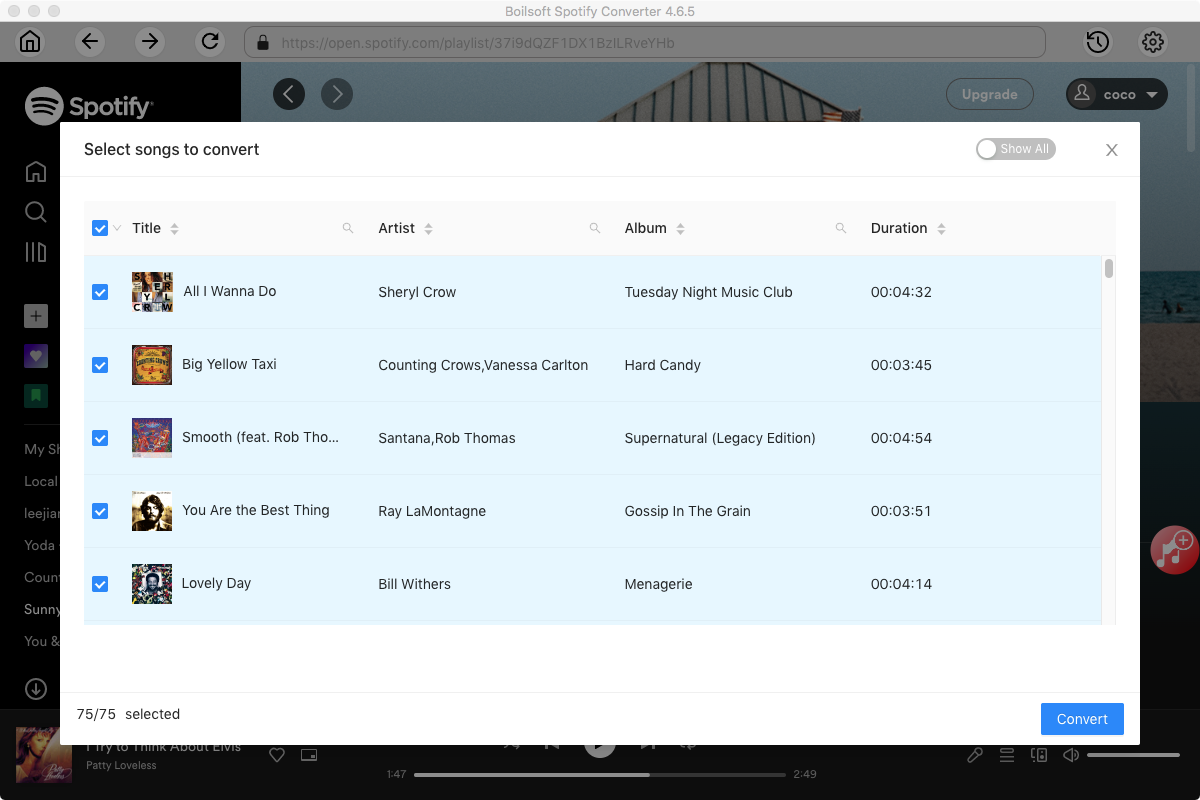
Step 3 Choose output format
The default format is M4A. If you want to change output format (MP3, AAC, FLAC, WAV or AIFF), click the gear button on the top right corner.
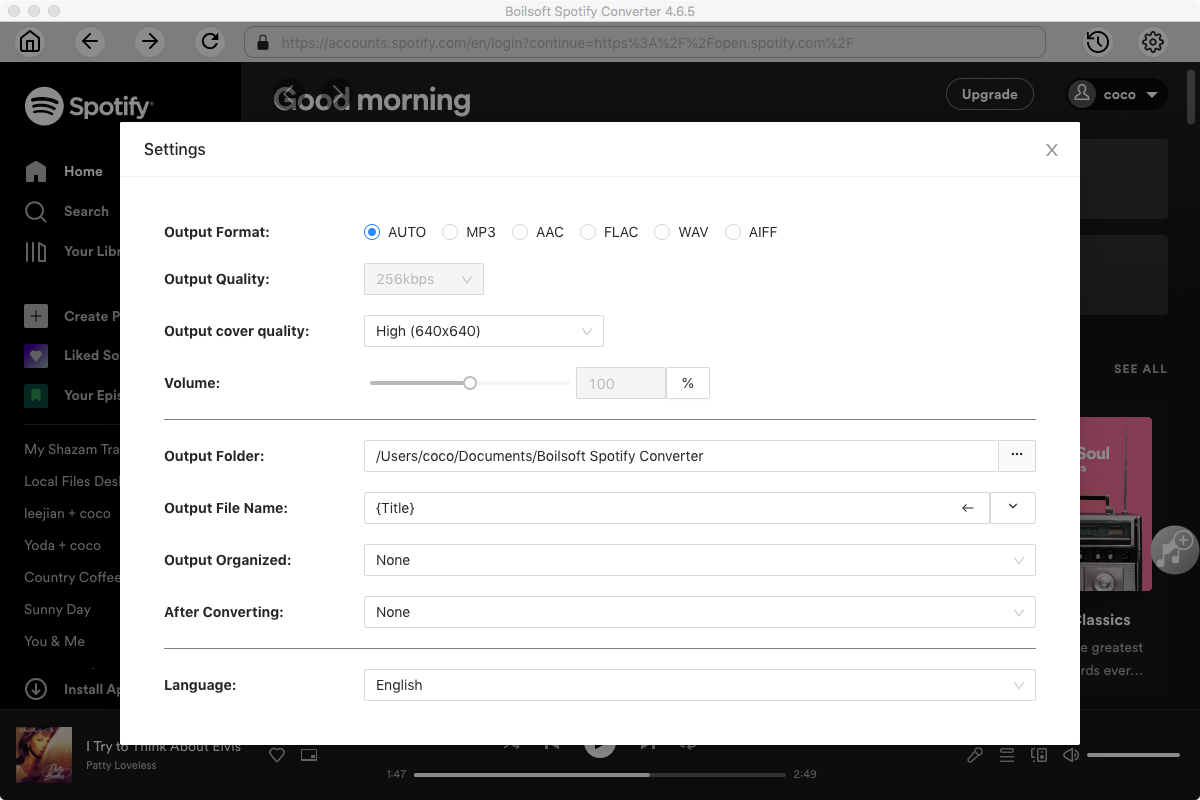
Step 4 Start to download Spotify music
Click Convert icon to start downloading Spotify music to the format you choose. After downloading, you will get the drm-free music in plain formats and sync them your iPod.
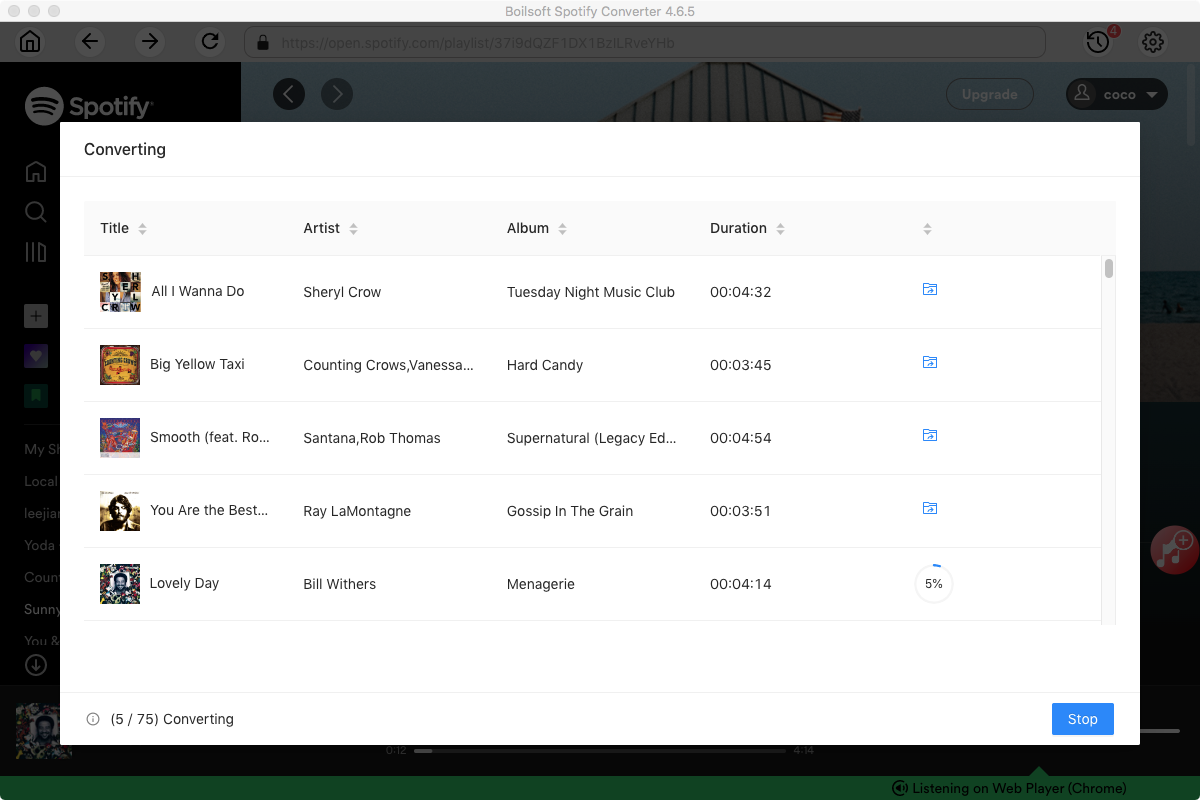
Step 5 Sync the converted Spotify MP3 songs to iPod
Follow these steps to manually sync the DRM-free Spotify songs from your computer to your iPod:
1. Open iTunes. Create a new playlist and drag&drop all DMR-free Spotify songs to the playlist.
2. Connect your iPod to your computer using the included USB cable.
3. Click on the device icon
![]() . Click Music under Settings on the left side of the iTunes window.
. Click Music under Settings on the left side of the iTunes window.
4. Check Sync Music - Selected playlists, artist, albums, and genres.
5. Select the playlist which contains the DRM-free Spotify songs and then click Sync.
6. After syncing, you can listen to the DRM-free Spotify music on your iPod anywhere and anytime you want.
Read More:
- Spotify VS. Apple Music
- Best Spotify to MP3 Converter
- Download Spotify playlists with Spotify Free
- Spotify playlist Converter
- Remove DRM from Spotify music
- Move Spotify playlists to Google Play Music
- Listen to Spotify music on MP3 player
- Use Spotify Free abroad for more than 14 Days
- Sync Spotify music to your iPod
- Listen to Spotify on airplane mode without premium
- Simple ways to listen to Spotify offline for free
- How to download music from Spotify
- Export Spotify playlists to iTunes
- How to download Spotify songs without Premium
- How to download Spotify playlists to MP3
- How to download Spotify Music with Spotify Free
- How can I download music from Spotify to MP3
- How to convert Spotify to MP3
- 2018 Top 3 Spotify downloader
- Import Spotify songs to another music player
- Listen to Spotify in a car from a USB Flash Drive
- Enjoy Spotify music on iPod
- Enjoy Spotify music on MP3 player
- Transfer Spotify music to Google Play Music
- 5 Free Spotify downloader
- Play Spotify music with other music players
- Spotify playlist downloader
- How to play Spotify on Sonos
- How to extract MP3 files from Spotify
- How to convert Spotify to flac?
- How to make ringtones with Spotify songs?

