How to import Spotify songs to another music player?
I have subscribed to Spotify Premium but I also have a mixture of FLAC files that I copied from CDs that I own. Unfortunately, Spotify doesn't support FLAC files, so I cannot play my FLAC music from the Spotify player. Is there a way for me to play my Spotify music from another media player? (i.e. MediaMonkey/Windows Media Center/FooBar 2000) ?
Many people prefer to use one app to play all their music collections. If you are have the same issue, you are in the right place. We will show you how to convert Spotify music to MP3, M4A, WAV and FLAC then you can play them with other music player.
Spotify music is DRM protected so you can’t play the downloaded songs with other music player. To solve this issue, you will need a Spotify DRM removal tool that allows you to easily remove Spotify DRM and convert Spotify songs to plain format. Here we will introduce you
Boilsoft Spotify Music Converter
, which helps you easily remove Spotify DRM and download Spotify music as mp3.
It preserves 100% original quality and ID3 tags of Spotify songs. It also allows users to customize output music quality.
Tutorial: How to remove Spotify DRM and import Spotify songs to another music player?
Step 1 Run Boilsoft Spotify Music Converter
Download, install and run Boilsoft Spotify Music Converter on your Mac or Windows.
![]()
![]()
We will take Mac version as example. The interface is shown as below. Log in your Spotify account, whether free or premium.

Step 2 Add Spotify songs, albums, playlists or artists
Drag and drop songs, albums, playlists or artists to the interface directly from Spotify App. Or click Add Files icon and copy&paste the link of the song, album, playlist or artist to the bottom area.

Boilsoft Spotify Music Converter will automatically load all songs contained in the album or playlist.
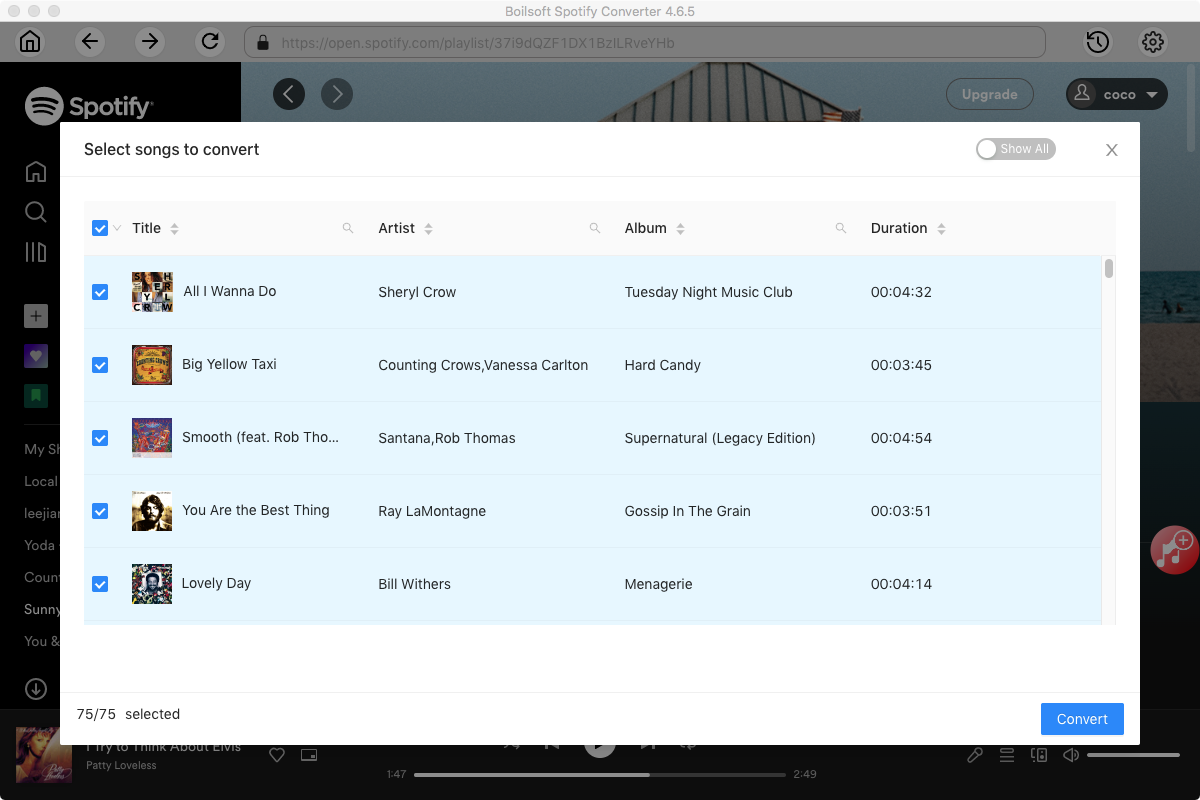
If you want to change output format(M4A, WAV or FLAC), click Option button. You can also set music quality by changing bitrate and samplerate.
Step 3 Start to convert Spotify music
Click Convert icon to start converting Spotify music to the formst you choose.
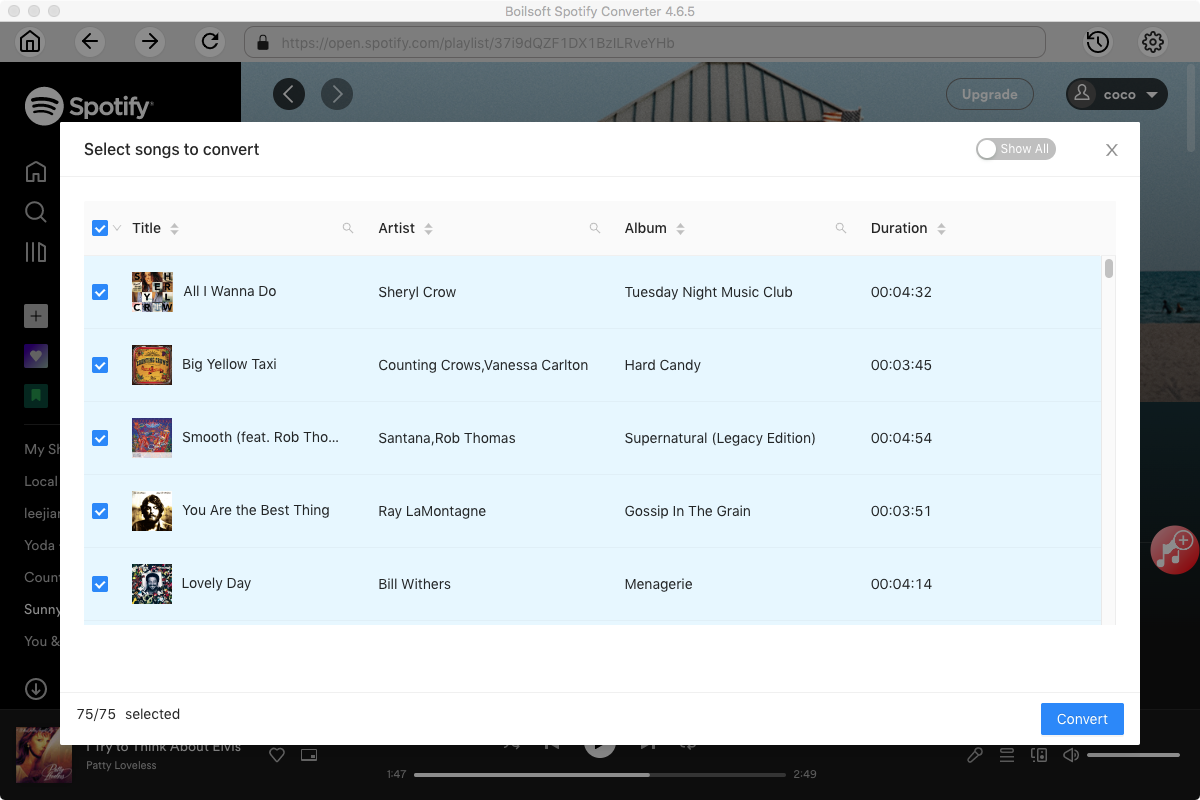
After conversion, you will get the drm-free Spotify songs. Now you can play them with other music players such as
Google Play Music
or transfer to other devices.
Read More:
- Spotify VS. Apple Music
- Best Spotify to MP3 Converter
- Download Spotify playlists with Spotify Free
- Spotify playlist Converter
- Remove DRM from Spotify music
- Move Spotify playlists to Google Play Music
- Listen to Spotify music on MP3 player
- Use Spotify Free abroad for more than 14 Days
- Sync Spotify music to your iPod
- Listen to Spotify on airplane mode without premium
- Simple ways to listen to Spotify offline for free
- How to download music from Spotify
- Export Spotify playlists to iTunes
- How to download Spotify songs without Premium
- How to download Spotify playlists to MP3
- How to download Spotify Music with Spotify Free
- How can I download music from Spotify to MP3
- How to convert Spotify to MP3
- 2018 Top 3 Spotify downloader
- Import Spotify songs to another music player
- Listen to Spotify in a car from a USB Flash Drive
- Enjoy Spotify music on iPod
- Enjoy Spotify music on MP3 player
- Transfer Spotify music to Google Play Music
- 5 Free Spotify downloader
- Play Spotify music with other music players
- Spotify playlist downloader
- How to play Spotify on Sonos
- How to extract MP3 files from Spotify
- How to convert Spotify to flac?
- How to make ringtones with Spotify songs?

