Simple ways to listen to Spotify offline for free
Offline playlists are one of the best things about Spotify. When your playlists are available offline, you can access them even there is no internet connection. Offline playlists are total lifesavers on airplanes and subway commutes. Generally, you need to subscribe to Spotify Premium to listen to Spotify music offline. Spotify’s individual premium plan is $9.99 per month with family plan $14.99 per month and student premium $4.99 per month. Even though you subscribed to Spotify Premium you can only listen to Spotify offline on a maximum of 3 different devices with up to 3,333 songs per device.
Is there any way to listen to Spotify offline for free? The answer is yes. With third-party Spotify music downloading software, you can easily save any Spotify songs, albums and playlists for offline listening with Spotify free subscription. The output formats include MP3, M4A, WAV and FLAC, which means you can enjoy the offline music with any music players or devices.
Boilsoft Spotify Music Converter
is such a powerful Spotify music downloader which allows Spotify free and premium users to easily
save Spotify music as MP3
/M4A/WAV/FLAC for offline listening. Feature of Boilsoft Spotify Music Converter include:
Easily remove the DRM from Spotify Music.
Download and save Spotify songs to MP3, M4A, WAV and FLAC.
Listen to Spotify offline with Spotify Free subscription.
Burn Spotify music to CD, enjoy them outside Spotify app and web player.
Customize output Spotify music quality.
Preserve all original ID3 tags.
100% lossless quality and fast speed.
Tutorial: How to listen to Spotify offline for free?
This tutorial will show you detailed steps to download and save Spotify songs, albums or playlists to DRM-free MP3, M4A, WAV and FLAC with Spotify Free or Premium.
Step 1 Run Boilsoft Spotify Music Converter
Download, install and run Boilsoft Spotify Music Converter on your Mac.
![]()
![]()
The interface is shown as below. Log in your Spotify account, whether free or premium.

Step 2 Add Spotify songs, albums, playlists or artists
Select Spotify songs, albums and playlists you want to download from the built-in Spotify web player directly.

Click Add and you will see all songs on the interface.
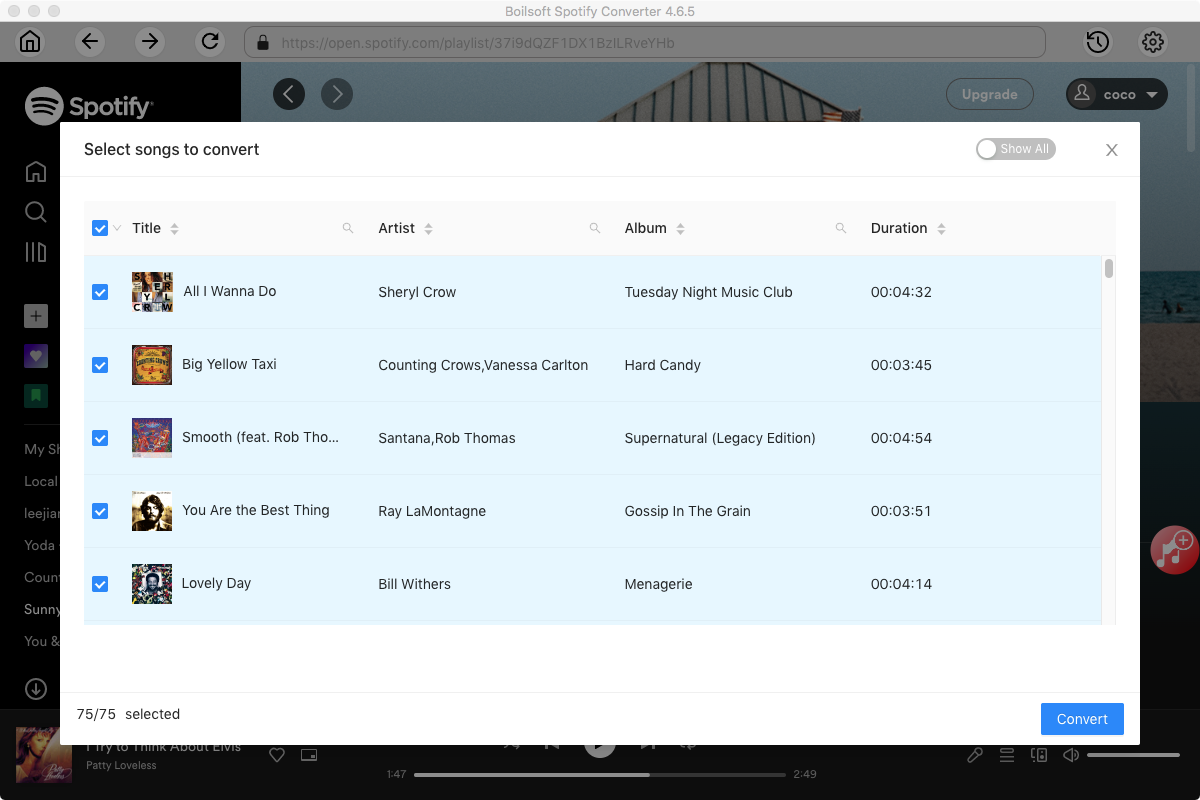
Step 3 Choose output format
The default format is MP3, if you want to save Spotify music as MP3, just move to the next stop. If you want to change output format(M4A, WAV or FLAC), click Option button. You can also set music quality by changing bitrate and samplerate.
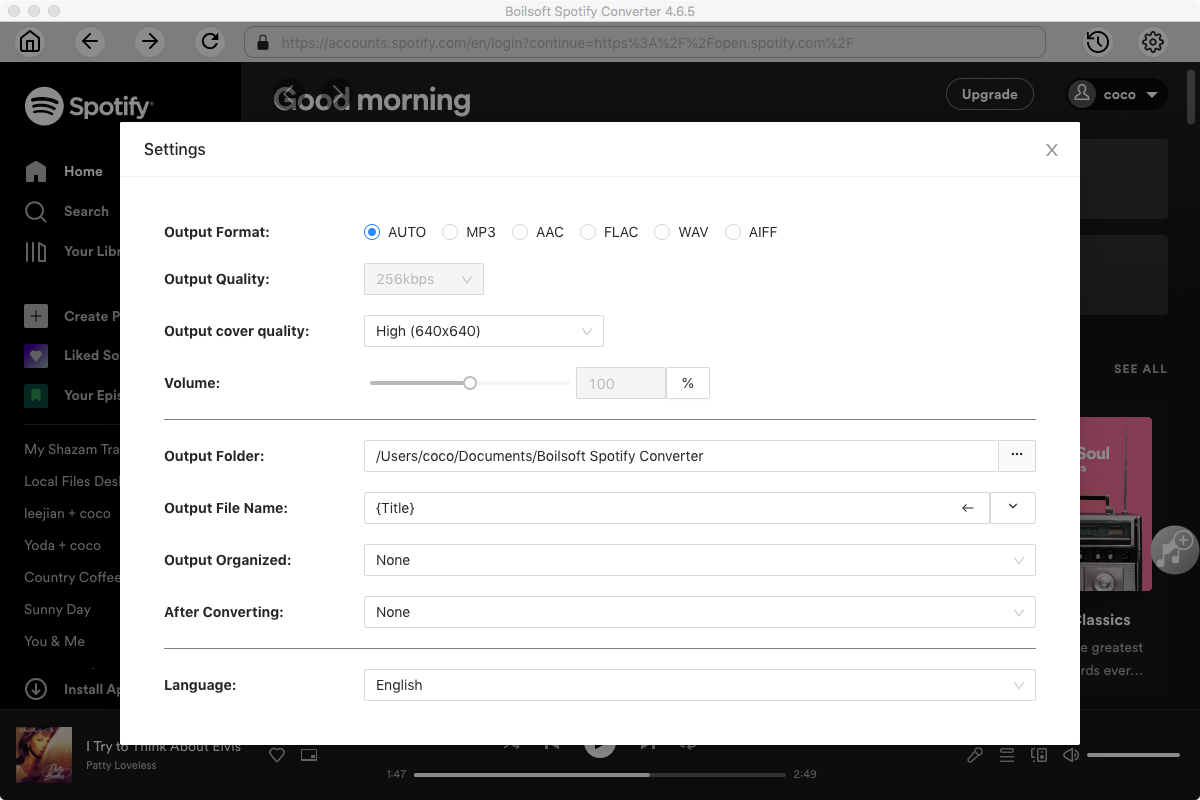
Step 4 Start to download Spotify music
Click Convert icon to download Spotify music offline to the format you choose. After downloading, you will get the offline drm-free music in plain formats and listen to them anywhere you want without any limitations.
Read More:
- Spotify VS. Apple Music
- Best Spotify to MP3 Converter
- Download Spotify playlists with Spotify Free
- Spotify playlist Converter
- Remove DRM from Spotify music
- Move Spotify playlists to Google Play Music
- Listen to Spotify music on MP3 player
- Use Spotify Free abroad for more than 14 Days
- Sync Spotify music to your iPod
- Listen to Spotify on airplane mode without premium
- Simple ways to listen to Spotify offline for free
- How to download music from Spotify
- Export Spotify playlists to iTunes
- How to download Spotify songs without Premium
- How to download Spotify playlists to MP3
- How to download Spotify Music with Spotify Free
- How can I download music from Spotify to MP3
- How to convert Spotify to MP3
- 2018 Top 3 Spotify downloader
- Import Spotify songs to another music player
- Listen to Spotify in a car from a USB Flash Drive
- Enjoy Spotify music on iPod
- Enjoy Spotify music on MP3 player
- Transfer Spotify music to Google Play Music
- 5 Free Spotify downloader
- Play Spotify music with other music players
- Spotify playlist downloader
- How to play Spotify on Sonos
- How to extract MP3 files from Spotify
- How to convert Spotify to flac?
- How to make ringtones with Spotify songs?

