How to play Spotify on iPod nano [Step-by-Step Guide]
Spotify is a popular music streaming service and can be accessed from Mac, PC, phone tablet and more with free or premium account. However, many people prefer to their ipod when they are doing sports, but feel disappointed to find that they can't sync Spotify songs to iPod nano even though they have downloaded the songs for offline listening. If you have the same problem, you are in the right place. This article will show you how to sync Spotify to iPod nano with either free or premium account.
Part 1 Spotify compatible divices
The following are the system requirements for using Spotify and accessing Spotify content through the Spotify app:
| Model | OS | |
| iPhone | iPhone 5 or above | iOS 10 or above. 250 MB free space |
| iPad | iPad 2 or above | iOS 10 or above. 250 MB free space |
| iPod | 5th generation iPod Touch or above | iOS 9.3.5 or above. 250 MB free space |
| Android | Any device | Android OS 4.1 or above. 500 MB free space |
| Mac | Any device | OS X 10.10 or above |
| Windows | Any device | Windows 7 or above |
As you can see from the above table, Spotify requires iPod Touch 5 and later, which means you can't install Spotify on iPod nano.
Then you may ask is it possible to sync the download Spotify songs to iPod nano, as Spotify premium users can download songs for offline listening. Well, when you open the Offline songs Storage folder, you will find there are no actual music files that you can copy to other devices. This is bacause Spotify songs are DRM protected and can only be played within Spotify app.
So is there any way that we can sync Spotify songs to iPod nano? The answer is yes. All you need is Boilsoft Spotify Converter, which allows you to easily download Spotify music to mp3 format with either free or premium account. Follow below steps to learn how to download Spotify music to mp3 and then sync the Spotify songs to iPod nano.
Part 2
Sync Spotify mp3 songs to iPod nano
Step 1 Download and install Boilsoft Spotify Music Converter on your Mac or Windows.

Step 2 Drag and drop Spotify songs, albums and playlists from Spotify app to the interface directly. Or copy&paste the link of the song, album or playlist. And then click the Add button.

All songs in the playlist will be checked by default, you can uncheck the ones you don't want to download.
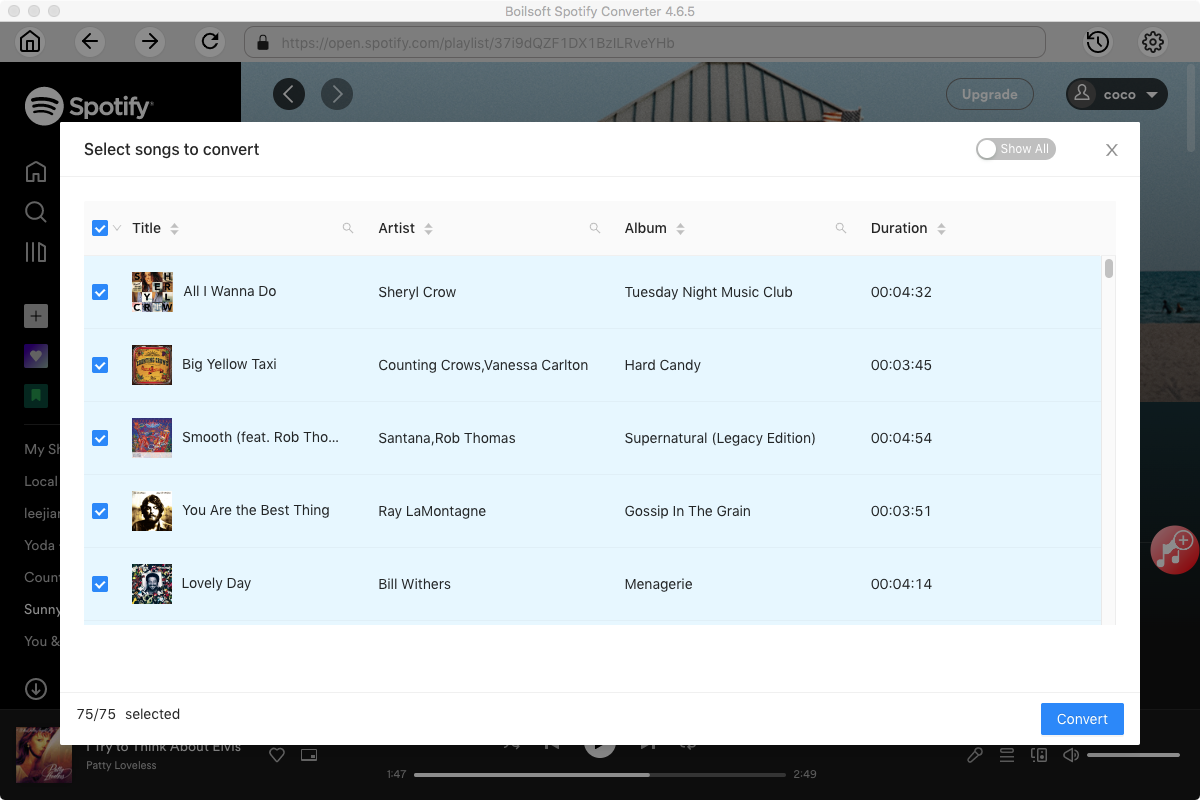
Step 3 Boilsoft Spotify Music Converter supports MP3, M4A, WAV, FLAC format. Click the Options button to change output format or output folder if you need. You can also change bitrate, samplerate according to your needs.
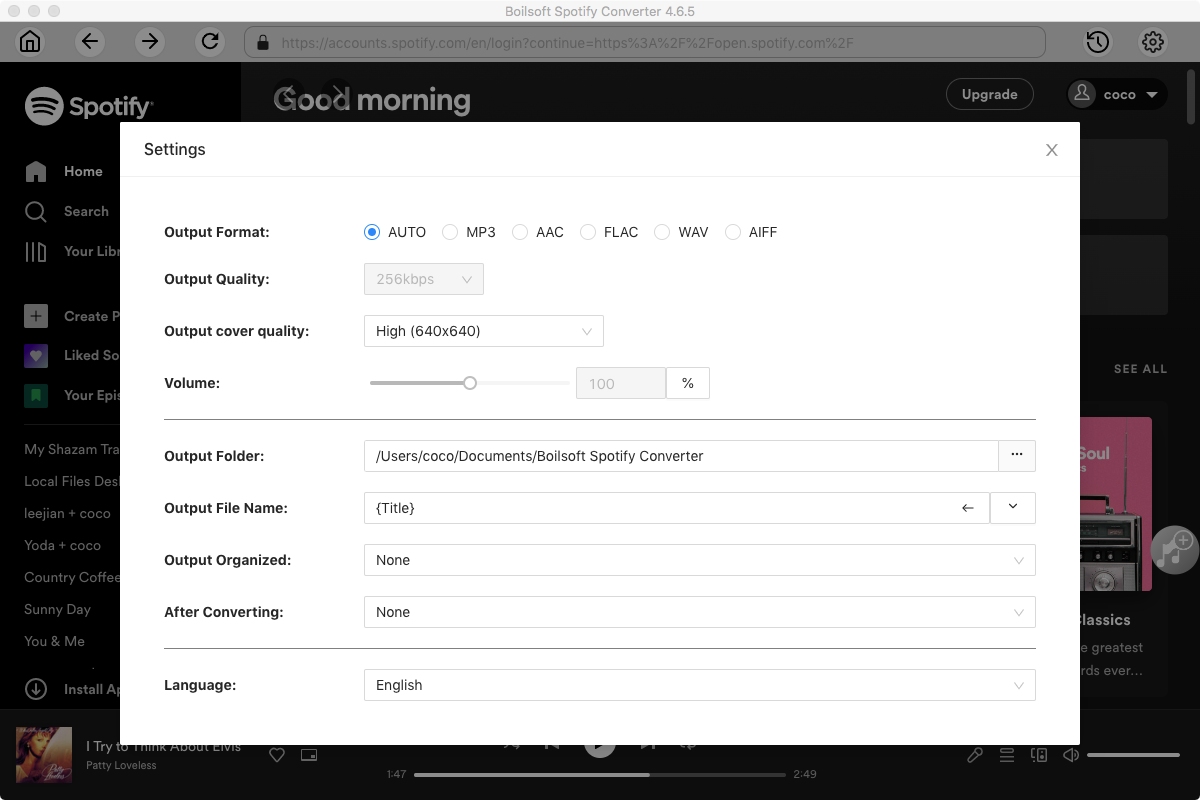
Step 4 Click the Convert button to start recording Spotify music to the format you choose.
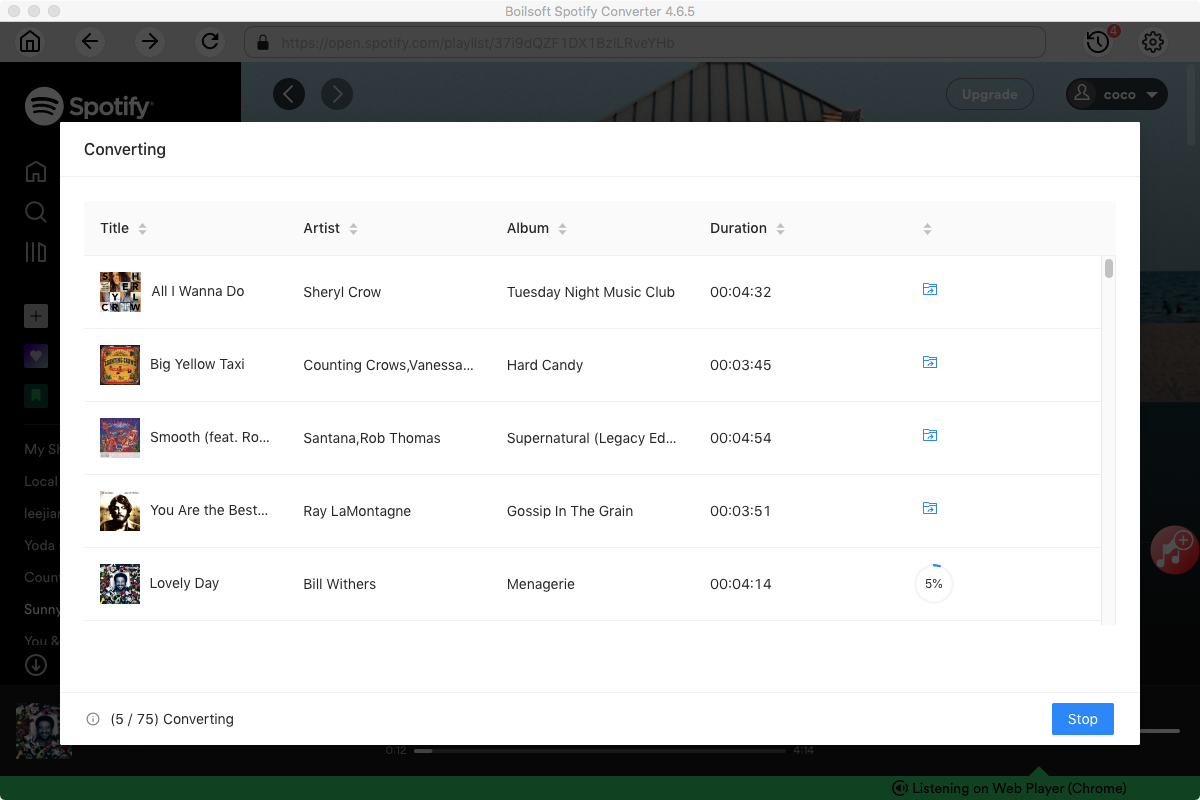
After conversion, you can find all converted songs by clicking the History button.
Step 5 Sync converted Spotify music to iPod nano
Once you have converted Spotify music to mp3, you can now sync the DRM-free mp3 Spotify songs to your iPod nano via iTunes.
Read More:
- Spotify VS. Apple Music
- Best Spotify to MP3 Converter
- Download Spotify playlists with Spotify Free
- Spotify playlist Converter
- Remove DRM from Spotify music
- Move Spotify playlists to Google Play Music
- Listen to Spotify music on MP3 player
- Use Spotify Free abroad for more than 14 Days
- Sync Spotify music to your iPod
- Listen to Spotify on airplane mode without premium
- Simple ways to listen to Spotify offline for free
- How to download music from Spotify
- Export Spotify playlists to iTunes
- How to download Spotify songs without Premium
- How to download Spotify playlists to MP3
- How to download Spotify Music with Spotify Free
- How can I download music from Spotify to MP3
- How to convert Spotify to MP3
- 2018 Top 3 Spotify downloader
- Import Spotify songs to another music player
- Listen to Spotify in a car from a USB Flash Drive
- Enjoy Spotify music on iPod
- Enjoy Spotify music on MP3 player
- Transfer Spotify music to Google Play Music
- 5 Free Spotify downloader
- Play Spotify music with other music players
- How to play Spotify on Sonos
- How to extract MP3 files from Spotify

