How to play Spotify music on Roku?
- Spotify is supported on all Roku TV models and select Roku streaming players (models 3600 and above).
- Spotify is available on select Roku players and Roku TVs with Roku OS 8.2 or higher.
- Click here for more information on the required software and to see a list of supported devices.
Spotify is supported on all Roku TV models and select Roku streaming players (models 3600 and above). The minimum required software version is Roku OS 8.2. Your Roku device checks for an update every 24-36 hours or you can
manually check for a software update
if necessary.
If you
cannot see Spotify in the Roku Channel Store, the most likely reason is that your Roku device does not support Spotify. To help determine if your Roku device supports Spotify, you need to know the software version and device model. To find this information, go to the home screen on your Roku device and select
Settings
>
System
>
About
.
Where do I find Spotify?
Open the Roku Channel Store by selecting
Streaming Channels
from your home screen, and then browse the
Music
genre or select
Search Channels
and search for 'Spotify'. Select
Add Channel
to install the channel.
After installing the Spotify channel, you need to log in or create a new free account, then you can listen to music stored in your Spotify library, search or browse for new music, and do most of the things you can do with Spotify on your phone or PC.
How to play Spotify on non-supported Roku devices?
Roku Media Player allows you to watch your own personal video files, listen to your music files, and view your photos using the Roku device’s USB port (if available) or by accessing a media server on your local network. It may be pre-installed on some Roku® streaming devices or you can add it from Roku Channel Store.
You can then download Spotify music to mp3 and store them on your USB device or local area network. Here we will show you how to download Spotify music to mp3 on Mac or Windows.
Tutorial: How to download Spotify music as MP3 ?
Step 1 Run Boilsoft Spotify Music Converter
Download, install and run Boilsoft Spotify Music Converter on your Mac or Windows.
![]()
![]()
The interface is shown as below. Log in your Spotify account, whether free or premium.

Step 2 Add Spotify songs, albums, playlists or artists
Select Spotify songs, albums and playlists you want to download from the built-in Spotify web player directly.

Click Add and you will see all songs on the interface.
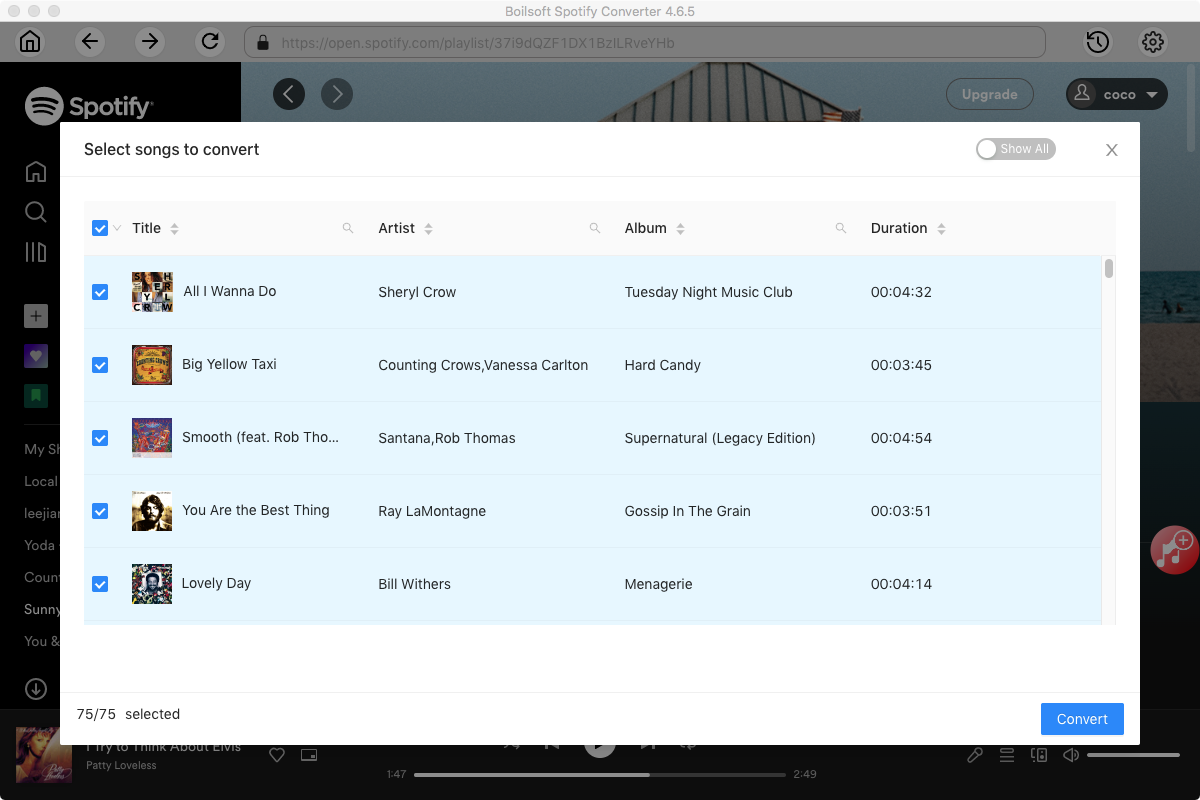
Step 3 Choose output format
The default format is M4A. If you want to change output format (MP3, AAC, FLAC, WAV or AIFF), click the gear button on the top right corner.
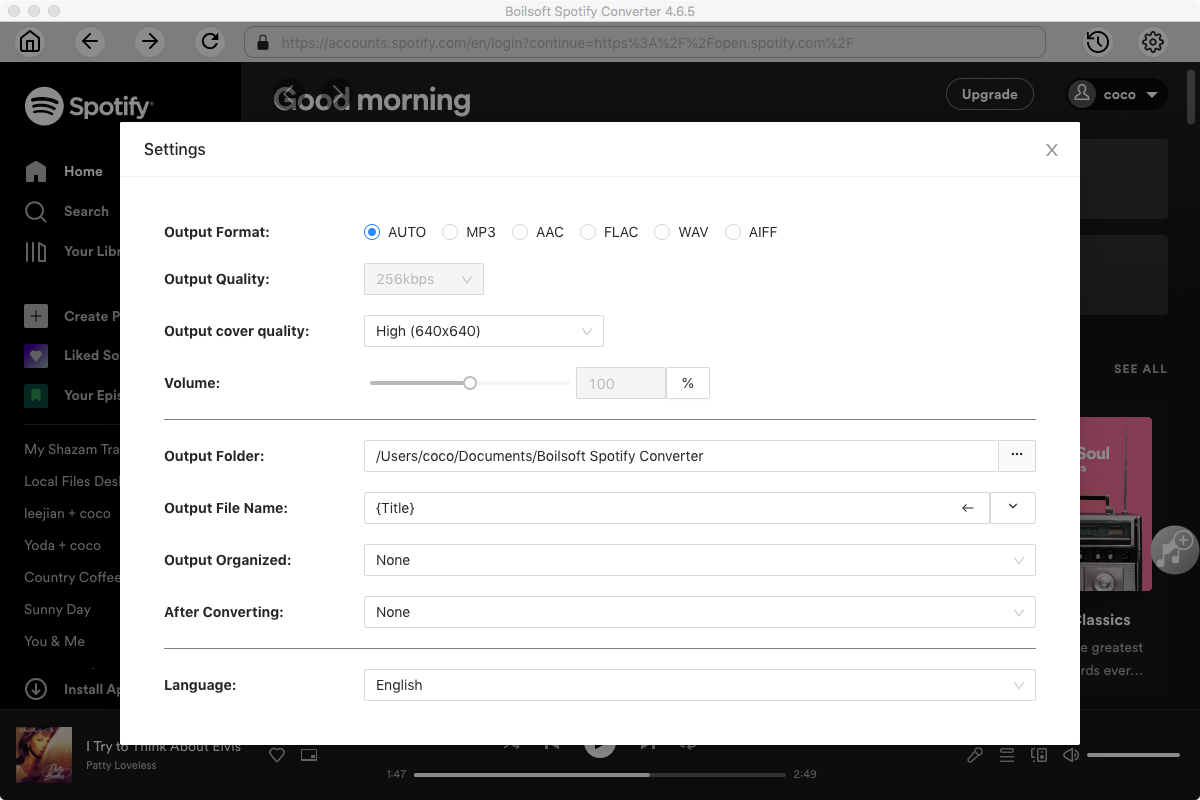
Step 4 Start to download Spotify music
Click Convert icon to start downloading Spotify music to the format you choose. After downloading, you will get the drm-free music in plain formats and sync them your iPod.
Step 5 Sync the converted Spotify MP3 songs to USB drive or local network
Transfer the mp3 Spotify songs to your USB drive or upload to local network, then you can enjoy them on Roku with Roku Media Player.
Read More:
- Spotify VS. Apple Music
- Best Spotify to MP3 Converter
- Download Spotify playlists with Spotify Free
- Spotify playlist Converter
- Remove DRM from Spotify music
- Move Spotify playlists to Google Play Music
- Listen to Spotify music on MP3 player
- Use Spotify Free abroad for more than 14 Days
- Sync Spotify music to your iPod
- Listen to Spotify on airplane mode without premium
- Simple ways to listen to Spotify offline for free
- How to download music from Spotify
- Export Spotify playlists to iTunes
- How to download Spotify songs without Premium
- How to download Spotify playlists to MP3
- How to download Spotify Music with Spotify Free
- How can I download music from Spotify to MP3
- How to convert Spotify to MP3
- 2018 Top 3 Spotify downloader
- Import Spotify songs to another music player
- Listen to Spotify in a car from a USB Flash Drive
- Enjoy Spotify music on iPod
- Enjoy Spotify music on MP3 player
- Transfer Spotify music to Google Play Music
- 5 Free Spotify downloader
- Play Spotify music with other music players
- Spotify playlist downloader
- How to play Spotify on Sonos
- How to extract MP3 files from Spotify
- How to convert Spotify to flac?
- How to make ringtones with Spotify songs?

