How to enjoy Spotify music on MP3 player?
MP3 players didn’t simply roll over and die when the smartphones showed up. There are mainly 3 reasons for this: 1. People install many apps on their smartphones so there is limited space for music. 2. Smartphones have large screen and are not suitable for exercise.3. Smartphones usually have shorter battery life. So a large number of people are still use mp3 players to enjoy music for exercise, commute and leisure time.
However, mp3 players also have drawbacks. They don't support streaming music services. You can't install streaming music app such as Spotify on them. Even you download songs from streaming music services and save them on your computer, you can't transfer them to mp3 player since songs from streaming music service are DRM protected and can only play with that app. So the only way is to remove DRM from Spotify songs and convert them to plain formats such as mp3. Then you can transfer the mp3 songs to your mp3 player and play them whenever you want.
This tutorial will show
you how to remove Spotify DRM and convert Spotify songs to mp3 to enjoy on mp3 player.
Here we will use
Boilsoft Spotify Music Converter
, which is a professional
Spotify to MP3 Converter
that allows you to easily
remove Spotify DRM
and
convert Spotify songs, albums and playlists to MP3
, M4A, WAV, FLAC. It preserves 100% original quality and ID3 tags of Spotify songs. It also allows users to customize output music quality.
Tutorial: How to transfer Spotify Music to MP3 player?
This is a detailed tutorial about how to
convert Spotify music to MP3
and enjoy them on MP3 players.
Step 1 Run Boilsoft Spotify Music Converter
Download, install and run Boilsoft Spotify Music Converter on your Mac or Windows.
![]()
![]()
We will take Mac version as example. The interface is shown as below:

Step 2 Add Spotify songs, albums, playlists or artists
Drag and drop songs, albums, playlists or artists to the interface directly from Spotify App. Or click Add Files icon and copy&paste the link of the song, album, playlist or artist to the bottom area. Boilsoft Spotify Music Converter will automatically load all songs contained in the album or playlist.

Step 3 Choose output format
The default format is MP3, if you want to convert Spotify music to MP3, just move to the next stop.
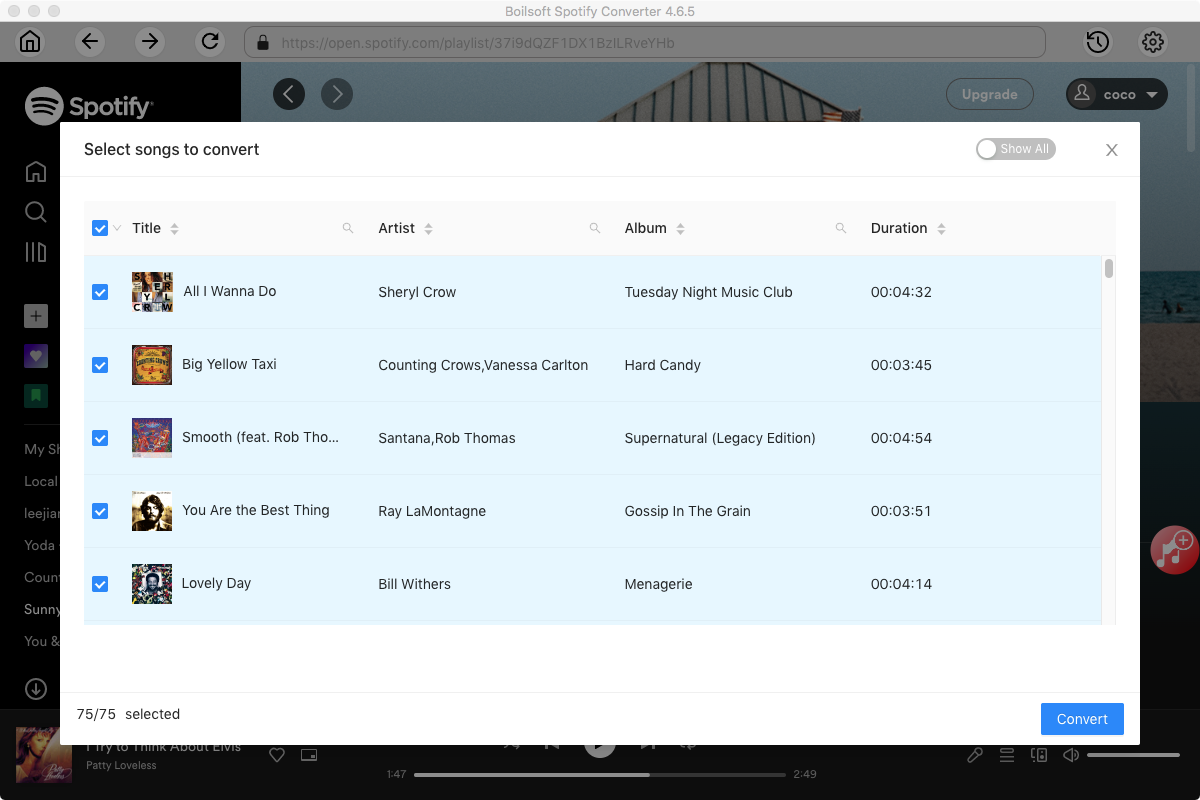
If you want to change output format(M4A, WAV or FLAC), click Option button. You can also set music quality by changing bitrate and samplerate.
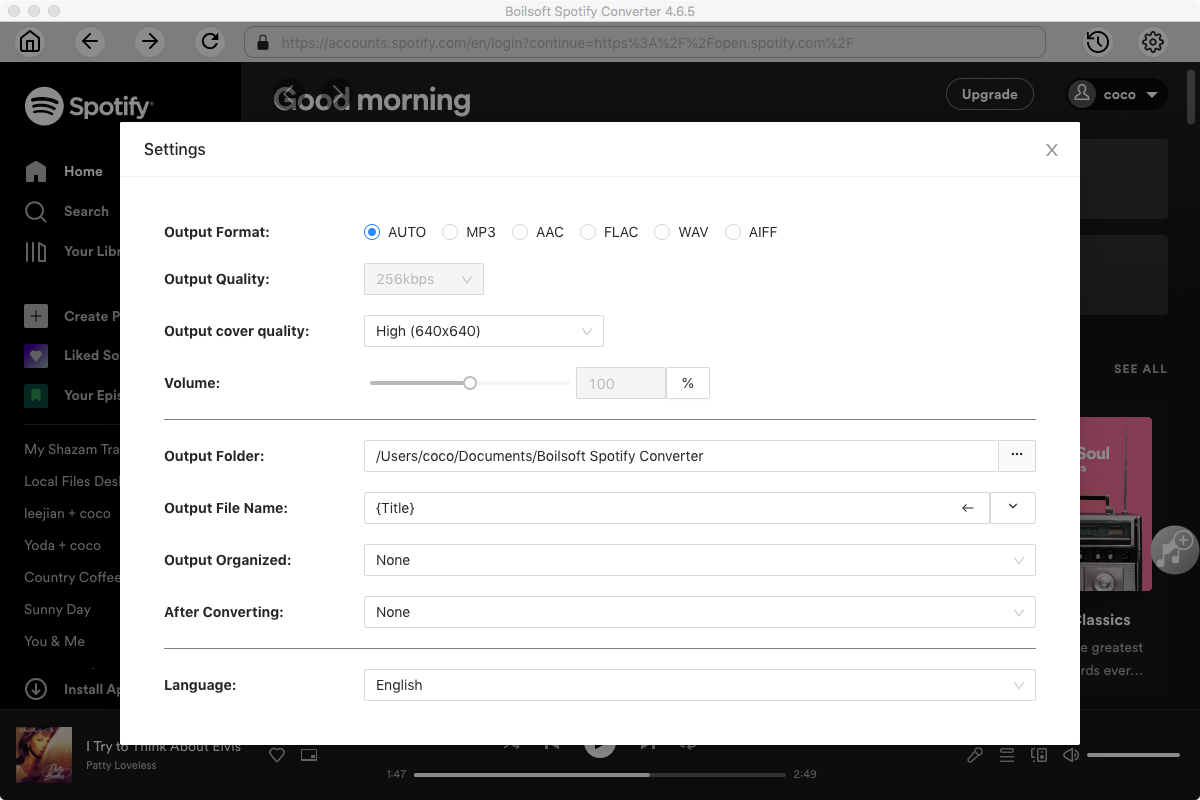
Step 4 Start to convert Spotify music
Click Convert icon to start converting Spotify music to mp3. After conversion, you will get the drm-free Spotify songs in mp3 format. Transfer them to your MP3 player and now you can enjoy Spotify music on MP3 player anytime you want.
Read More:
- Spotify VS. Apple Music
- Best Spotify to MP3 Converter
- Download Spotify playlists with Spotify Free
- Spotify playlist Converter
- Remove DRM from Spotify music
- Move Spotify playlists to Google Play Music
- Listen to Spotify music on MP3 player
- Use Spotify Free abroad for more than 14 Days
- Sync Spotify music to your iPod
- Listen to Spotify on airplane mode without premium
- Simple ways to listen to Spotify offline for free
- How to download music from Spotify
- Export Spotify playlists to iTunes
- How to download Spotify songs without Premium
- How to download Spotify playlists to MP3
- How to download Spotify Music with Spotify Free
- How can I download music from Spotify to MP3
- How to convert Spotify to MP3
- 2018 Top 3 Spotify downloader
- Import Spotify songs to another music player
- Listen to Spotify in a car from a USB Flash Drive
- Enjoy Spotify music on iPod
- Enjoy Spotify music on MP3 player
- Transfer Spotify music to Google Play Music
- 5 Free Spotify downloader
- Play Spotify music with other music players
- Spotify playlist downloader
- How to play Spotify on Sonos
- How to extract MP3 files from Spotify
- How to convert Spotify to flac?
- How to make ringtones with Spotify songs?

