How to play Spotify music on Apple TV?
Spotify hasn’t released a tvOS version for Apple TV, and we don’t know whether it will do this in the future. On the Spotify support website, it gives you an option. You can use your iPhone, iPod touch, iPad, or Mac to play Spotify on an Apple TV with AirPlay. It’s very easy.
AirPlay Spotify to Apple TV from Mac(OS X Mountain Lion 10.8 and above)
1. Connect your computer to the same WiFi as the device you want to play to.
2. Click the AirPlay icon in the menu bar and select your device.
3. Play a song on Spotify. It will plays through your chosen device.
AirPlay Spotify to Apple TV from iPhone, iPod touch, and iPad
1. Connect your iPhone to the same WiFi as your AirPlay device.
2. Play a song, and tap the Now Playing bar.
3. Tap Devices Available at the bottom of the screen.
4. Tap More Devices, and select your AirPlay device.
Related: How to play Spotify music on Apple Watch?
Seem easy, right? But what if you don’t have a Mac or iOS device? In this article we will show you how to stream Spotify to Apple TV without AirPlay.
One of Apple TV’s biggest features, is that it integrates with iTunes, which means you can view and purchase content directly from the device in the iTunes store. If you already have a sizable amount of content stored locally on your computer, however, you can enable home sharing and play all of that on your Apple TV as well.
So if you can download and save Spotify music to you computer, you can then play them on Apple TV with home sharing. However, songs downloaded with Spotify Premium are DRM protected. Here we will teach you how to download DRM-free Spotify music with Boilsoft Spotify Converter, whether you are a premium or free user.
Part 1 Download DRM-free Spotify songs with Boilsoft Spotify Converter
Boilsoft Spotify Music Converter allows you to easily extract and save Spotify songs/albums/playlists to MP3, M4A, WAV and FLAC with all original tags and 100% lossless quality. Follow below steps to rip Spotify songs to mp3.
Step 1 Download and install Boilsoft Spotify Music Converter on your Mac or Windows.
Log in your Spotify account, whether free or premium.

Step 2 Select Spotify songs to rip
Select Spotify songs, albums and playlists you want to download from the built-in Spotify web player directly.

All songs in the playlist will be checked by default, you can uncheck the ones you don't want to convert.
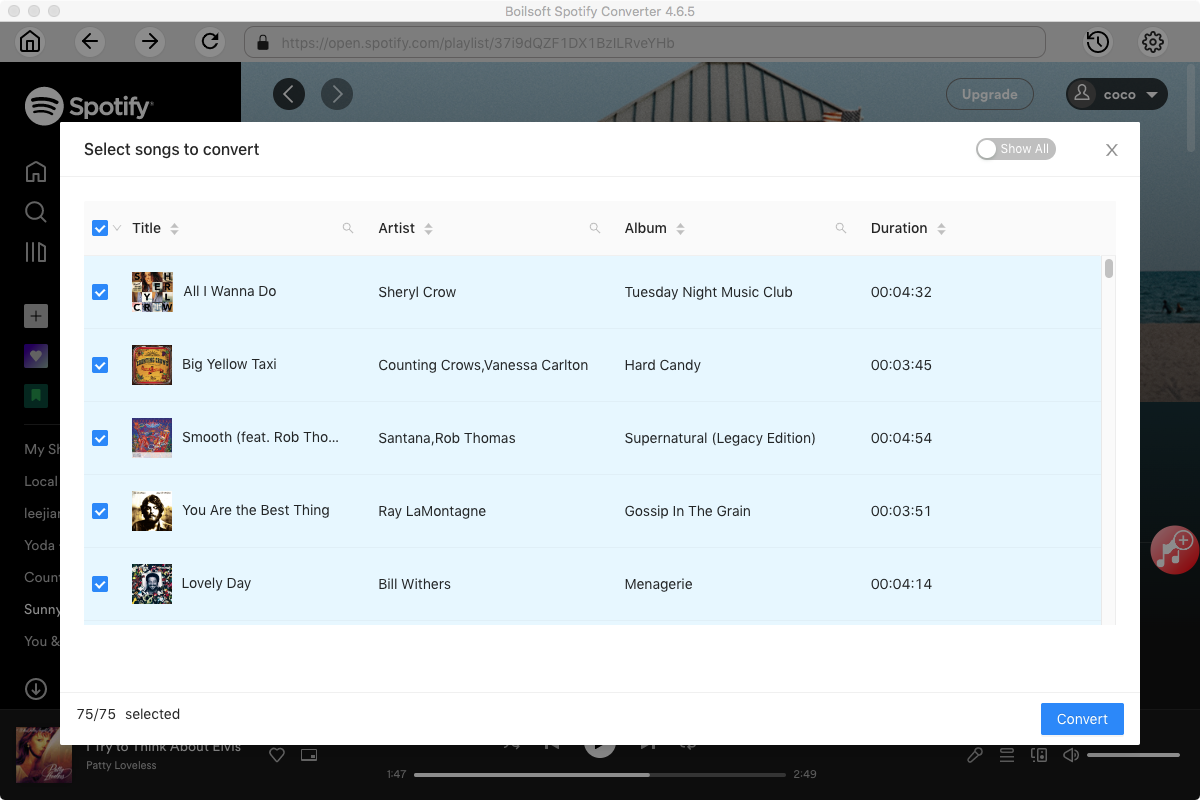
Step 3 Choose music format and quality.
Format: You can choose MP3, M4A, WAV or FLAC audio formats by clicking on the small down-arrow icon underneath the format heading. If you plan to transfer the ripped songs to an MP3 player then check to see what formats it supports; choose MP3 if unsure.
Audio Quality: The audio quality of the output songs can be adjusted. Select bitrate, samplerate according to your needs.
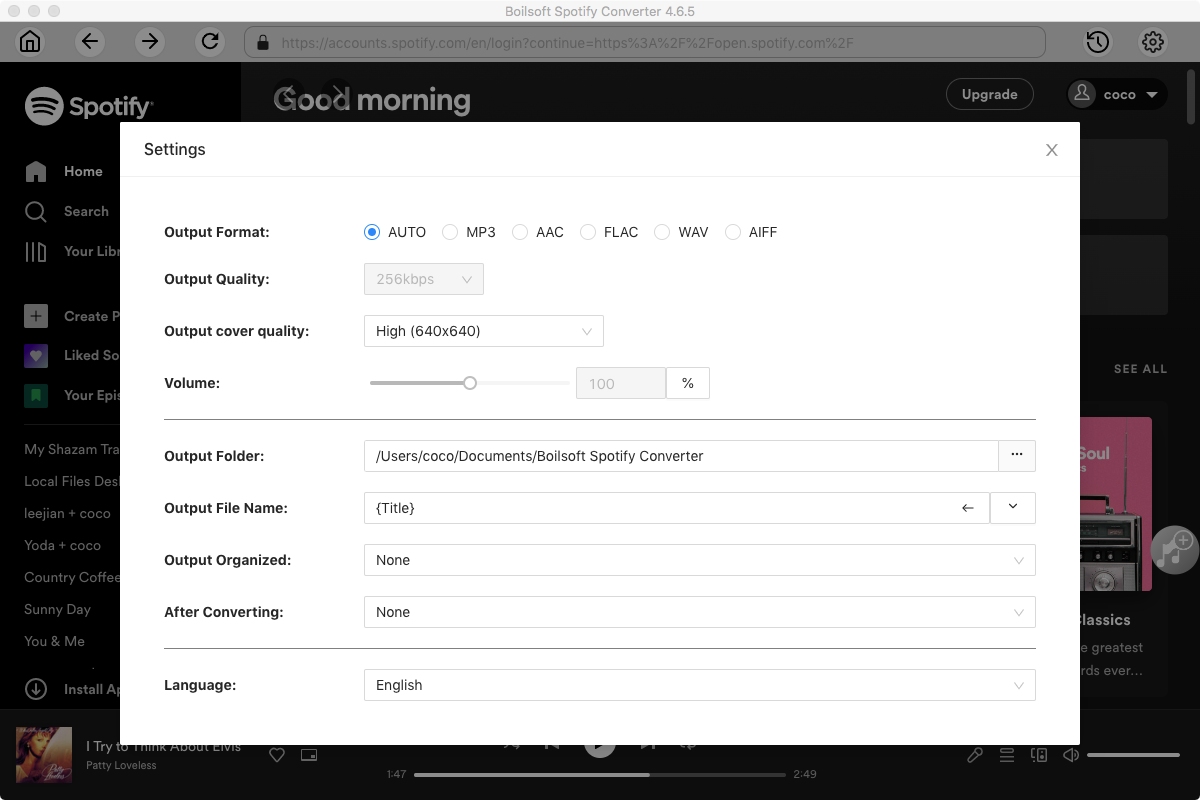
Step 4 Click the Convert button to start ripping Spotify music to the format you choose.
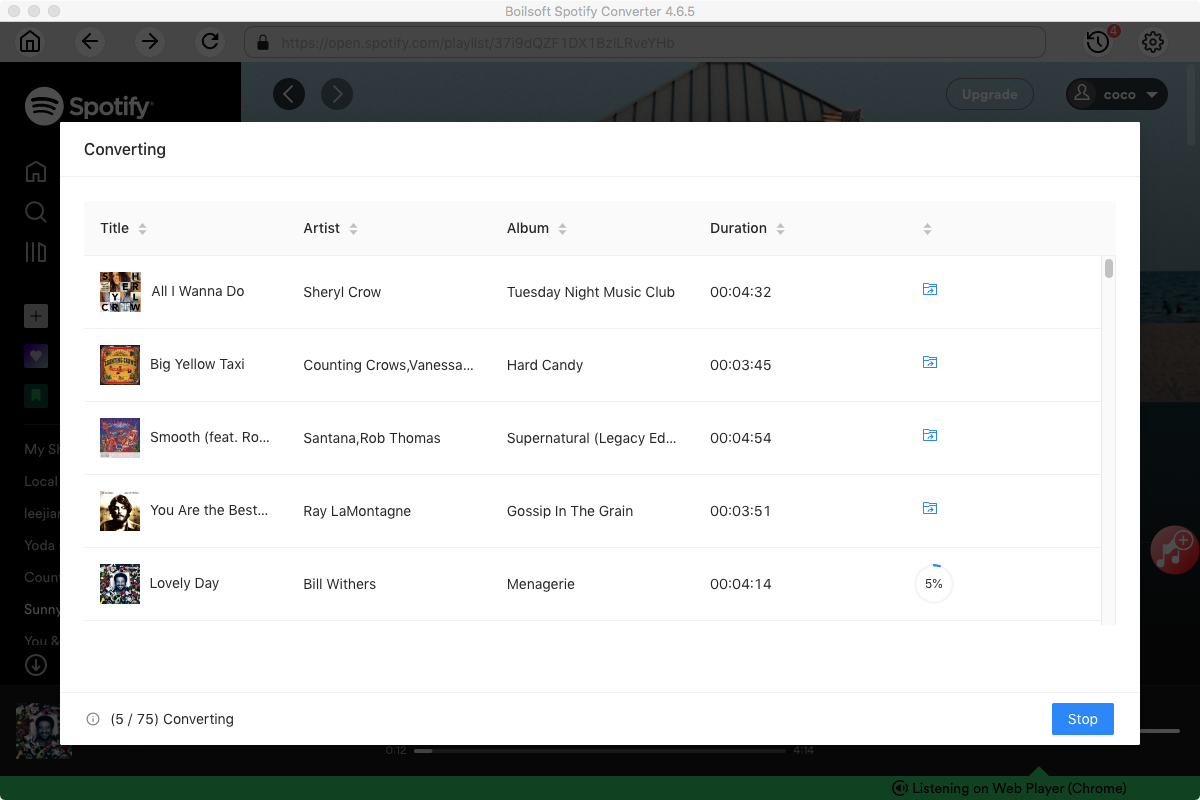
After conversion, you can find all converted songs by clicking the History button.
Part 2 Play DRM-free Spotify songs on Apple TV with Home Sharing
Run iTunes, click File - Add to Library to add the DRM free Spotify songs to your iTunes Library. Then click File - Home Sharing - Turn On Home Sharing.
1. Click the “Settings” on the Apple TV’s main menu.
2. Click on “Computers” in the Settings menu. On the next screen, click “Turn On Home Sharing”.
3. Sign in with the Apple ID that your computer is using.
4. Once Home Sharing is enabled, you’ll be shown a confirmation message.
5. With Home Sharing now enabled, you’re connected to the content stored on your computer(s).
Click the Computers tile, you will see options to access this content, including music, home videos, and podcasts.
Read More:
- Spotify VS. Apple Music
- Best Spotify to MP3 Converter
- Download Spotify playlists with Spotify Free
- Spotify playlist Converter
- Remove DRM from Spotify music
- Move Spotify playlists to Google Play Music
- Listen to Spotify music on MP3 player
- Use Spotify Free abroad for more than 14 Days
- Sync Spotify music to your iPod
- Listen to Spotify on airplane mode without premium
- Simple ways to listen to Spotify offline for free
- How to download music from Spotify
- Export Spotify playlists to iTunes
- How to download Spotify songs without Premium
- How to download Spotify playlists to MP3
- How to download Spotify Music with Spotify Free
- How can I download music from Spotify to MP3
- How to convert Spotify to MP3
- 2018 Top 3 Spotify downloader
- Import Spotify songs to another music player
- Listen to Spotify in a car from a USB Flash Drive
- Enjoy Spotify music on iPod
- Enjoy Spotify music on MP3 player
- Transfer Spotify music to Google Play Music
- 5 Free Spotify downloader
- Play Spotify music with other music players
- How to play Spotify on Sonos
- How to extract MP3 files from Spotify
- How to play Spotify music on Android Wear
- How to play Spotify music on Apple Watch
- How to play Spotify music on Windows Phone
- How to get Spotify premium free?

