How to import local Music to spotify?
I have songs on my PC that are not on Spotify servers. But, I wish to listen them elsewhere. for example, on my PC at work. How to do? Do you have the same question? Spotify offers more than 35 million tracks, but you may want to import your own songs to Spotify. When you install the Spotify application on your desktop computer, the program searches for locally stored music on your hard drive by default. However, if you have a collection of MP3s spread across several folders on your hard drive or on external storage, Spotify won't see them. The Spotify application won't know about these so you'll have to tell it where to look if you want to include all your music collection in the music service. The following steps will tell you how to import local music to Spotify.
How to Upload Local Music to Spotify Desktop app?
1.Click  in the top-right corner of the app and select Settings.
2. Scroll down to Local Files.
3.Any files in My Music and Downloads are automatically selected. Switch off any sources you don't want Spotify to access.
4.Click ADD A SOURCE to select another folder.
How to Add Local Files to Spotify Mobile App
If you are not a Premium user, you can not import local files to Spotify mobile app directly, because this feature is not available for the free version of Spotify on mobile. So if you are using a free account, you should import locals music to Spotify desktop first, then sync them to your Spotify mobile app.
1.Log in on your mobile or tablet using the same WiFi network as your desktop app.
2.Select the playlist containing the local files.
3.Switch on Download.
It seems that it is very easy to import local files to Spotify. What about importing Spotify music to other players? As we all know, Spotify music are protected by DRM, so we can not import Spotify music to other music players directly. You just need a professional Spotify converter to break the limitation.
Boilsoft Spotify Music Converter allows you to strip DRM from Spotify music and convert it to MP3, M4A,MAV and FLAC with lossless quality. It remains all original ID tags and convert Spotify music at a faster speed. The following is a detailed tutorial about how to remove DRM from Spotify music with Boilsoft Spotify Music Converter.
Step 1 Download and install Boilsoft Spotify Music Converter on your Mac or Windows.
Log in your Spotify account, whether free or premium.

Step 2 Import songs from Spotify to Boilsoft Spotify Music Converter
Go to Spotify to find any songs or playlists you want to convert, you can drag&drop them to the Spotify Converter directly. Or you can copy&paste the link of the song/playlist from Spotify web player. Then Click the Add button to import all songs.

All songs in the playlist will be checked by default, you can uncheck the ones you don't want to convert.
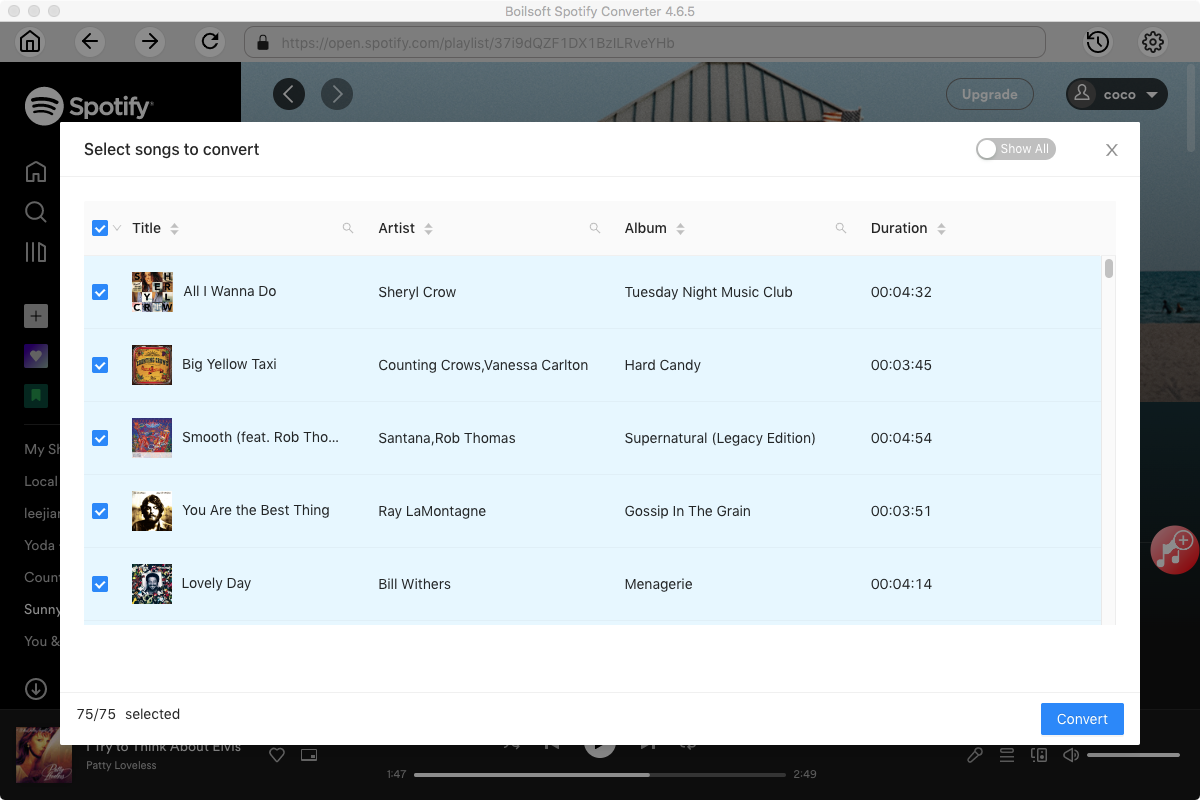
Step 3 Start Converting
Click the Options button to customize the output format. You can choose output format (MP3, M4A, FLAC or WAV), output quality (High 512kbps, medium320kbps/256kbps, low 128kbps). In the output settings, you could change the output folder as you prefer.
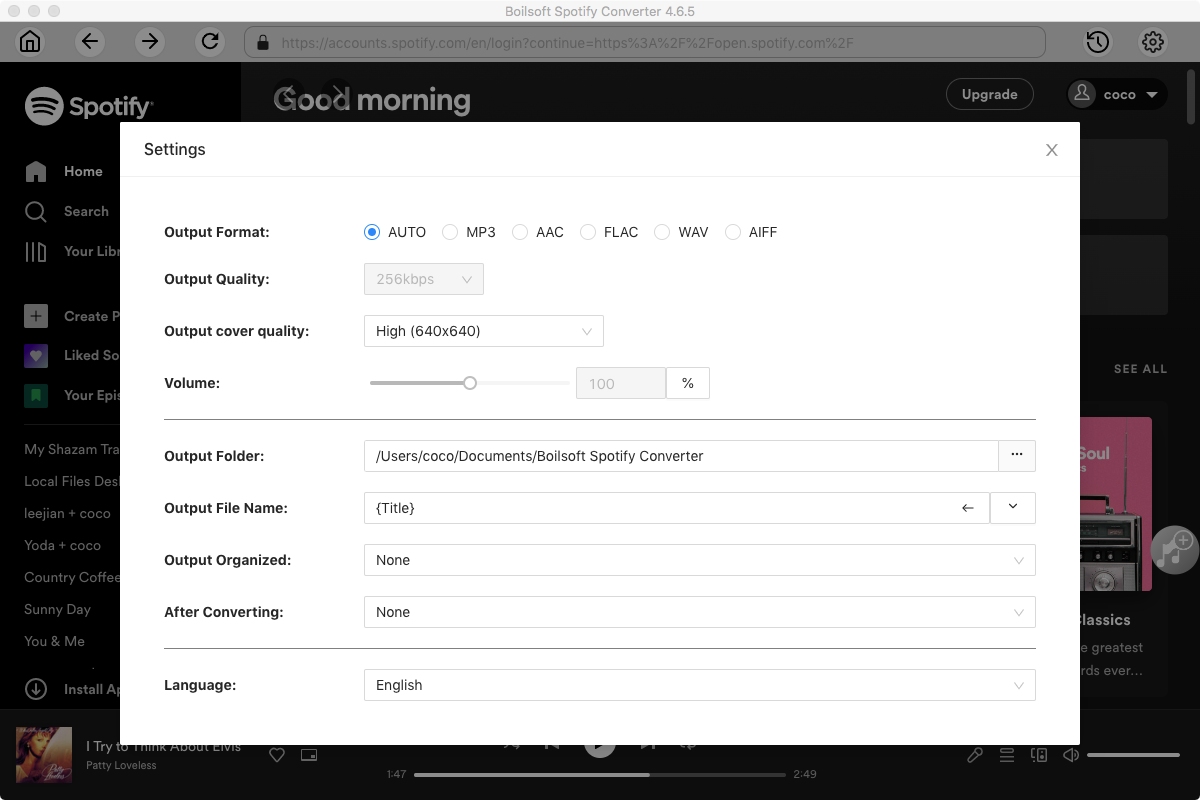
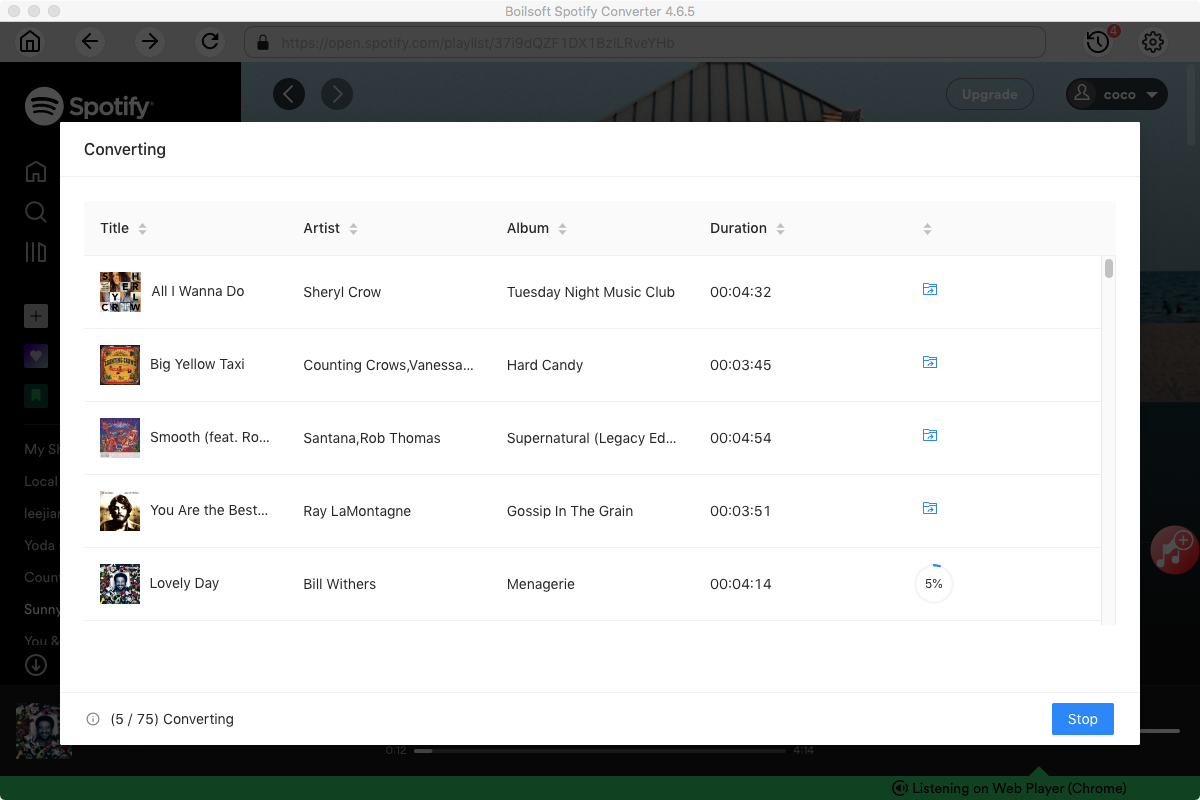
When you finish customization, click the Convert button to start the conversion. After the conversion, click the History button, then you will find all converted songs.
Read More:
- Spotify VS. Apple Music
- Best Spotify to MP3 Converter
- Download Spotify playlists with Spotify Free
- Spotify playlist Converter
- Remove DRM from Spotify music
- Move Spotify playlists to Google Play Music
- Listen to Spotify music on MP3 player
- Use Spotify Free abroad for more than 14 Days
- Sync Spotify music to your iPod
- Listen to Spotify on airplane mode without premium
- Simple ways to listen to Spotify offline for free
- How to download music from Spotify
- Export Spotify playlists to iTunes
- How to download Spotify songs without Premium
- How to download Spotify playlists to MP3
- How to download Spotify Music with Spotify Free
- How can I download music from Spotify to MP3
- How to convert Spotify to MP3
- 2018 Top 3 Spotify downloader
- Import Spotify songs to another music player
- Listen to Spotify in a car from a USB Flash Drive
- Enjoy Spotify music on iPod
- Enjoy Spotify music on MP3 player
- Transfer Spotify music to Google Play Music
- 5 Free Spotify downloader
- Play Spotify music with other music players
- How to play Spotify on Sonos
- How to extract MP3 files from Spotify
- How to play Spotify music on Android Wear
- How to play Spotify music on Apple Watch
- How to play Spotify music on Windows Phone
- How to get Spotify premium free?

