Solved: Play Spotify Music offline on Apple Watch
Spotify, the famous music streaming service has released an official Apple Watch version on Nov. 13, 2018, but don't expect too much from this first incarnation. Currently it only allows you to control music playback on your phone or another connected device, such as a smart speaker from your wrist. The Apple Watch itself won't play Spotify music, even though your Watch is connected to Wi-fi/cellular and Bluetooth headphones. Currently Apple's API for watchOS 5 doesn't permit third-party apps to use direct cellular or Wi-Fi streaming.
Besides, it doesn't support syncing music to your watch so that you can go for a run with only the watch. Is there any way to offline play Spotify music on Apple Watch? Many people ask. Well, here we will show you a solution.
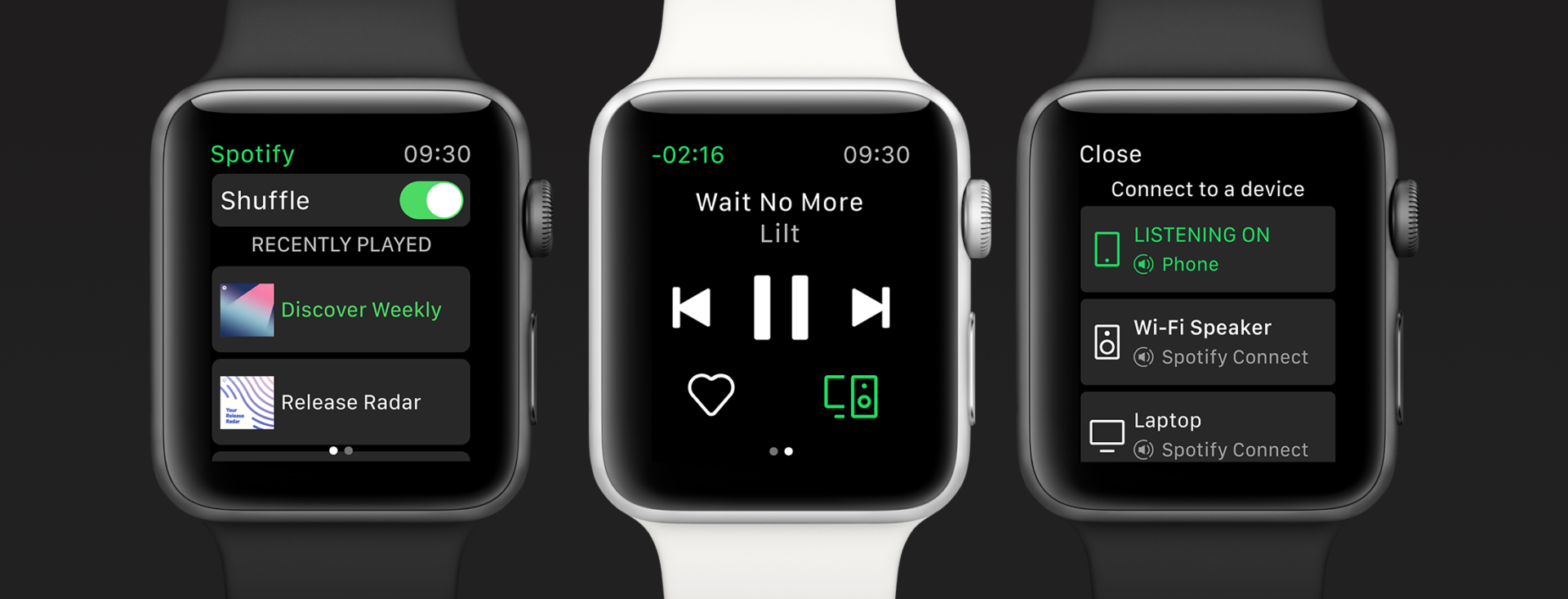
First you need to know that Apple Watch allows you to sync playlists to it for offline playback without your iPhone:
1. Set your Apple Watch on its charger and make sure that the device is charging.
2. On your iPhone, go to Settings > Bluetooth. Make sure that Bluetooth is turned on.
3. On your iPhone, open the Apple Watch app, then tap the My Watch tab.
4. Tap Music > Add Add Music.
5. Choose the music that you want to sync.
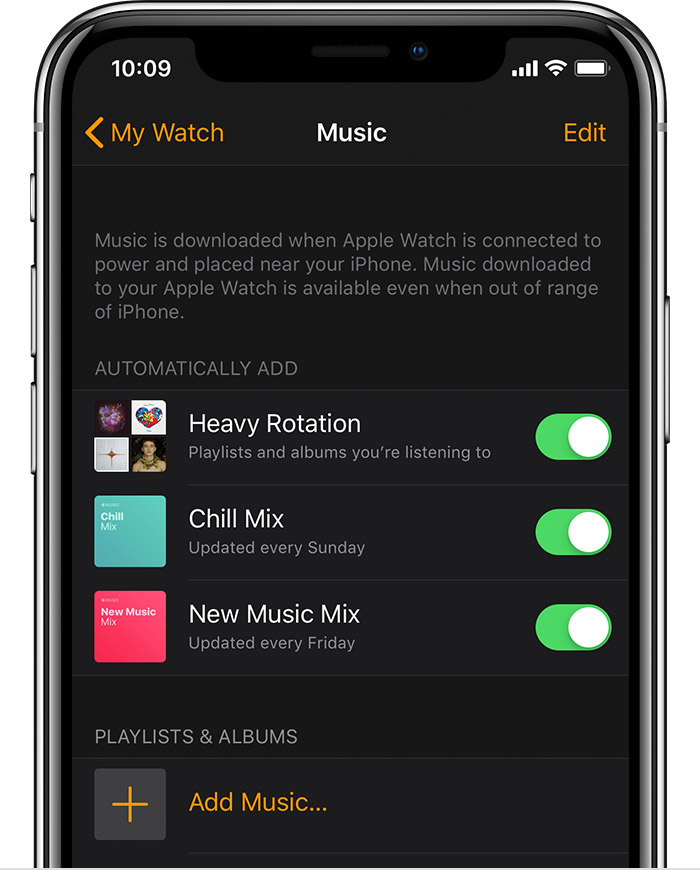
So here is the solution to offline play Spotify music on Apple Watch. You can download Spotify playlist to your computer, sync it to your iPhone and then sync to Apple Watch . Once your the music is synced, you're free to listen to Spotify offline on Apple Watch as long you have a pair of Bluetooth headphones.
Well, the problem is how to download Spotify playlist to your computer. Songs downloaded with premium account are DRM protected and can’t be transferred anywhere. To download DRM-free songs from Spotify and sync them to Apple Watch, you will need a professional
Spotify music downloader
- here we will introduce you
Boilsoft Spotify Converter
, which allows you to download Spotify music to mp3 with original quality and fast speed.
Related:
How to play Spotify music on Android Wear?
Part 1 Download DRM-free Spotify songs with Boilsoft Spotify Converter
Boilsoft Spotify Music Converter allows you to easily extract and save Spotify songs/albums/playlists to MP3, M4A, WAV and FLAC with all original tags and 100% lossless quality. With it, you can easily get Spotify premium for free : download songs, listen to songs without ads. Follow below steps to rip Spotify songs to mp3.
Step 1 Download and install Boilsoft Spotify Music Converter on your Mac or Windows.
Log in your Spotify account, whether free or premium.

Step 2 Select Spotify songs to rip
Select Spotify songs, albums and playlists you want to download from the built-in Spotify web player directly.

All songs in the playlist will be checked by default, you can uncheck the ones you don't want to convert.
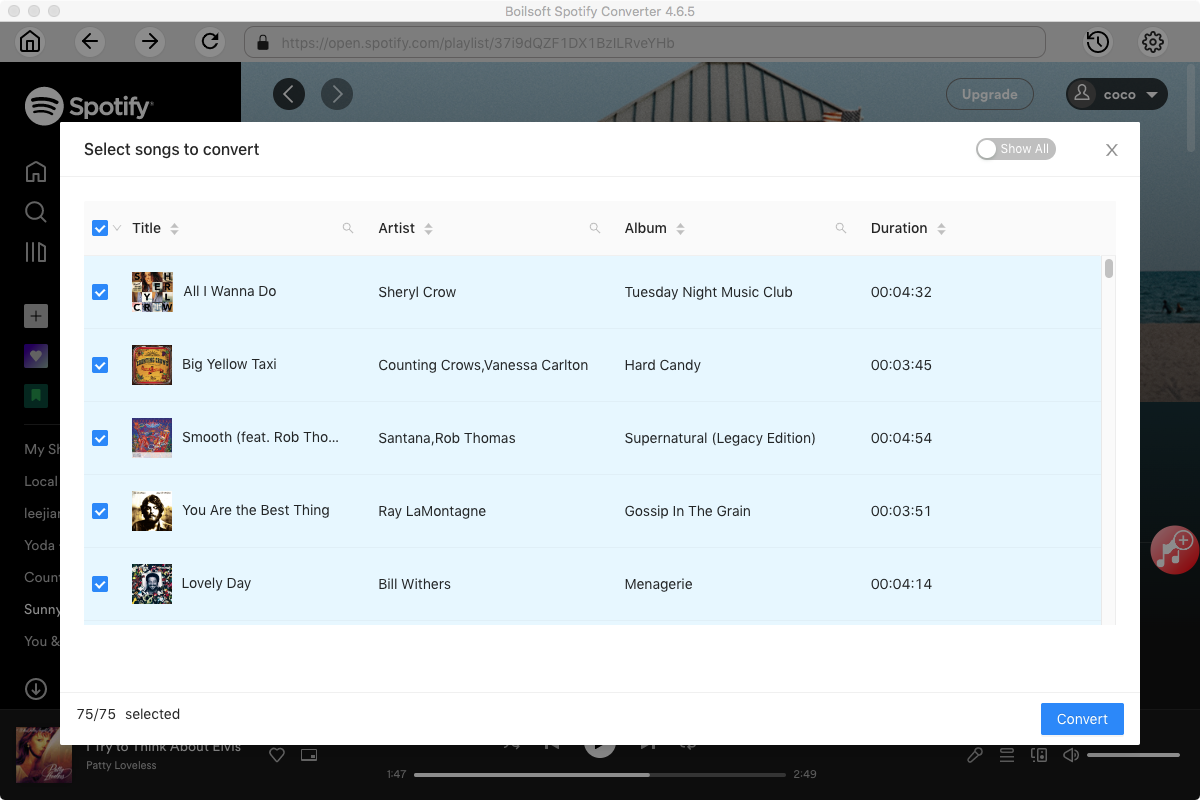
Step 3 Choose music format and quality.
Format: You can choose MP3, M4A, WAV or FLAC audio formats by clicking on the small down-arrow icon underneath the format heading. If you plan to transfer the ripped songs to an MP3 player then check to see what formats it supports; choose MP3 if unsure.
Audio Quality: The audio quality of the output songs can be adjusted. Select bitrate, samplerate according to your needs.
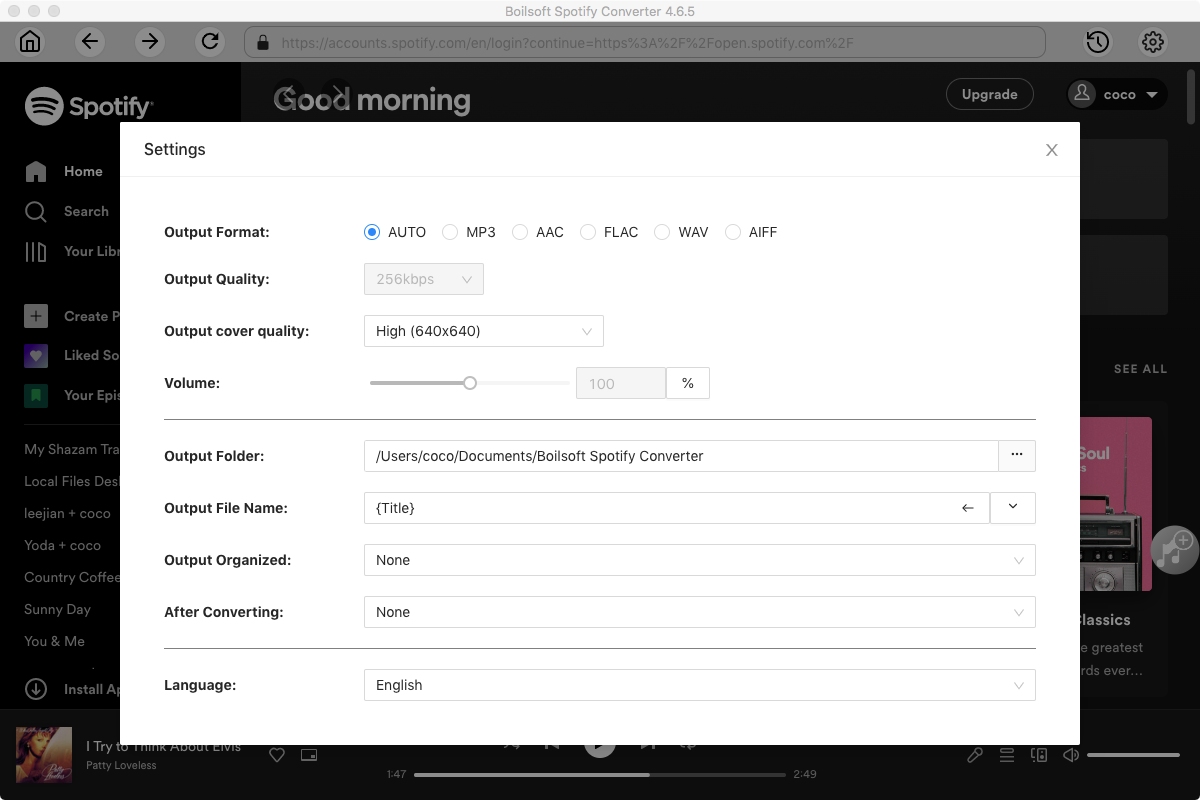
Step 4 Click the Convert button to start ripping Spotify music to the format you choose.
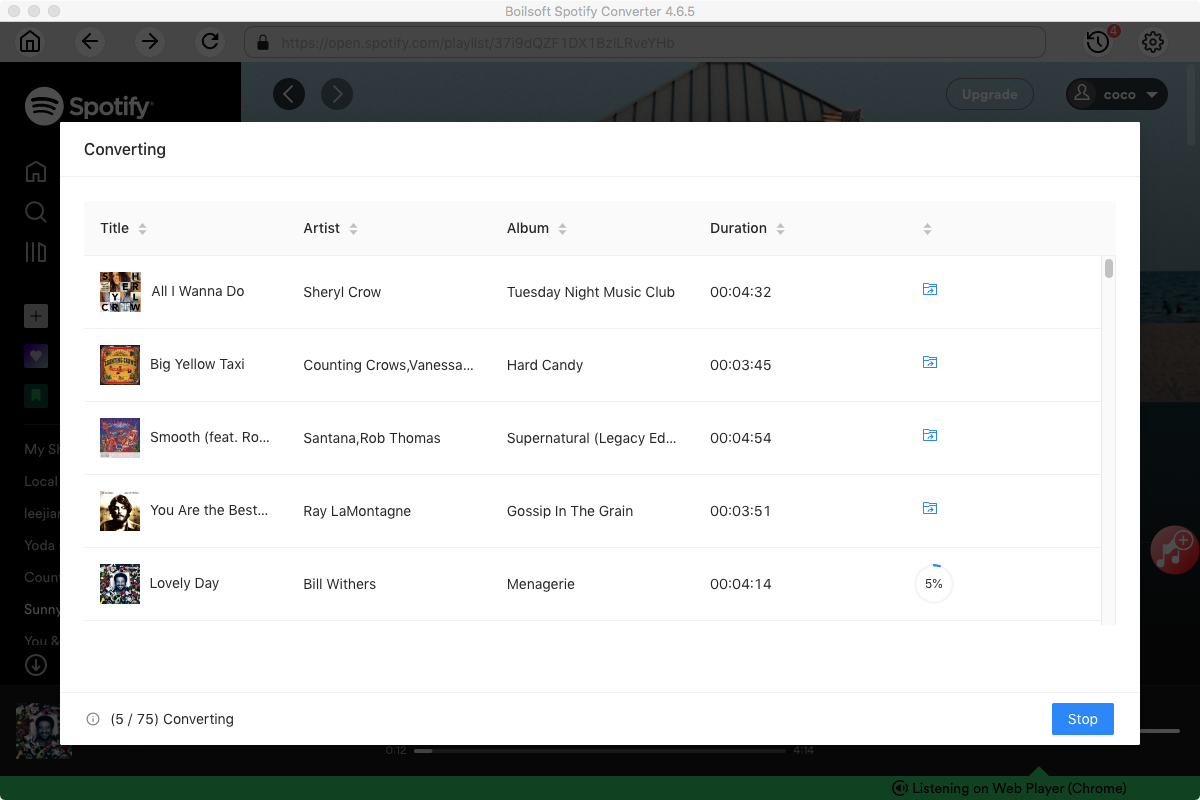
After conversion, you can find all converted songs by clicking the History button.
Part 2 Sync Spotify music to your Apple Watch
Now sync the output DRM-free Spotify songs to your iPhone. First create a playlist in iTunes, then drag&drop above output folder to add the Spotify songs to it. If you are Apple Music subscriber, turn on iCloud Music Library and the playlist will automatically appear in your iPhone's Music app. If you are not Apple Music subscriber, manually sync the music on your iOS device with iTunes on your computer using a USB cable or over Wi-Fi.
After syncing the Spotify songs to your iPhone, you can now sync them to Apple Watch via your iPhone and the Apple Watch app, no Mac or iTunes required (but, the music must be on your phone in the Music app, or in iTunes in the Cloud). And then follow below steps to sync them to Apple Watch.
1 Set your Apple Watch on its charger and make sure that the device is charging.
2 On your iPhone, go to Settings > Bluetooth. Make sure Bluetooth is turned on.
3 On your iPhone, open the Apple Watch app, then tap the My Watch tab.
4 Tap Music > Add Music.
5. Choose the music that you want to sync.
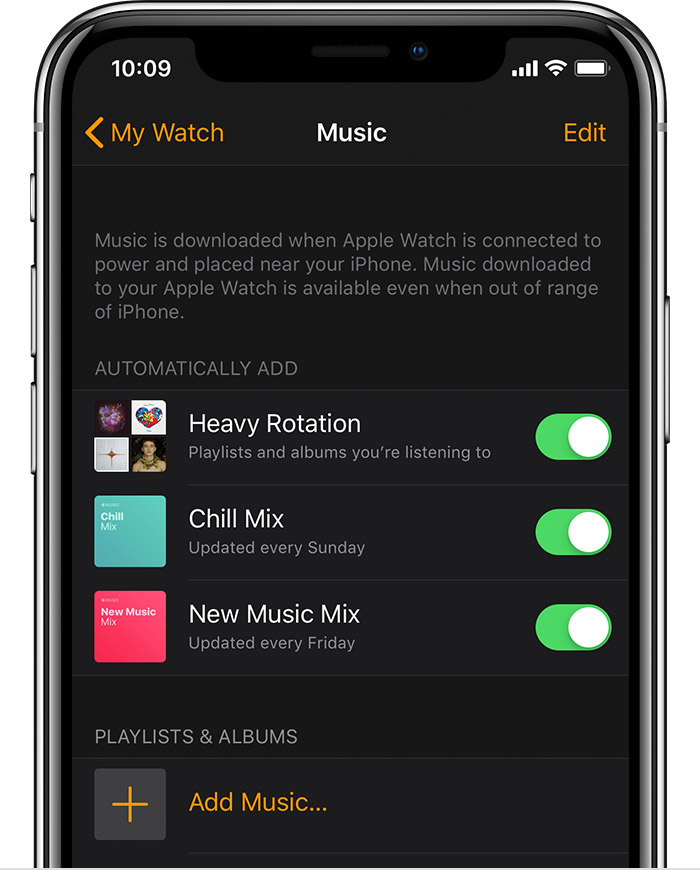
Now you have synced the Spotify songs to Apple Watch, you can play the music on your Apple Watch anywhere without your iPhone.
Read More:
- Spotify VS. Apple Music
- Best Spotify to MP3 Converter
- Top 3 Online Spotify Converter/Downloader
- Download Spotify playlists with Spotify Free
- Spotify playlist Converter
- Remove DRM from Spotify music
- Move Spotify playlists to Google Play Music
- Listen to Spotify music on MP3 player
- Use Spotify Free abroad for more than 14 Days
- Sync Spotify music to your iPod
- Listen to Spotify on airplane mode without premium
- Simple ways to listen to Spotify offline for free
- How to download music from Spotify
- Export Spotify playlists to iTunes
- How to download Spotify songs without Premium
- How to download Spotify playlists to MP3
- How to download Spotify Music with Spotify Free
- How can I download music from Spotify to MP3
- How to convert Spotify to MP3
- 2018 Top 3 Spotify downloader
- Import Spotify songs to another music player
- Listen to Spotify in a car from a USB Flash Drive
- Enjoy Spotify music on iPod
- Enjoy Spotify music on MP3 player
- Transfer Spotify music to Google Play Music
- 5 Free Spotify downloader
- Play Spotify music with other music players
- How to play Spotify on Sonos
- How to extract MP3 files from Spotify
- How to play Spotify music on Android Wear
- How to play Spotify music on Apple Watch
- How to play Spotify music on Windows Phone
- How to get Spotify premium free?

